Learn how to use the Anders Pink integration.
Anders Pink is a content curation platform Platform that aggregates content from millions of sources around the web. The integration will do all of the hard work for you, by scraping the web to pull in the best content which matches your search description.
Need to set up the Anders Pink integration? Please read our article here.
...
1. How to set up Anders Pink 'briefings' to pull in the best content.
2. How to approve (or reject) this content to go into your library Library.
How to set up Anders Pink briefings
...
Step 1: Under Under your avatar in the navigation bar, select Integrations 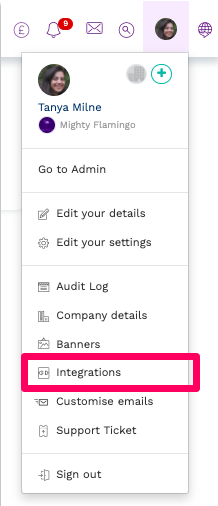
...
Step 2: Select Anders Pink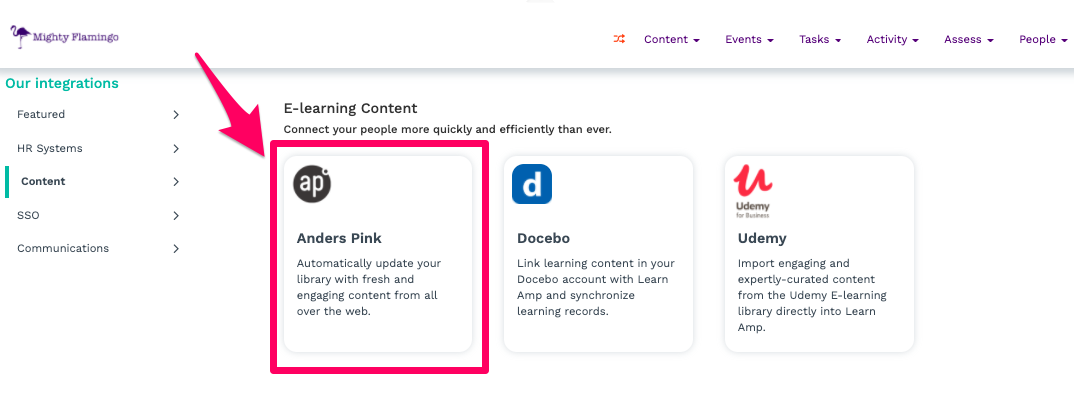
...
Step 3: Select Add Select Add Briefing 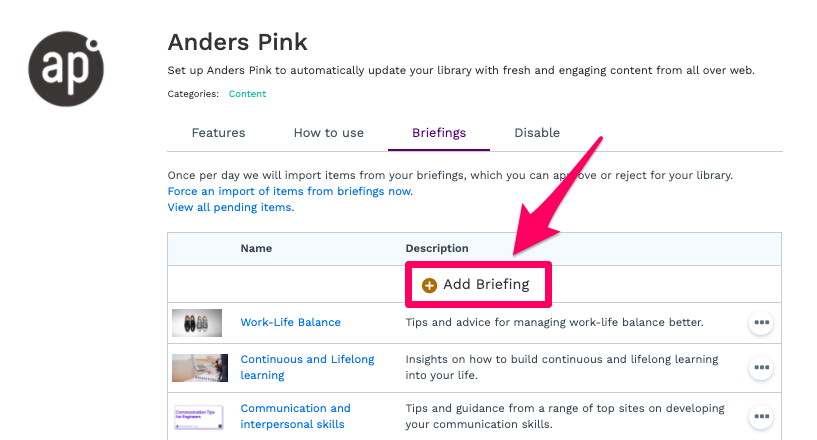
...
Step 4: Fill in the form to add a new a new briefing 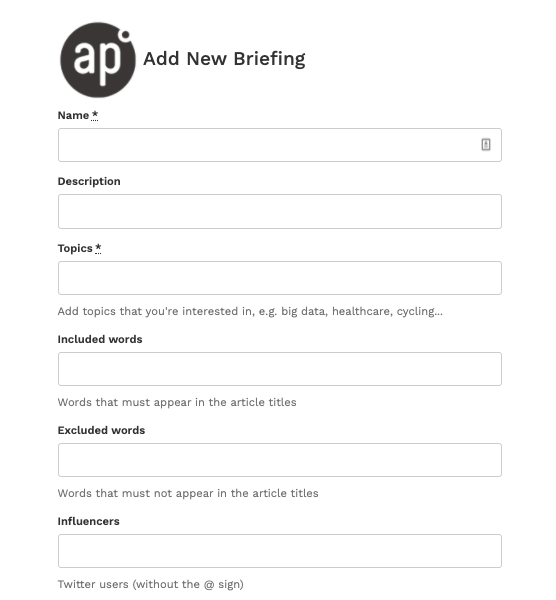
...
Step 5: Once Once you have created your briefing, you will find a list of all your briefings here
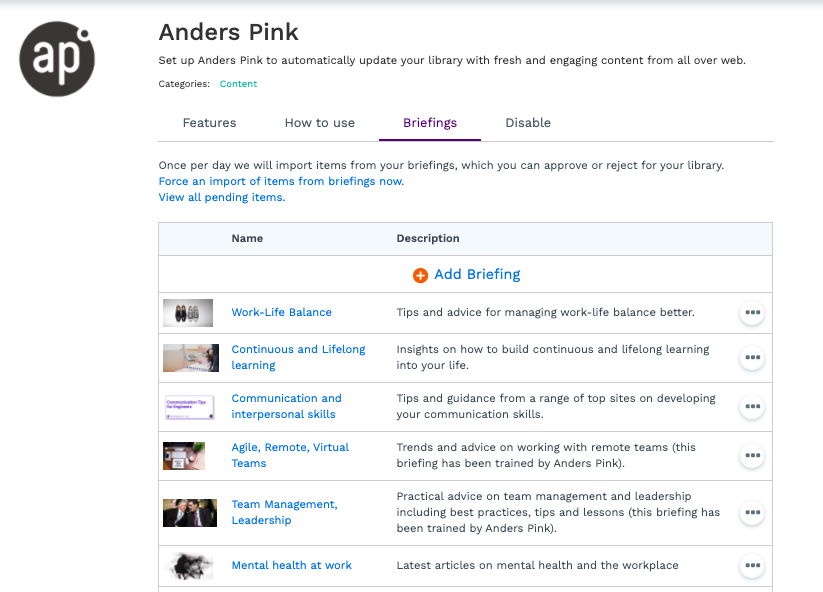
...
Please note that you can also viewalso view, edit, or delete your Briefing or delete your ‘Briefing’ at any time.
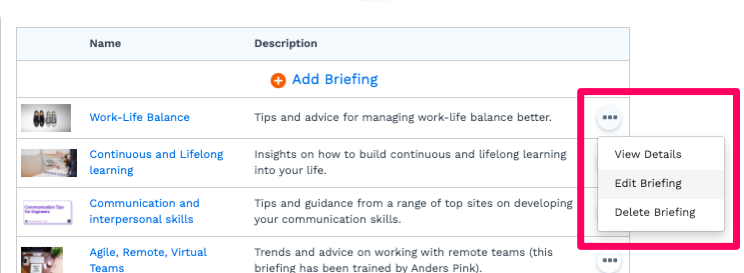
...
What happens next?
All items from Anders Pink are then pushed into the Pending Items ‘Pending Items’ section.
To find this:
Go to Content to Content > Manage itemsItems
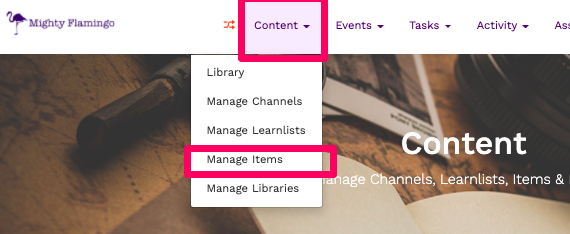
...
Under Actions > Pending items Items 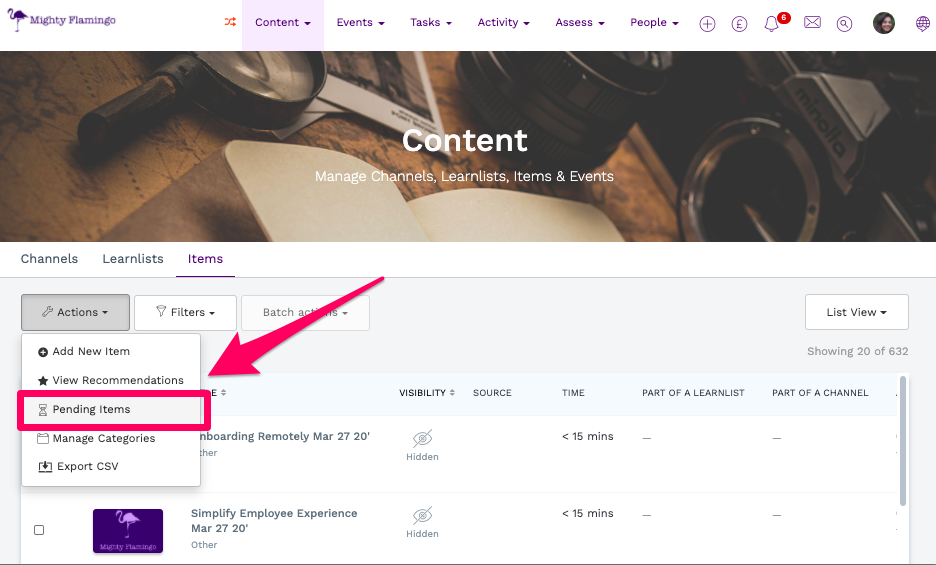
...
You can approve or reject content:
In the Pending Items section Items section you can choose whether you would like to Approve or Reject contentto Approve or Reject content.
...
To find either Approved or Rejected contentApproved or Rejected content, you can do so by using the Filters herethe Filters here: 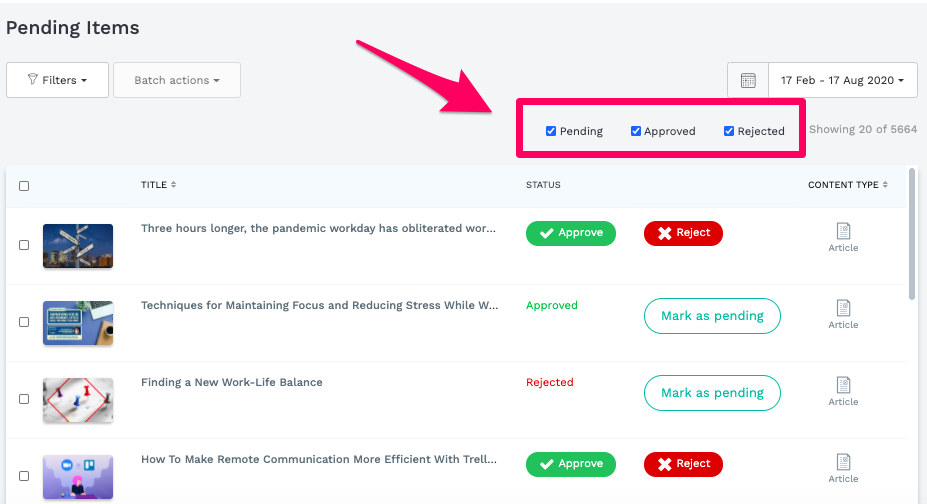
...
For any Approved itemsFor any Approved Items, simply click the title to go to the item Item - and from there you can edit the item Item as normal.

...
We hope that helps! Please do get in touch with us at support@learnamp.com if you have any questions.
...