Learn about the optional Discussions tool.
If you want to include discussion on items Items and allow your learners to discuss ideas about certain content, then the Discussionstool is a great way to do this.
In this article we'll explain the Discussions tool and how to use it.
Please note that this feature is optional and can be toggled off and on according to your preferences.
What is the Discussions feature?
The Discussions feature facilitates discussion around content and displays at bottom of itemsItems, Learnlists, and Channels.
Learners can dive straight into adding discussion points: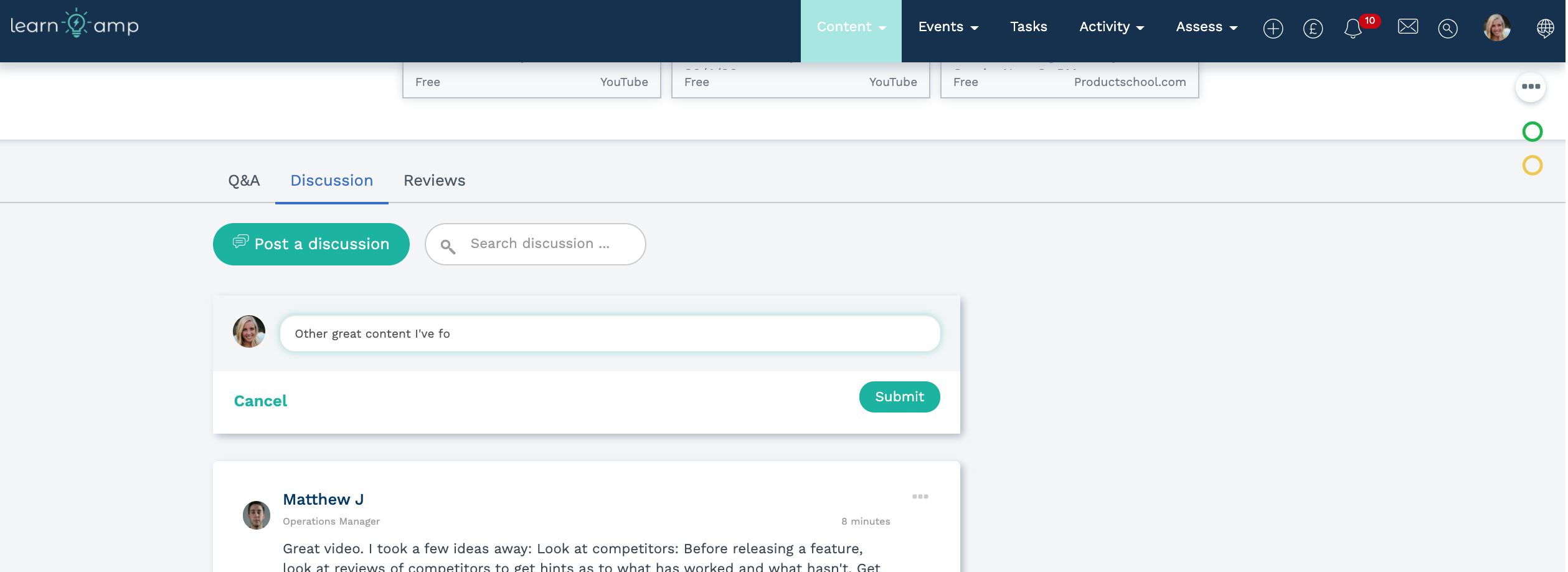
...
People can then respond to the discussion Discussion points: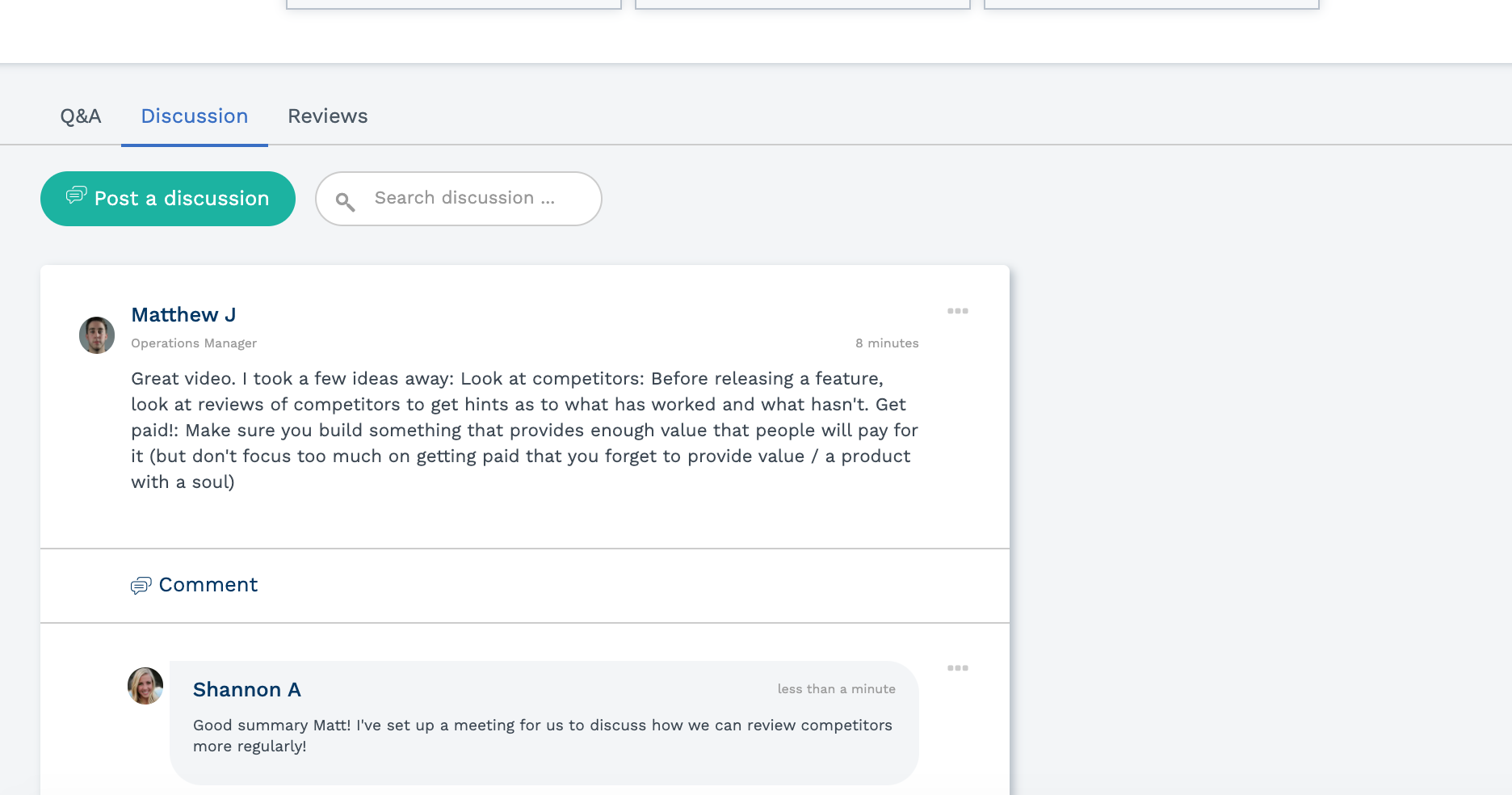
...
How can I enable (or remove) the Discussions feature for an
...
Item? How
...
do I
...
edit the settings?
To enable to disable the Discussions feature on an itemItem, Learnlist or Channel, all you need to do is edit the itemItem, Learnlist or Channel.
When creating an itemItem, Learnlist or Channel you can also choose to enable to disable the Discussions feature.
Step 1: Find the
...
Item and edit
...
Step 2: Find the Discussions section on the editing page and toggle on or off
...
You can decide who you'd like to allow to post discussionsDiscussions:
Administrators and
...
curators only:
...
Only users with these role
...
Permissions will be able to post
...
Discussion points.
Admins,
...
curators and
...
learners:
...
Users with these role
...
Permissions will be able to post
...
Discussion points.
To disable the Discussions feature:
The Discussions feature is optional, and you can disable this feature at any time.
Simply uncheck the box:
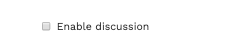
...
We hope you enjoy!
We hope the Discussions tool encourages discussion around
...
Items and makes it even easier for learners to share expertise on content.