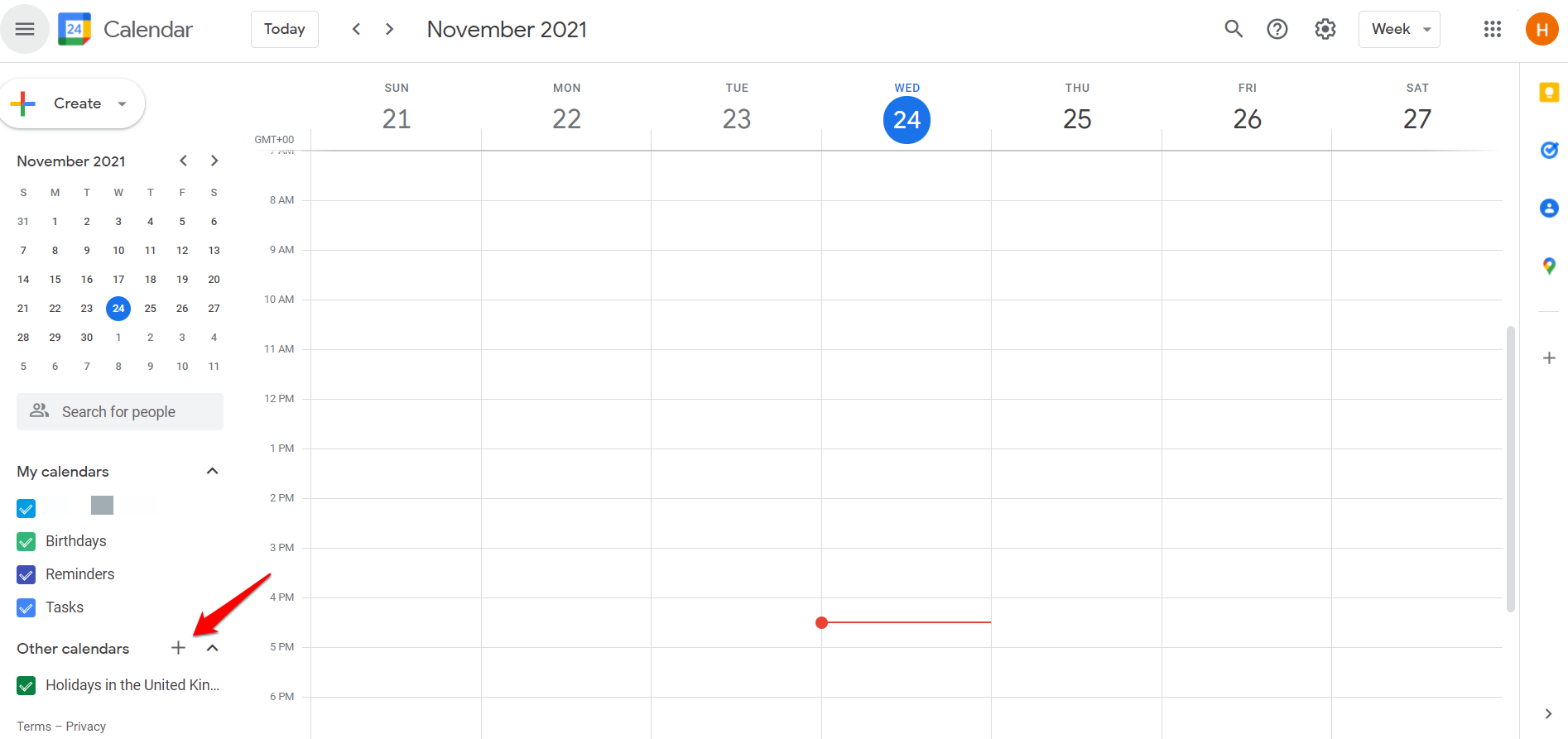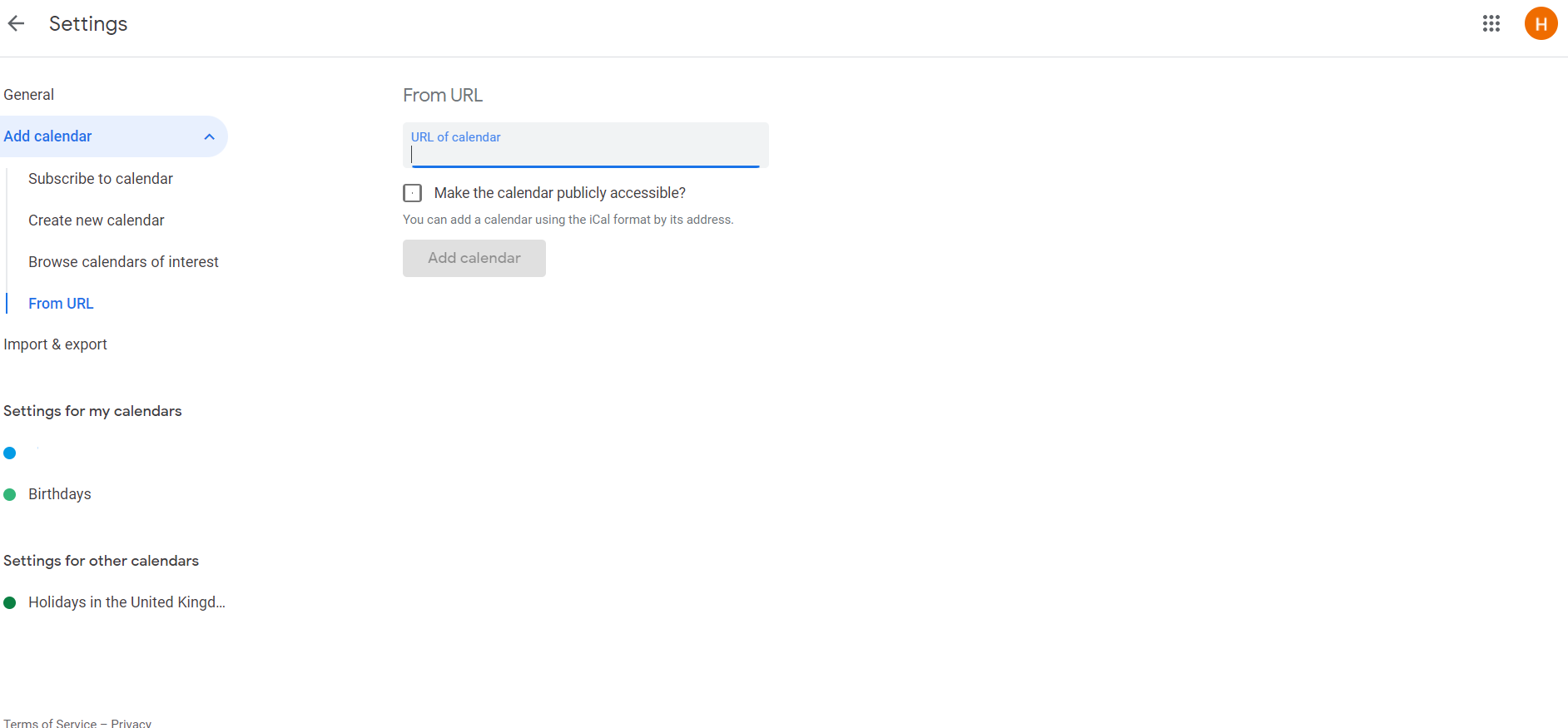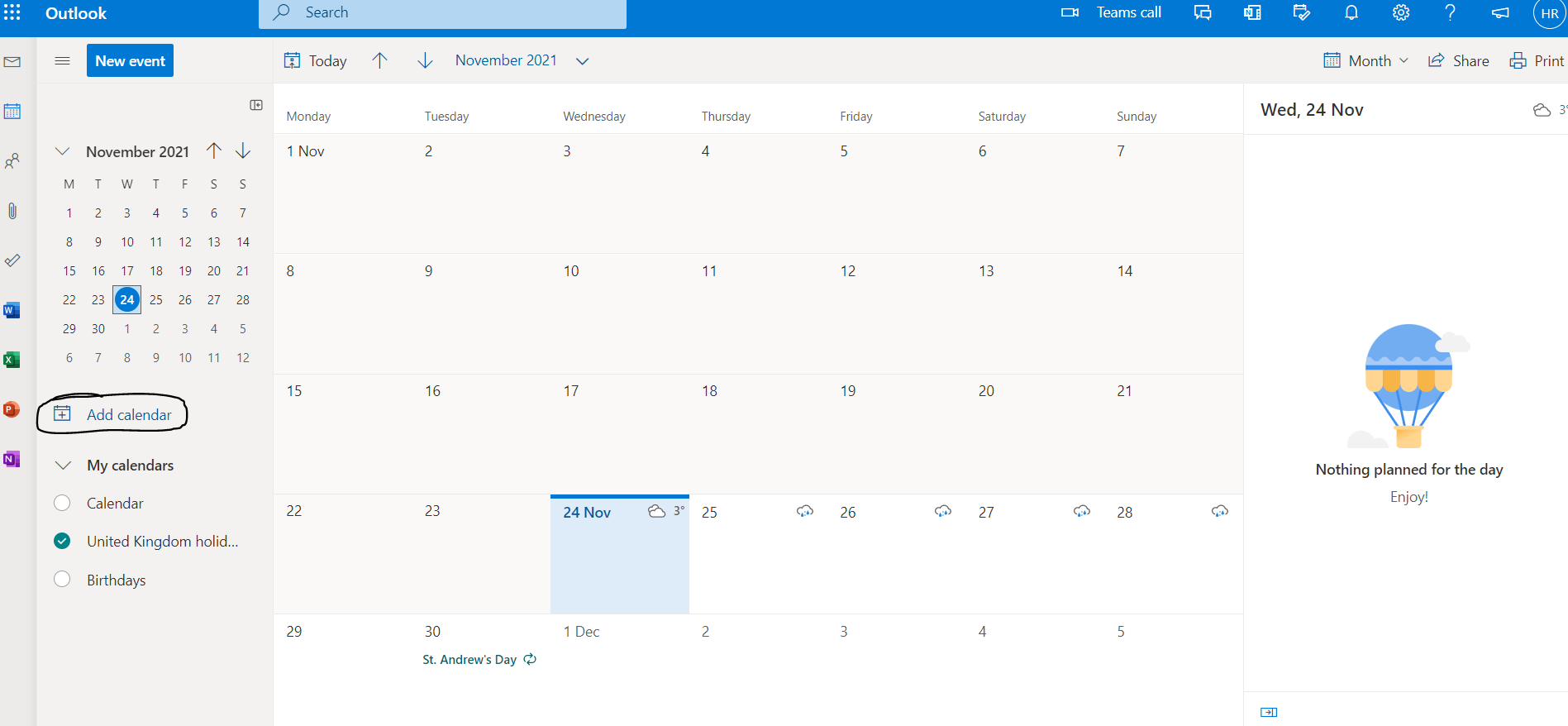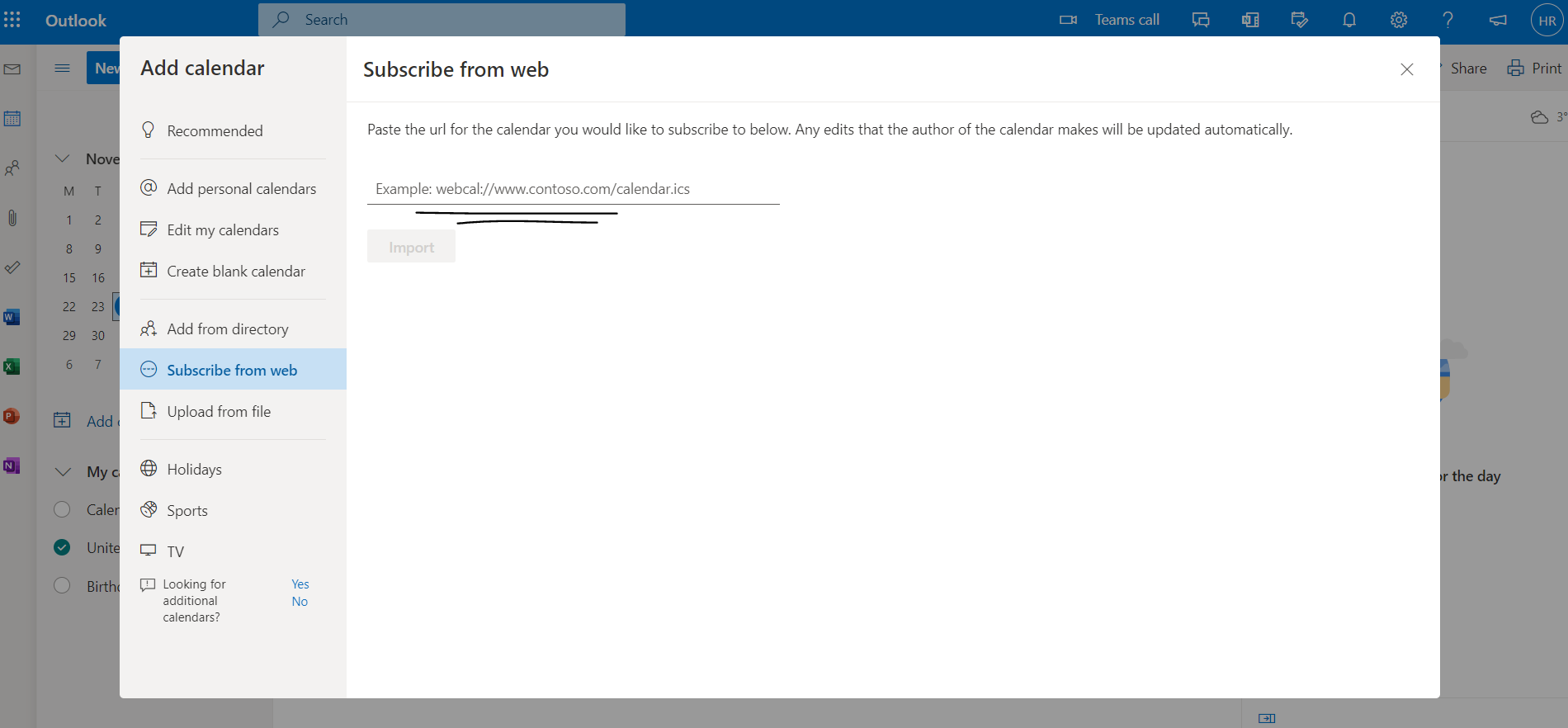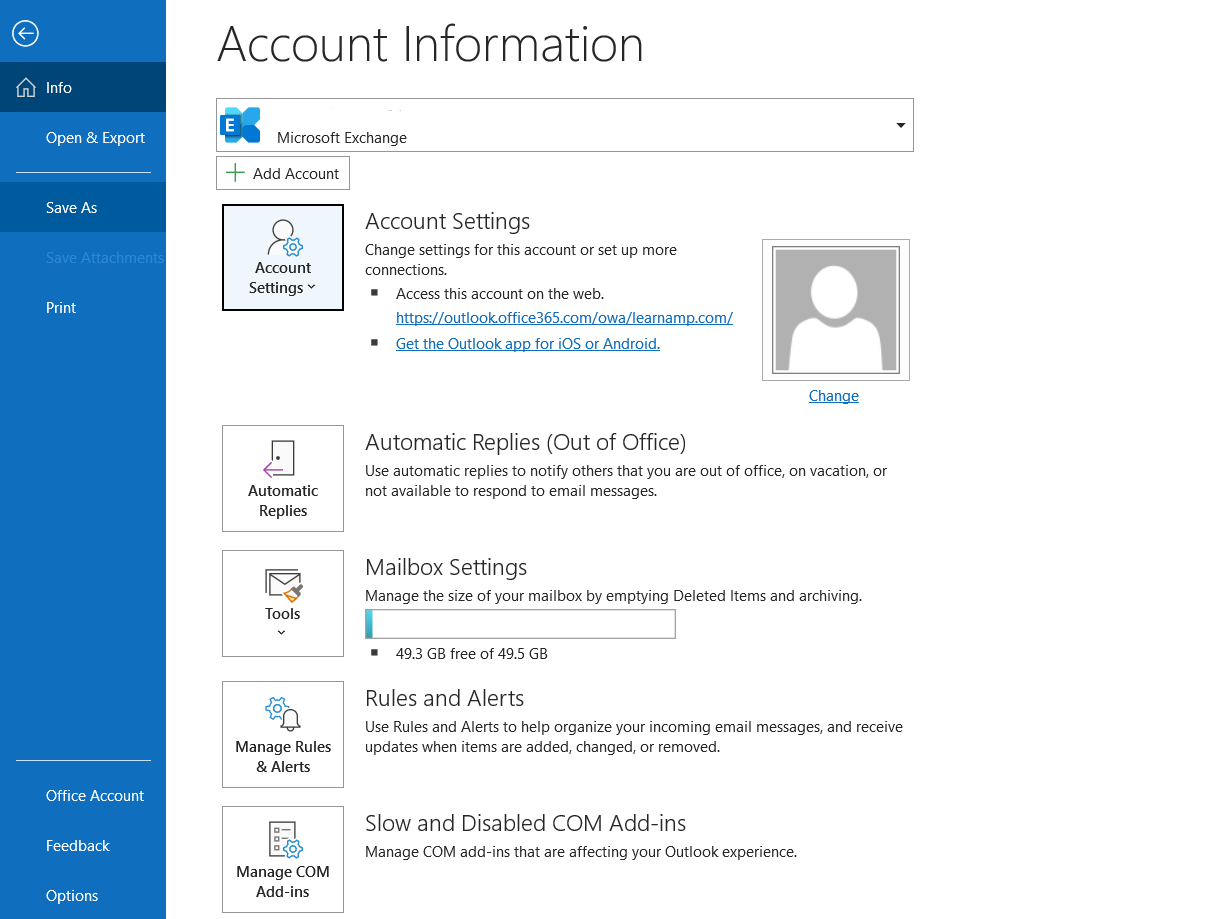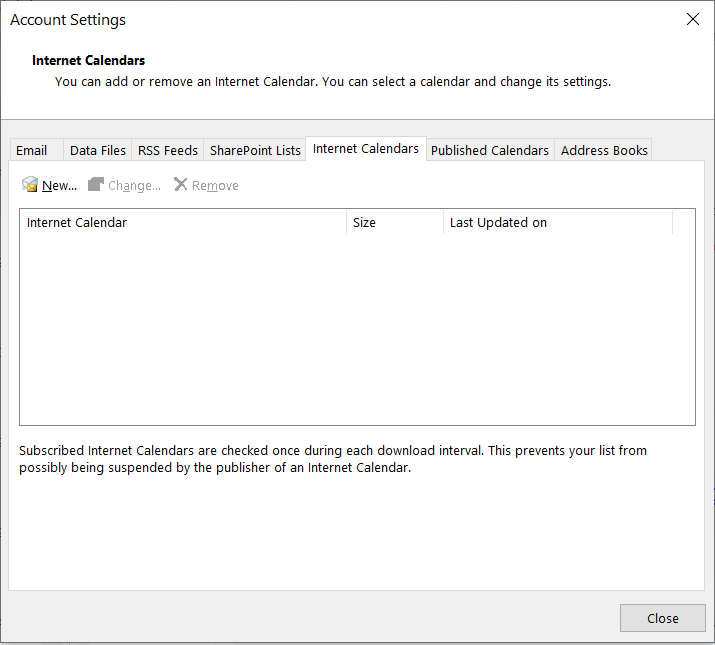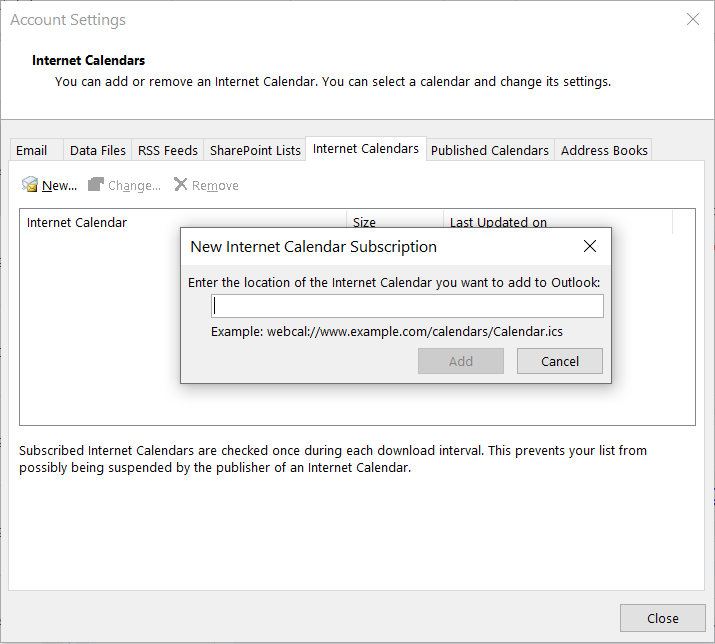...
If you don't see your client calendar listed below it may still be possible to sync it with Learn Amp. Contact your organisation's IT support team for assistance.
Where to Locate the Learn Amp Calendar URL:
To sync your Learn Amp calendar, you will need the Learn Amp Calendar URL. You can locate this by navigating to:
Profile > Events > Sync Calendar
Google Calendar:
Sign in to Google Calendar.
On the left hand panel of the screen you will see a '+' button next to 'Other Calendars'. Click the '+' button and select the option 'From URL'.
In the dialog box add your Learn Amp Calendar URL.
Click add calendar, your calendar will be listed under the 'Other calendars' section.
Please note: It may take several hours for your google calendar to sync the changes.
Outlook.com Calendar:
In Outlook.com, go to your calendar.
Click "Add calendar".
Click "Subscribe from web".
Enter Learn Amp Calendar URL.
'Import'.
Please note: It can take up to 24 hours for changes to show in your outlook.com calendar.
Yahoo Calendar:
Go to Yahoo! Calendar.
On the left side find 'Other Calendars' and click the settings icon.
Select 'Follow other's calendar'.
Enter a name for the calendar (e.g Learn amps calendar events) and choose a colour.
Enter the Learn Amp Calendar URL (ical Address).
Click 'Continue'.
Outlook App:
In Outlook, select 'File' then 'Account settings' and 'Account settings' again.
In the dialog box click the 'Internet calendars' tab.
Click on 'New' link and enter the Learn Amp Calendar URL in the field provided.
Click 'Add' - you can then enter a name for the calendar if you choose.
Click 'Ok' to complete the sync.