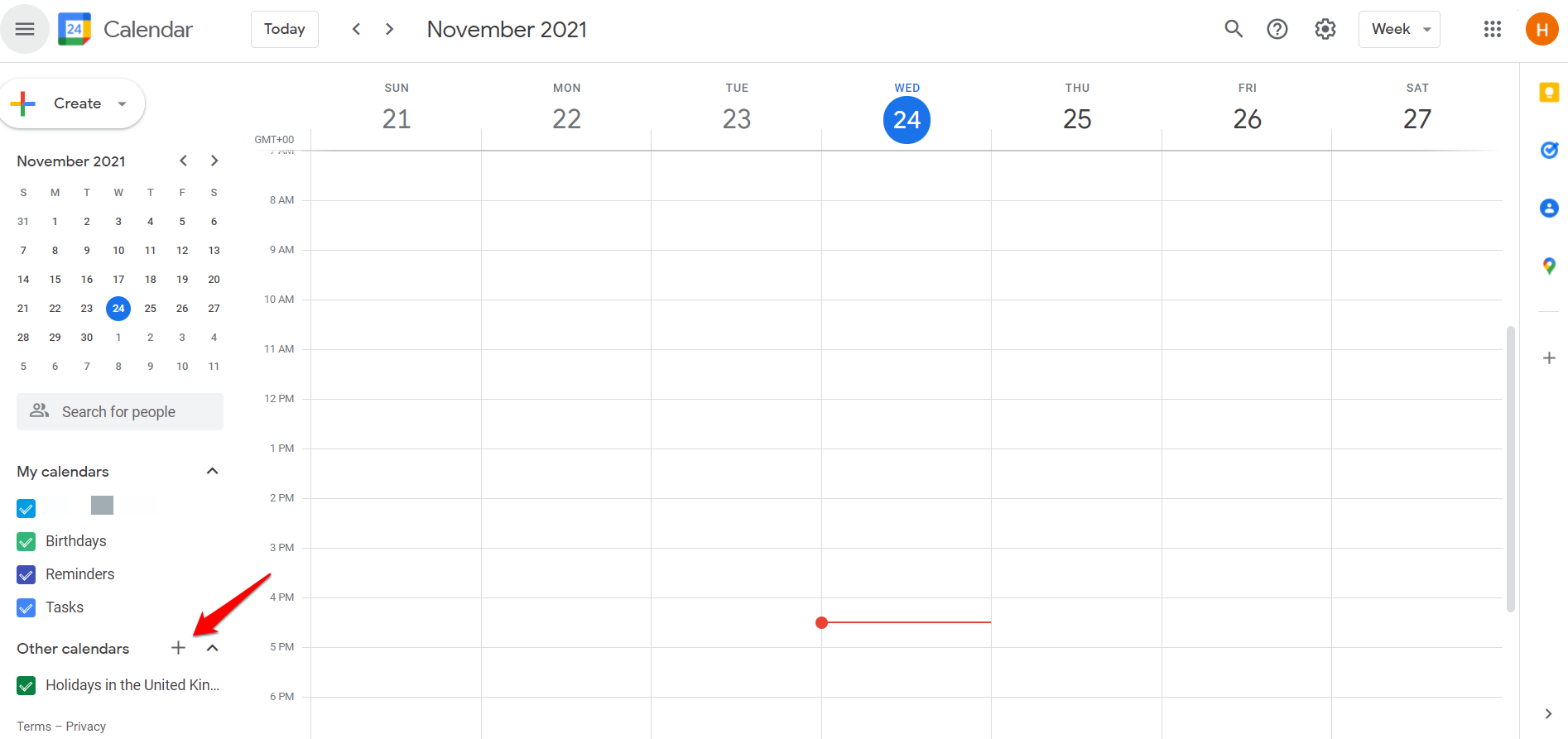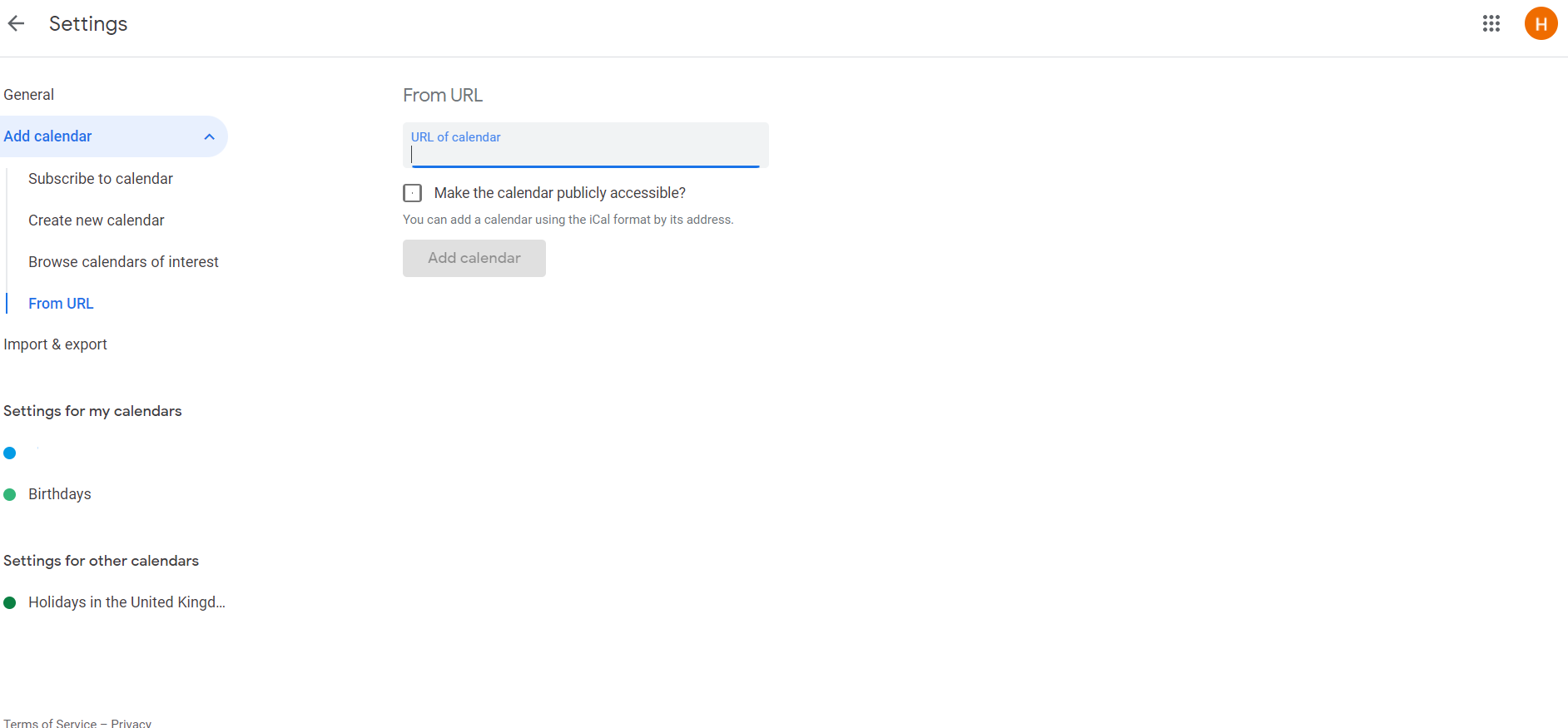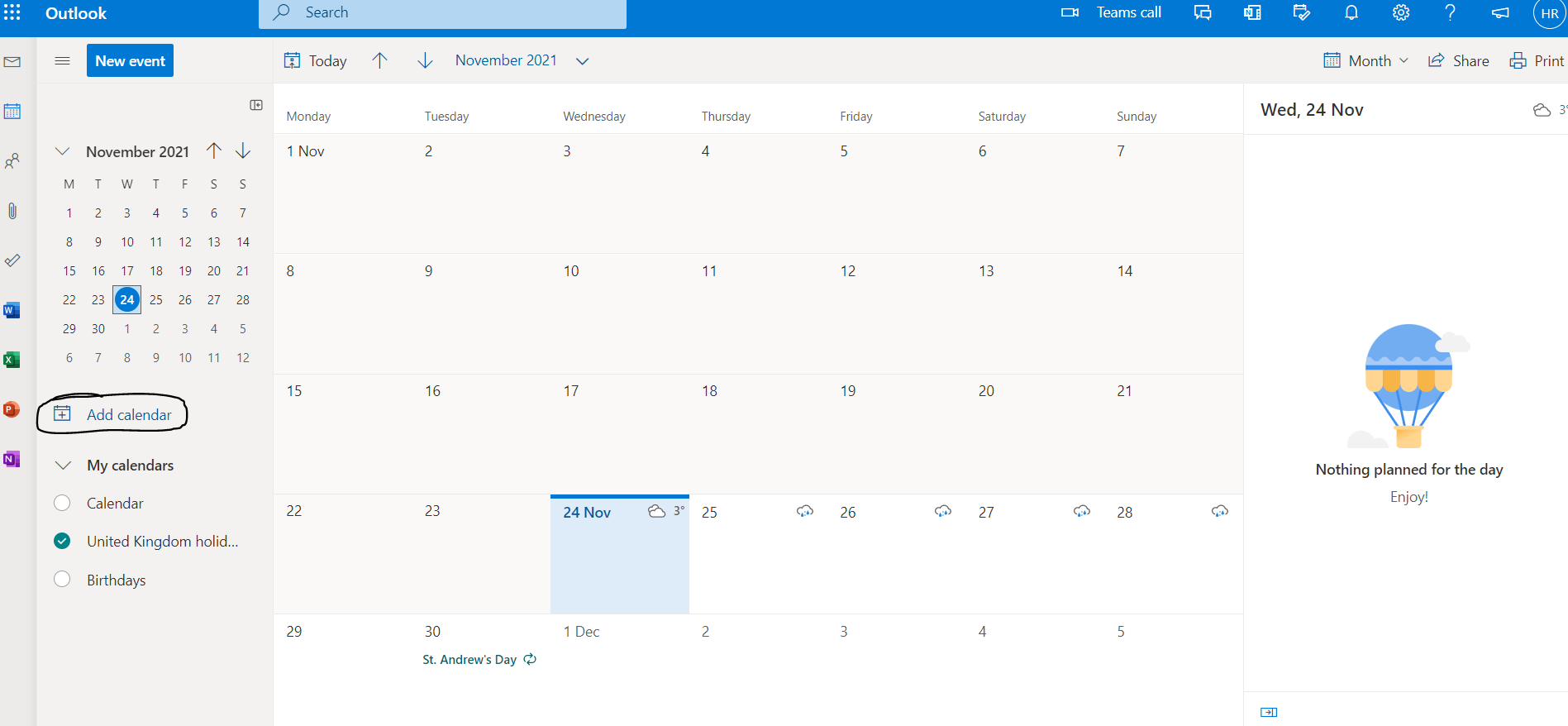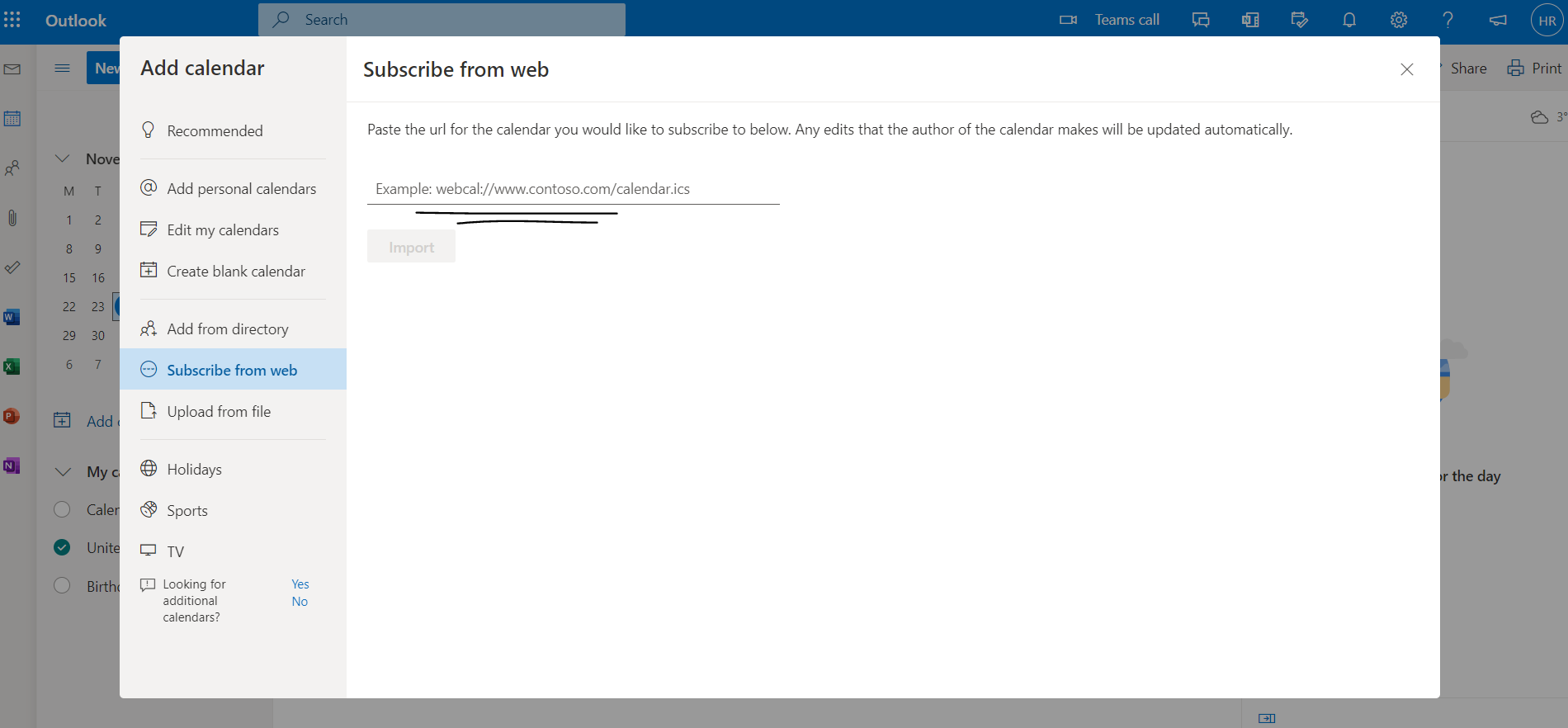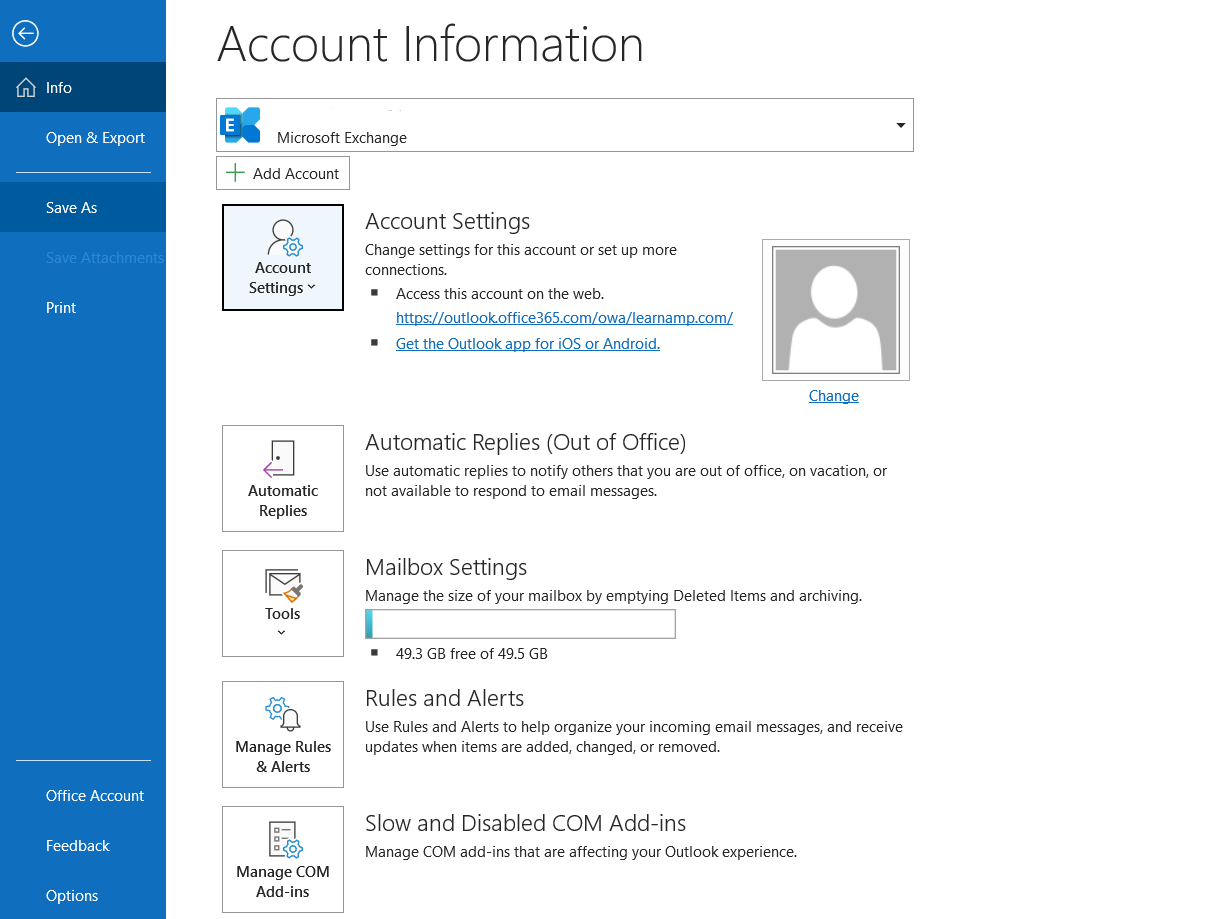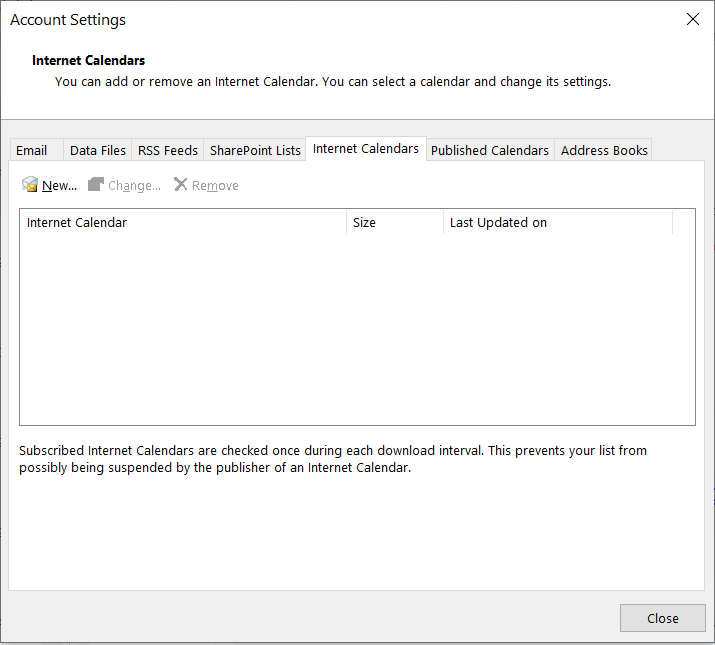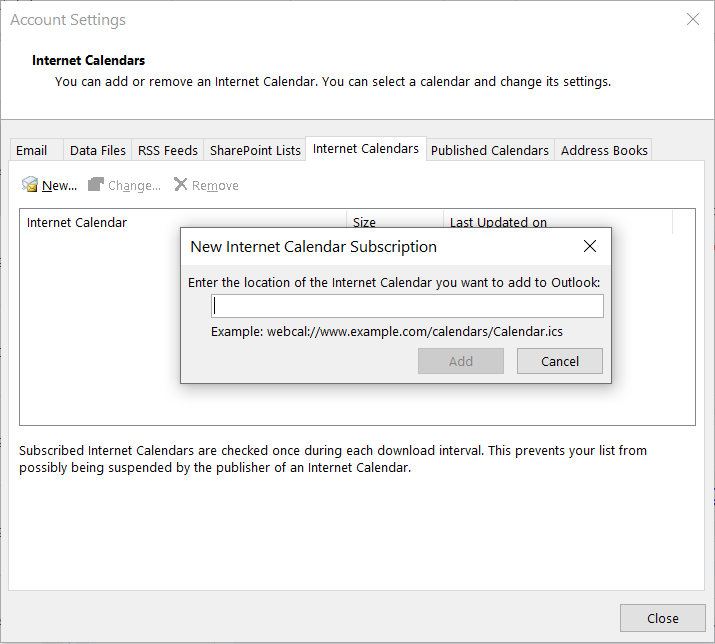In this article we will explain how to sync
...
Learn Amp to your own client calendar
...
.
If you don't see your client calendar listed below it may still be possible to sync it with learn amp, contact your organisations Learn Amp. Contact your organisation's IT support team for assistance.
Google Calendar:
Sign in to Google Calendar.
On the left hand panel of the screen you will see a '+' button next to 'Other Calendars'. Click the '+' button and select the option 'From URL'
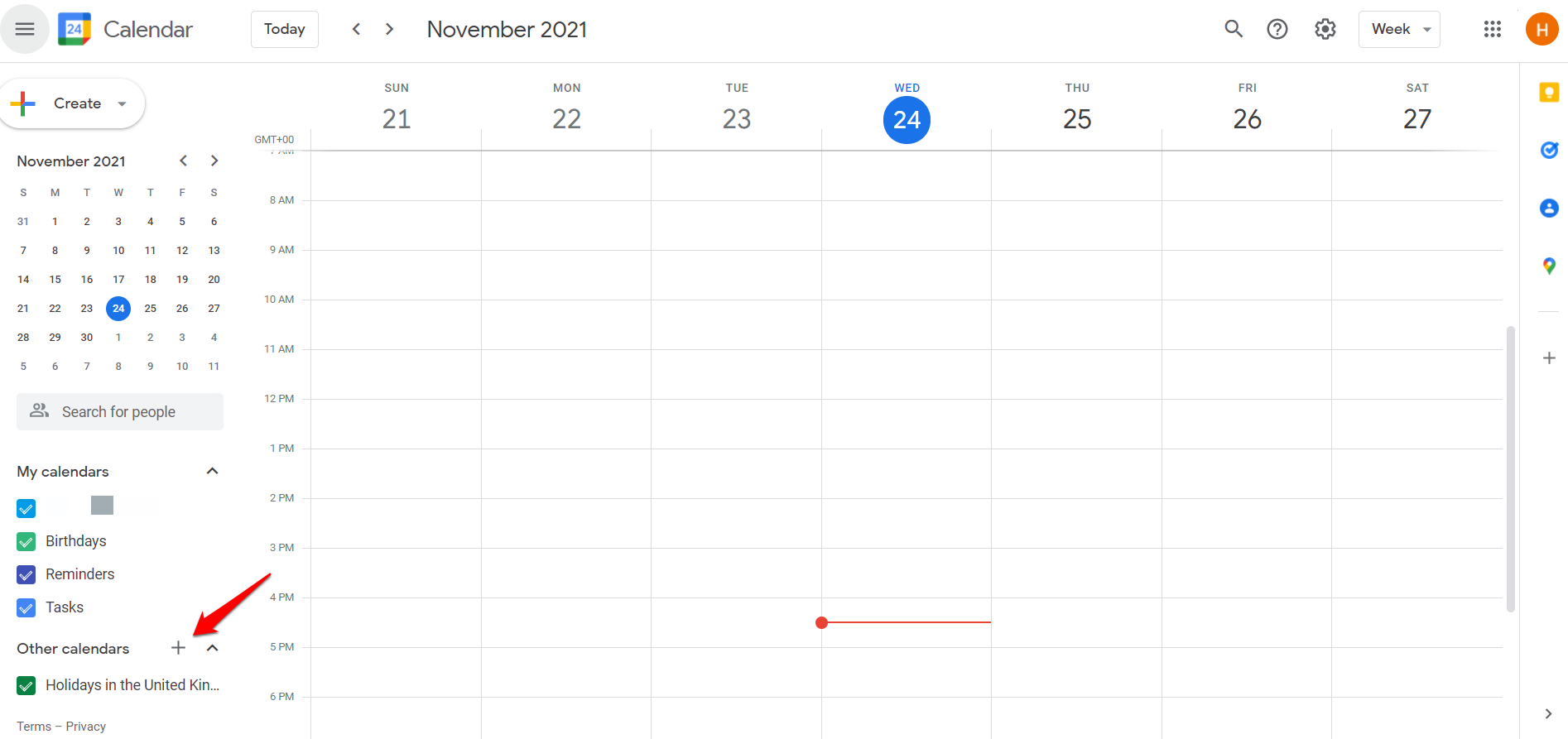
.
In the dialog box add your
learn amp calendar URL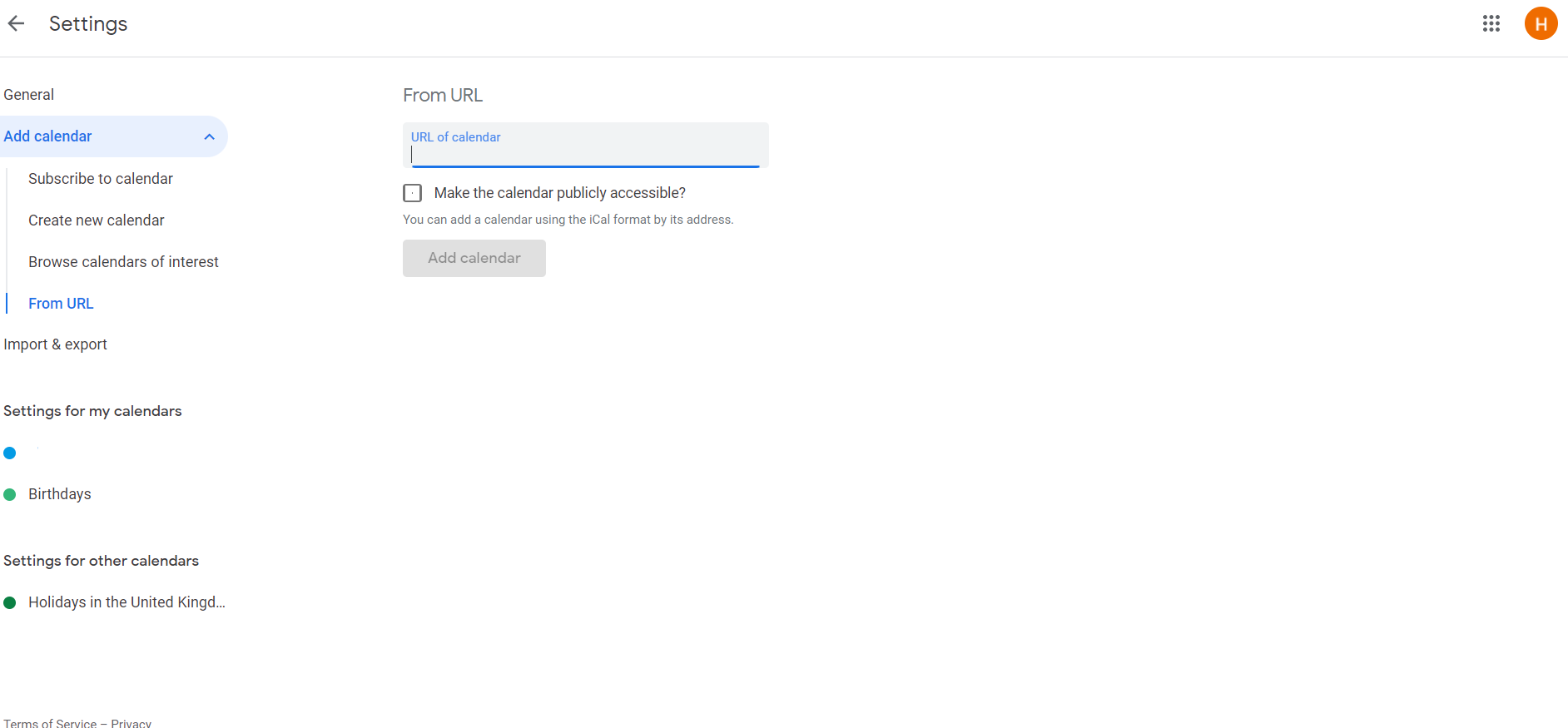
Learn Amp Calendar URL.
Click add calendar, your calendar will be listed under the 'Other calendars' section.
Please note: It may take several hours for your google calendar to sync the changes.
Outlook.com Calendar:
In Outlook.com, go to your calendar.
Click "Add calendar"
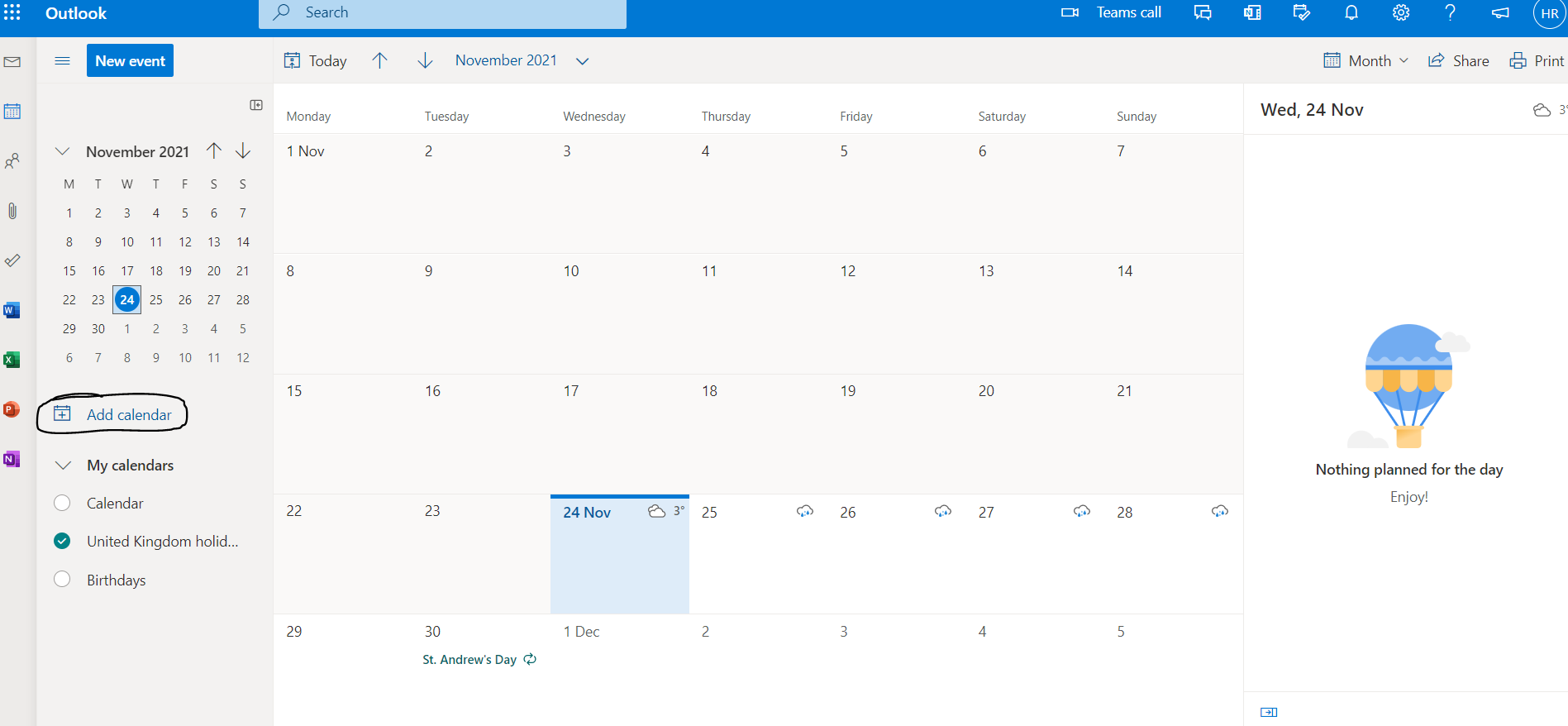
.
Click "Subscribe from web".
Enter
learn amp calendar URL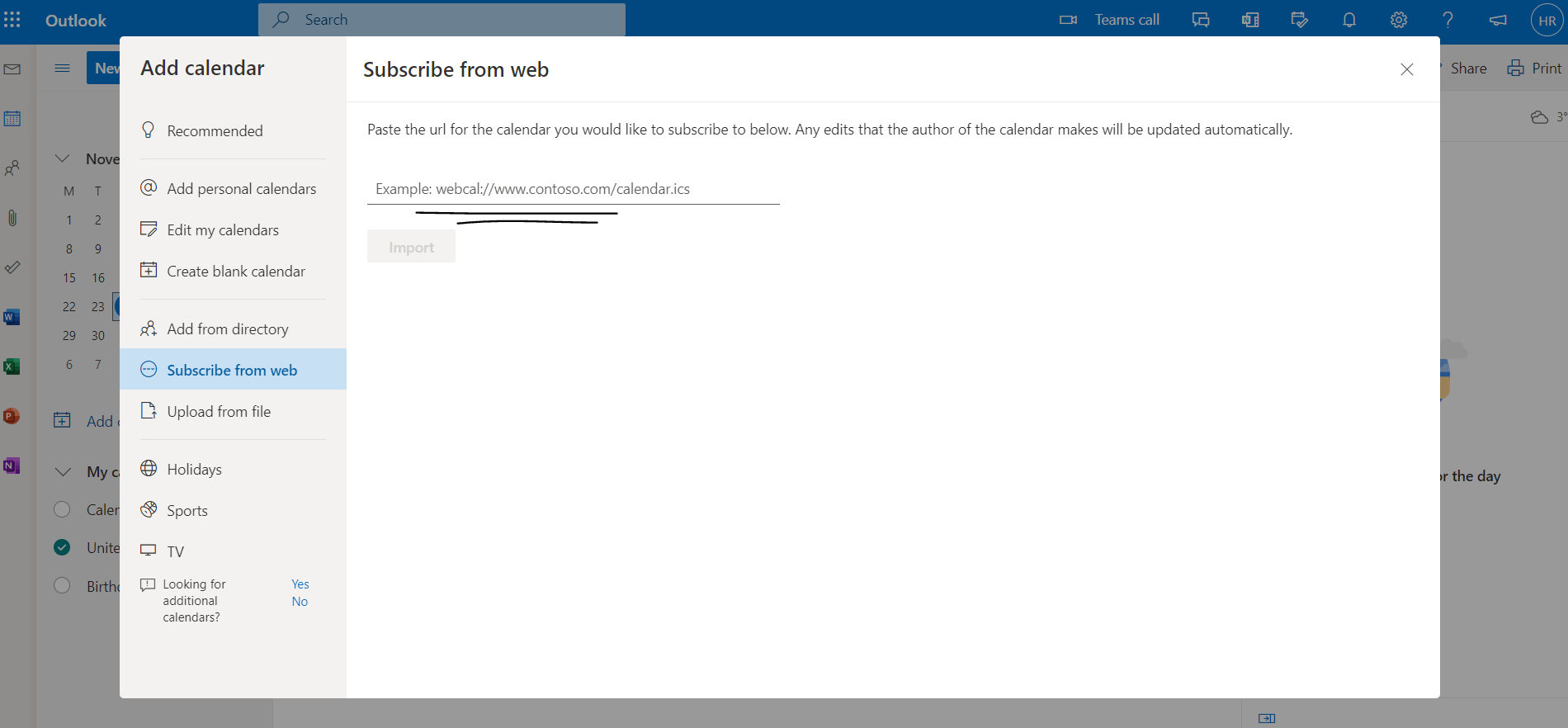
Learn Amp Calendar URL.
'Import'.
Please note: It can take up to 24 hours for changes to show in your outlook.com calendar.
Yahoo Calendar:
Go to Yahoo! Calendar.
On the left side find 'Other Calendars' and click the settings icon.
Select 'Follow other's calendar'.
Enter a name for the calendar (e.g Learn amps calendar events) and choose a colour.
Enter the
learn amp calendarLearn Amp Calendar URL (ical Address).
Click 'Continue'.
Outlook App:
In Outlook, select 'File' then 'Account settings' and 'Account settings' again
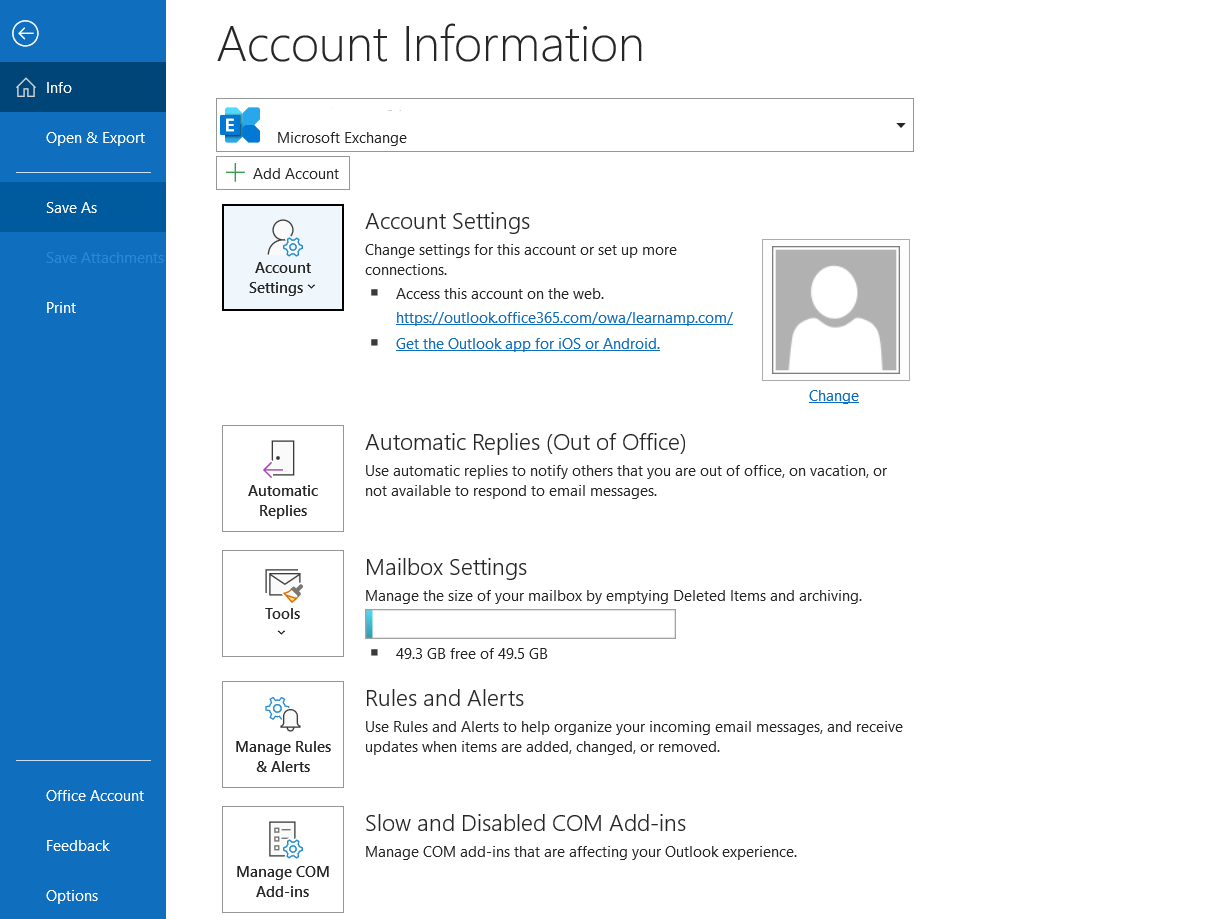
.
In the dialog box click the 'Internet calendars' tab
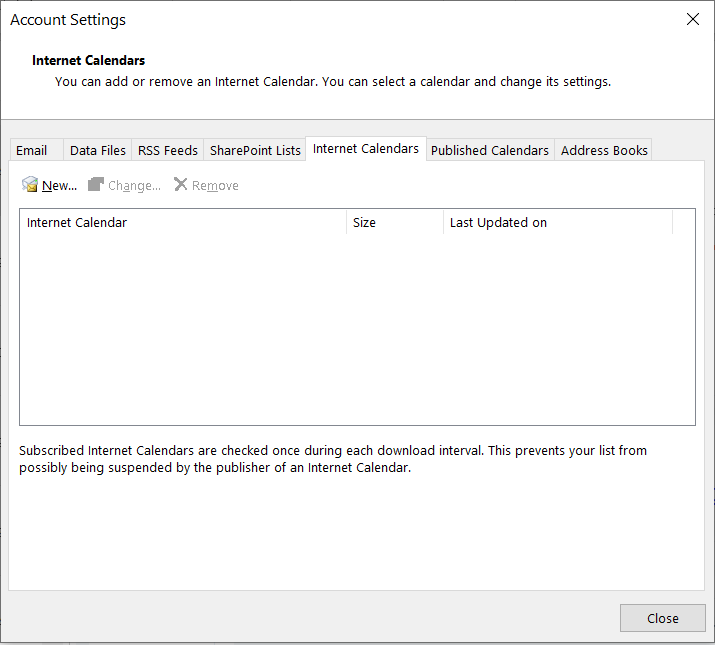
.
Click on 'New' link and enter the
learn amp calendarLearn Amp Calendar URL in the field provided
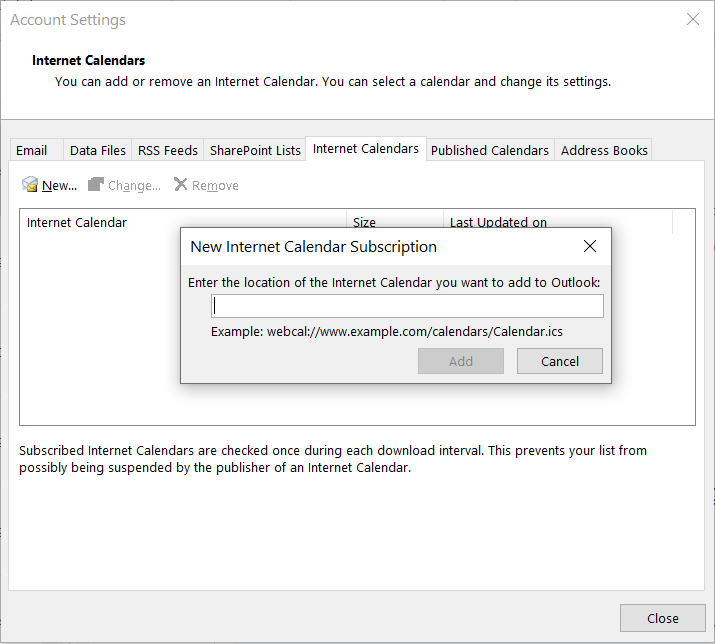
.
Click 'Add' - you can then enter a name for the calendar if you choose.
Click 'Ok' to complete the sync.