Learn how to manage teams in one place.
This article will explain how to manage teams easily.
How do I find the teams page?
People > Teams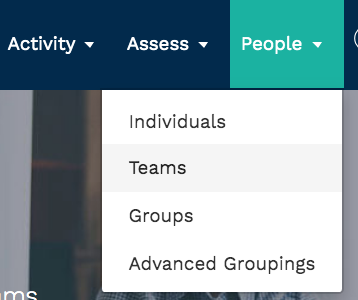
...
Different features of the Teams page
...
User status
...
...
User status allows you to filter the members of the team by their account status.
For more information on user status, please read the following article: https://support.learnamp.com/knowledge/how-can-i-check-individual-status
Team name-
Team name can be found be found in the first column.
...
Manager-
You can see who
...
the manager of each team is.
...
Groups-
You can see
...
what groups each team is part of.
...
Team members-
You can see how
...
many members are in each team.
...
Viewing members-
In order to see the members of each team, click 'View members'.

...
-
You will then be taken to a page where you can see all the members of a team:
...
Inviting users who users who are already in the system into system into a team
...
To invite users into a team, find the team and then select 'view members'.
Step 1: Select 'View members'. 
...
Step 2: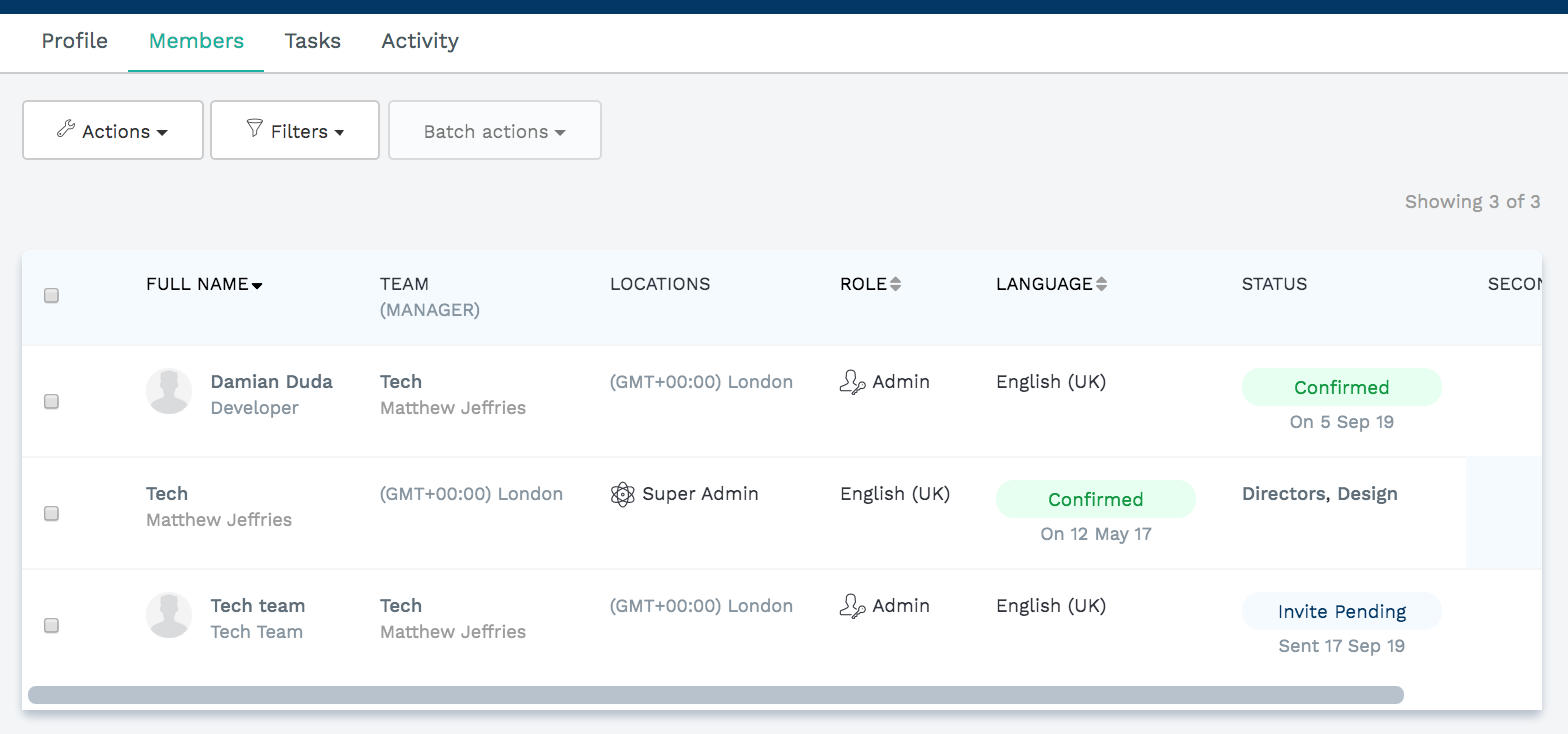
...
Step 3: Select 'Actions' > Add people to team.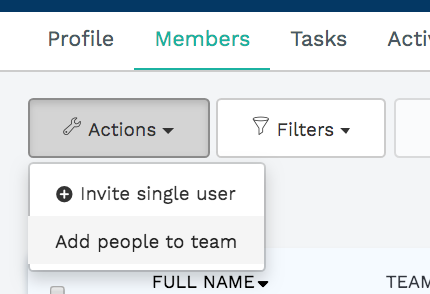
...
Step 4: Add users.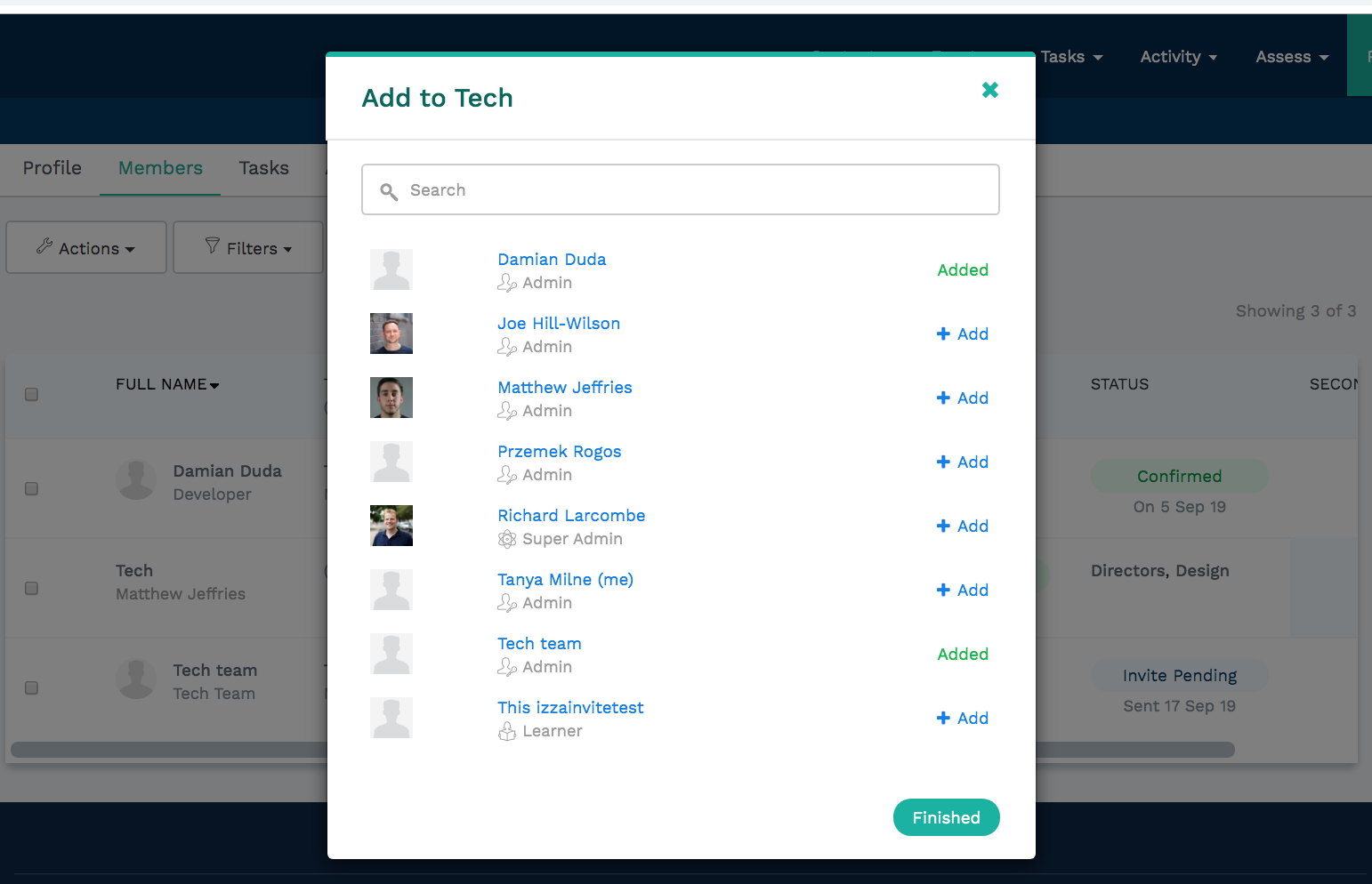
...
Inviting completely new users into the system and into a team in one go
...
This function can be used if you have, for example, an employee who is not yet registered on the Learn Amp system, but you want to both invite them into the system and into the team.
Step 1: Select 'View members'. 
...
Step 2: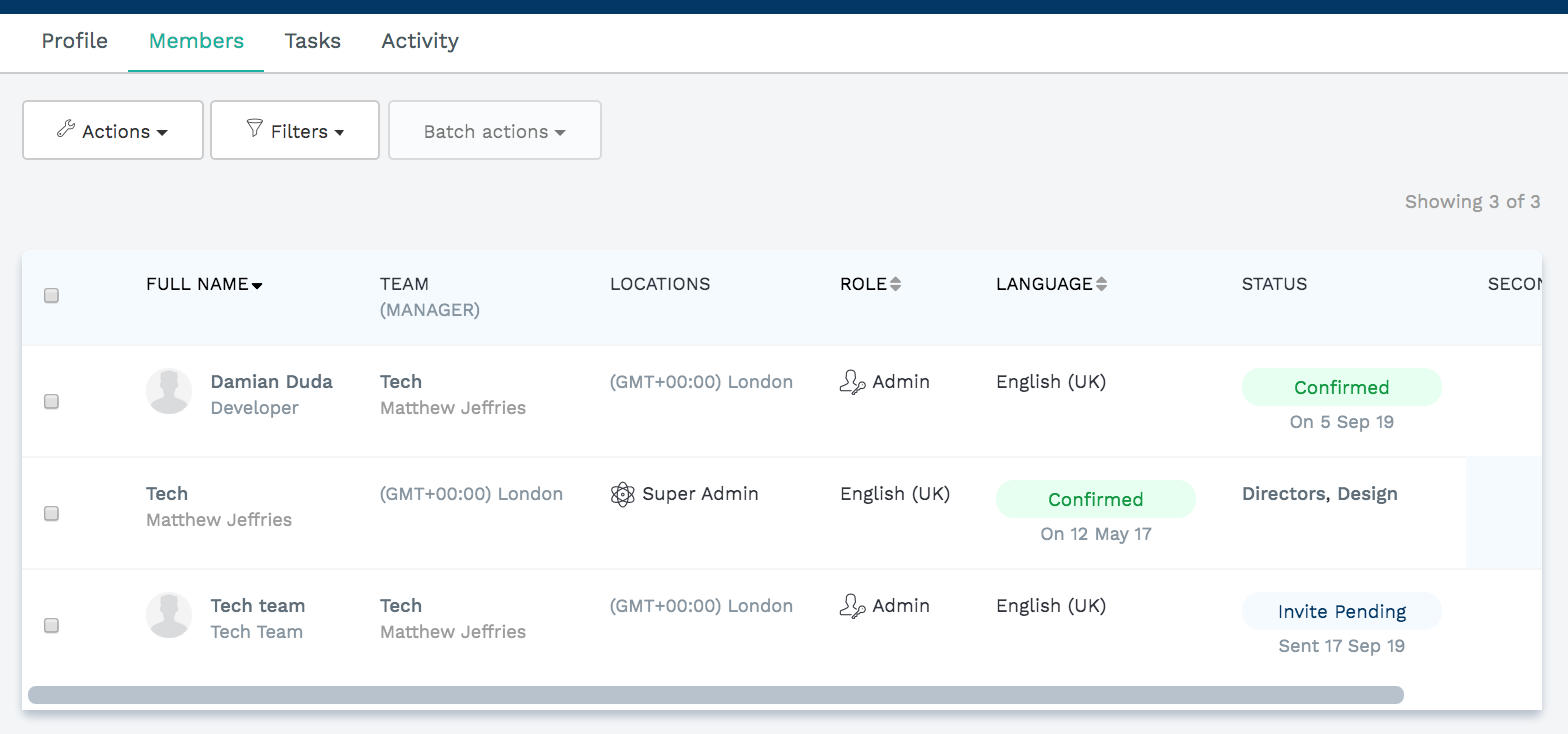
...
Step 3: Actions > Invite single user user. 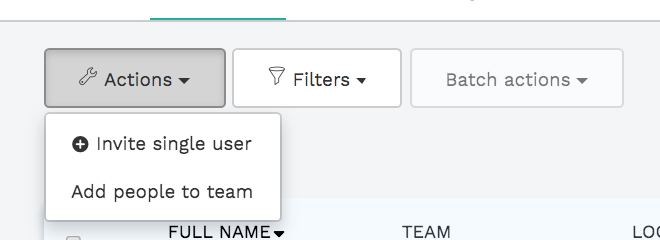
...
Step 4: Fill out the person's details and details and invite them
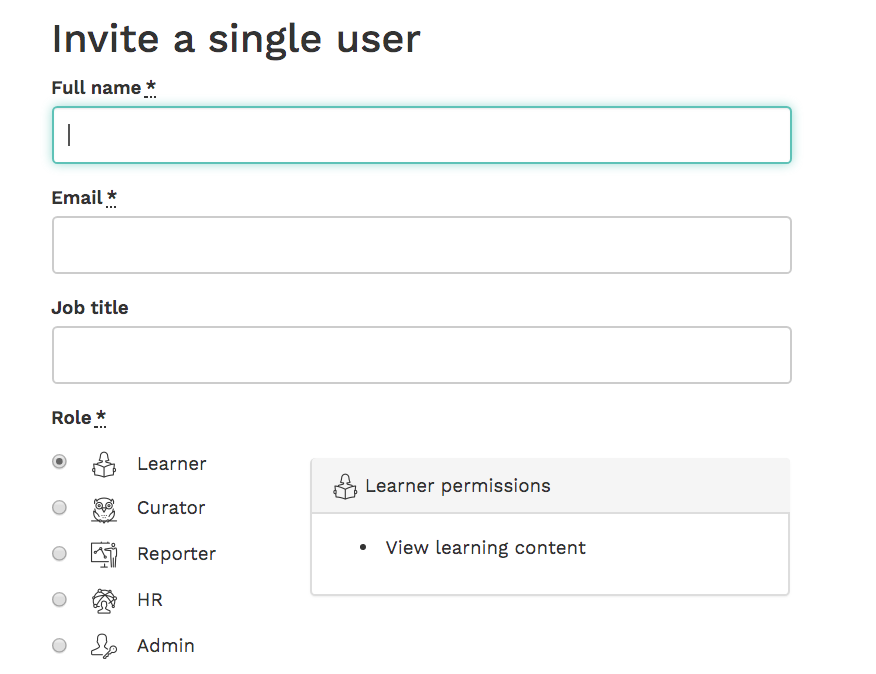
.
...