Learn how to set up learning
...
Budgets for your company.
The Budgets feature allows you to assign monetary learning budgets Budgets for your entire company, teams and individual learners.
Where can I set up my
...
Budget?
You can find the budget Budget feature in the navigation menu, as shown below:![]()
...
There are a couple of prerequisites for using this feature:
If you are not able to see the '£' icon in your system, please contact support@learnamp.com to enable it for you.
Only an individual with the role
of Ownerof ‘Owner’ can set up overall company
budgetsBudgets.
If you are looking to set up
budgetsBudgets for
specific Teamsspecific teams, ensure you have created them first.
Click on the '£' icon and navigate to either 'My Requests' or 'Team Requests', to to be taken to the landing page for Budgets.
To start from the beginning, you'll want to navigate into the 'Budgets' heading: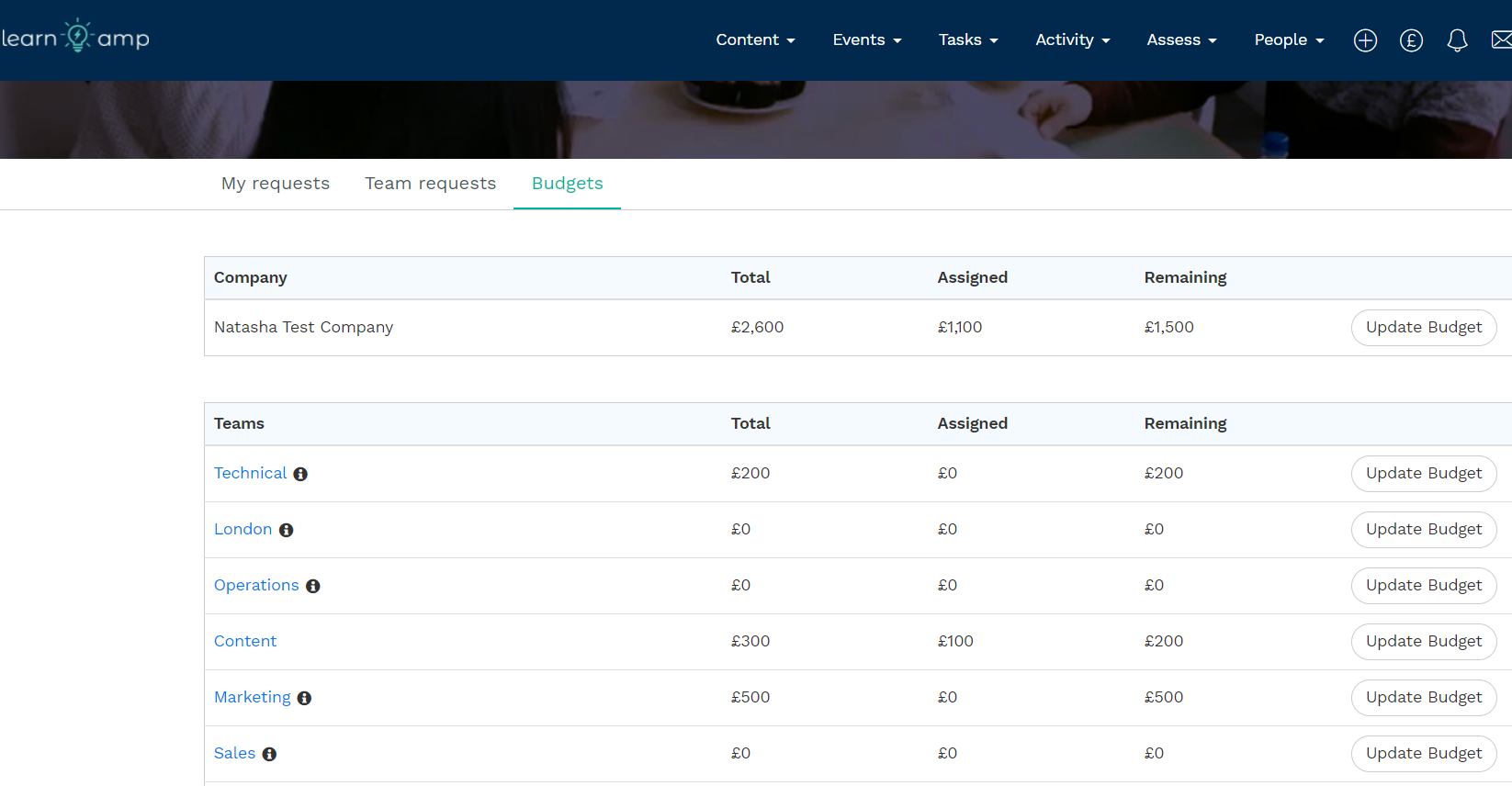
...
The above page will provide an overview of:
Total vs Assigned = Remaining
budgetBudget for the entire
Companycompany
Total vs Assigned = Remaining
budgetBudget for individual
Teamsteams
Which team/s you may be responsible for approving individual
budgetBudget requests for, highlighted by the 'i'
iconicon next to the team's name.*
(* this is the Primary Manager of that team)
Company Budget
To update the Company Budget: click on the 'Update Budget' button on the row of your company's name.
You can add budget and also remove assigned budgetcan add Budget and also remove assigned Budget, following the onscreen guidance available to you. When you're finished, click on Update on Update Funds.
The overall Company Budget total will be updated once the page loads.
Team/s Budget
To update individual Team Budget‘Team Budget’: click on the 'Update Budget' button on the row of the respective team.
You can add budget and also remove can add Budget and also remove previously assigned budgetBudget, following the onscreen guidance available to you. When you're finished, click on Update Fundson ‘Update Funds’.
The Team Budget The ‘Team Budget’ total will be updated on the page loads. You will be automatically redirected to that specific Teamteam's profile.
Now that you've set up learning budgets Budgets for Teams teams and your Companycompany, the Primary the Primary Managers of your Teams your teams can manage individual budget Budget for their team members.
If you'd like to learn more about how this works, please visit this article.