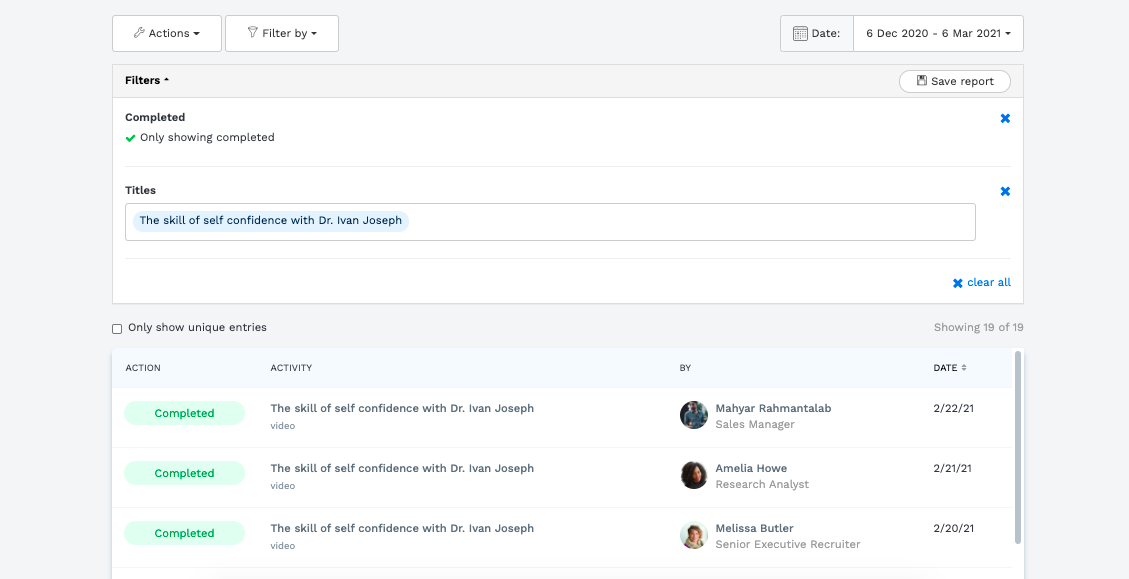Learn about how to use the different Logs for your reporting.
This article will explain how to use the different logs, and why you might use one over the other.
Contents of this article:
- What is the People Log for?
- What is the Content Log for?
- What is the Task Log for?
- What is the Activity Log for?
Please note, in this article we use the term "Assigned" content. For a full explanation of this, please read our article here - as it's key to understanding how the logs work.
What is the People Log for?
For a full article on the People Log, please read here.
The People Log is a great way to see who has done what, and to look at content completion on an individual level.
This reporting log was built so that admins and managers can check on individuals to see if they have completed their assigned content (please read the definition below), and can also export this data.
You can see:
- The individual
- What percentage of content assigned to them has been completed
- What content has either been assigned, completed, or not completed to or by each person
- The individual's Team and Manager
- The individual's Location

Why might I use the People Log over the Content Log?
The People Log is better to use if you're trying to report on a specific set of people: whether that's your direct reports, a team, a group, or an individual person.
E.g. You have a specific user in mind that you want to check on, to see if they've completed their content.
You would use the Content Log if you wanted to check on a specific piece of Content to see the completion rate. E.g. You've assigned an important piece of compliance training, and would like to see what % of assigned users have completed it.
Example:
You are the manager of a user, Melissa Butler. You'd like to know how much of her assigned content she has completed.
You'd go into the People Log, and filter for her by name.
You can then see that she's completed only 13% of her assigned Tasks.

What is the Content Log for?
The Content Log is centred around individual pieces of content.
It's a great way to see what content has been completed, and what content your learners are yet to start on.
You can filter by the types of content too, i.e. Learnlists, Channels, Items, Quizzes, and Events.
You can see:
- The piece of content.
- How many people it has been assigned to - please see below for a definition.
- How many people have completed it.
- How many people have not completed it.
The Content Log focusses on Content first.
It gives a top level view of all the Content in the platform and also informs you how many people the content has been assigned to, how many people have completed it and how many haven't.

You can also expand down the rows to receive more detailed information about which users have or haven't completed the content.

Example of use:
Imagine that you have assigned a mandatory piece of compliance training to all users, that they must complete. You want to check on this piece of content to see how many people have completed it.
For the item we can see below, "What are Compliance Best Practice Standards", we can see the following information from the Content Log:
- This item has been assigned (set as a Task) for 19 people.
- Of those 19, 13 users successfully completed it.
- Of those 19, 6 users have not yet completed it.
- We can see from the progress bar that 68% of the people who have been assigned it, have completed it.

Let's say we then want to find out which people have completed it, and which haven't.
We can expand down to take a look.
By clicking on Assigned we will see all users who have been assigned it and their status.

What is the Task Log for?
The Task log shows an immediate view of all Tasks that have been set in the whole company.
While the People Log shows an immediate view of all Users in the platform, and the Content Log shows all assigned Content (Items, Channels, Learnlists, etc)...
The Task Log shows what content has been assigned and to whom it has been assigned, as well as the Level of assignment (Individual, Group, Team, Company).
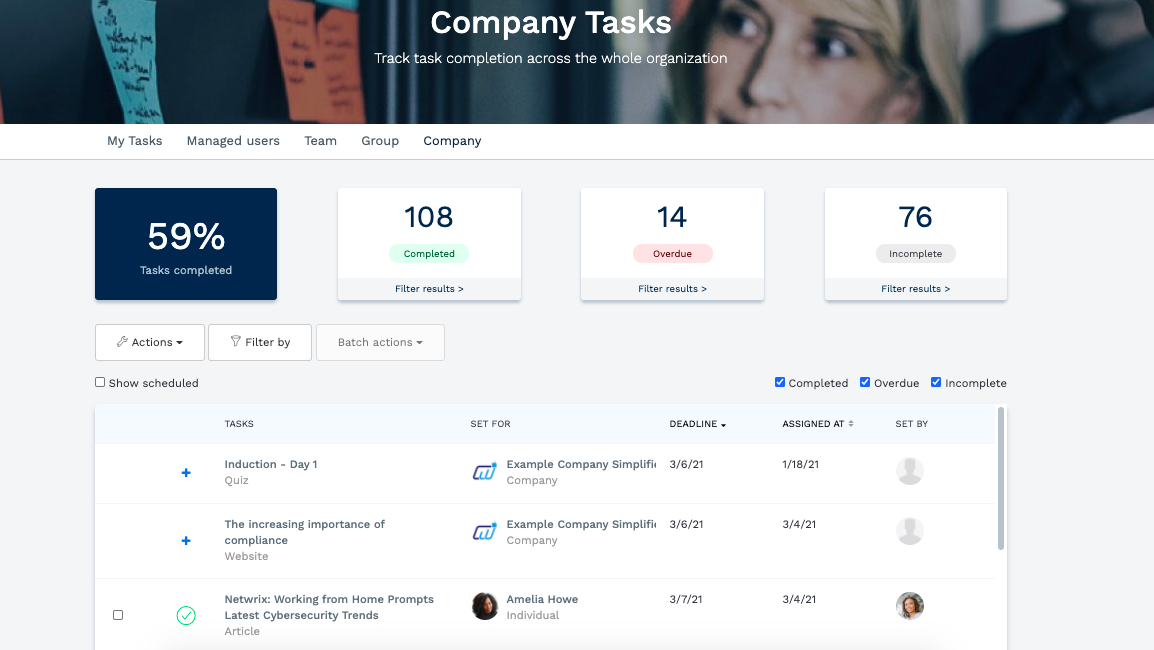
Example use case:
You have set out a mandatory piece of compliance training, and you need to see how many people have completed it, how many are overdue, and how many haven't yet finished it.
You can use the filters in the Task Log to whittle down to see only the Tasks you would like to see.
You can then see who has or hasn't completed it.
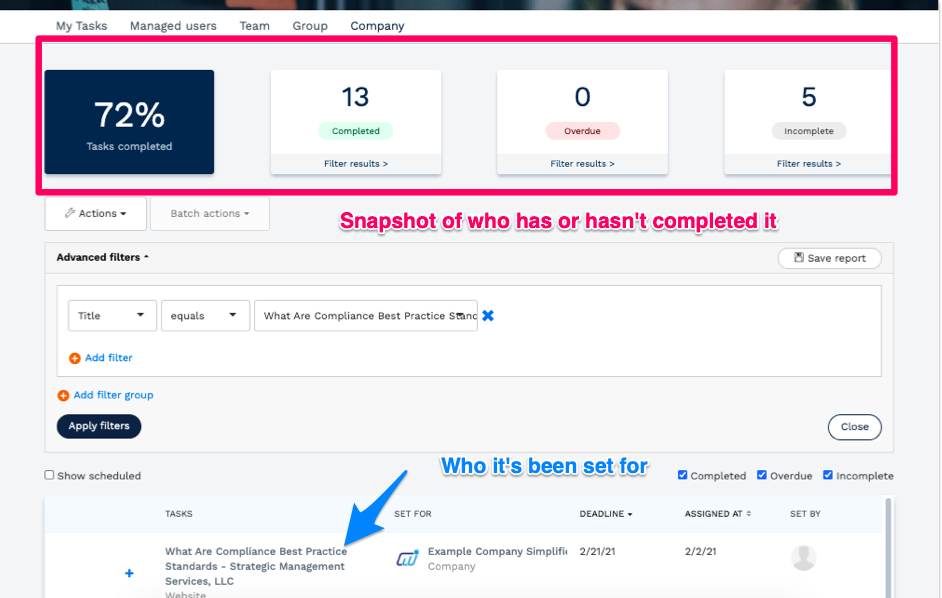
You can click on the filters at the top to see which people are in this category. E.g. for Overdue:

As with all of these reports, you can also export it and use it for your compliance regulations.
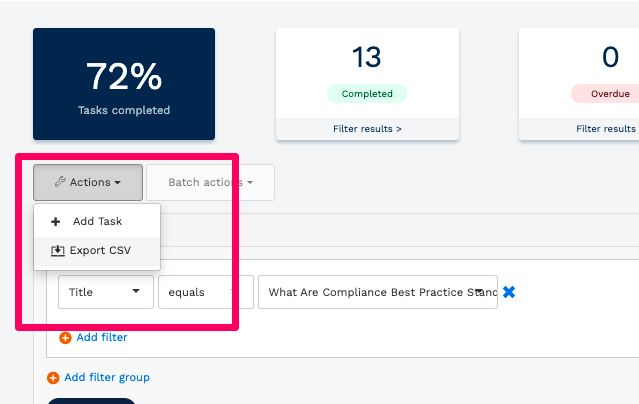
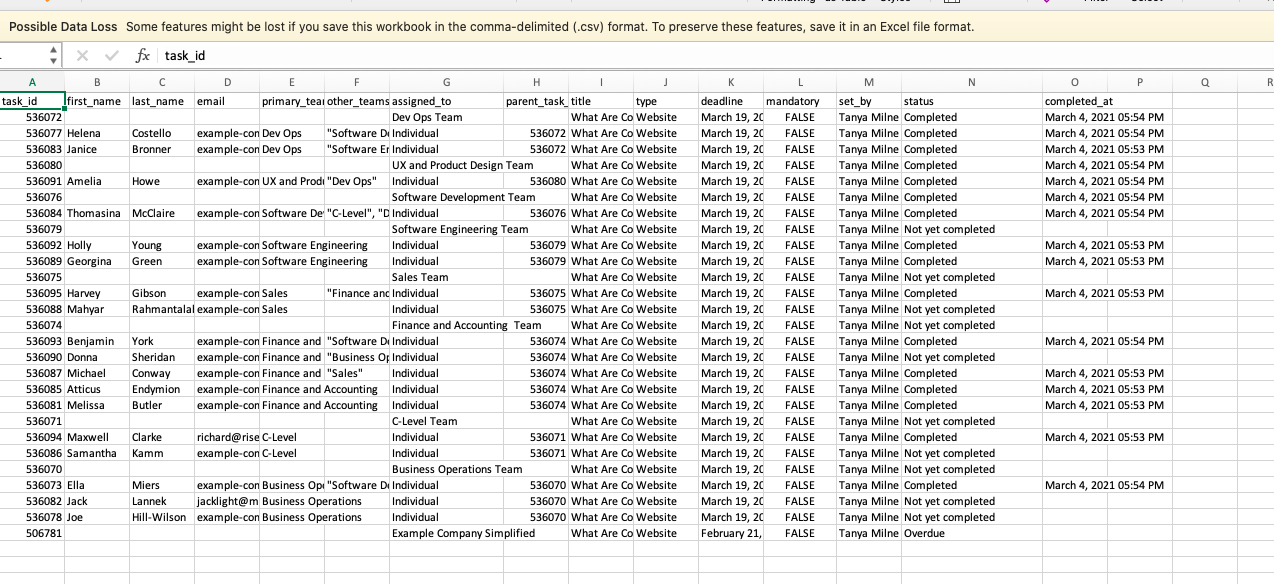
What is the Activity Log for?
For a full article on the Activity Log, please read here.
The Activity Log differs from the other logs, in that it shows all actions carried out within the site.
It's a great way to see a number of things, e.g.: What users have started, completed, watched, enrolled for, etc.
As you can see below, there are a whole list of actions that will be reported on in this log.
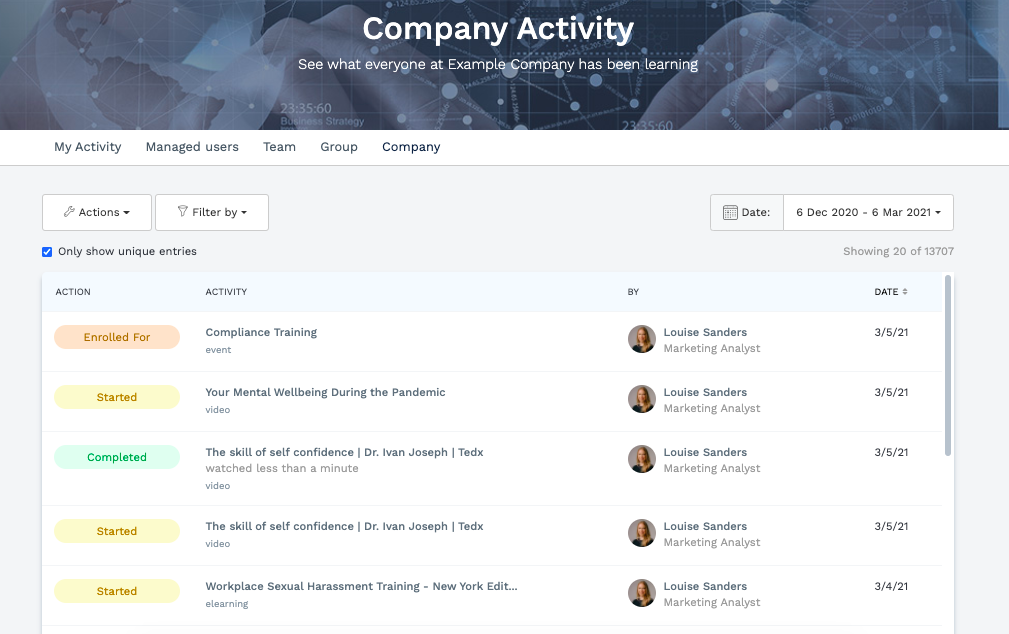
You can report on any of these actions, by filtering: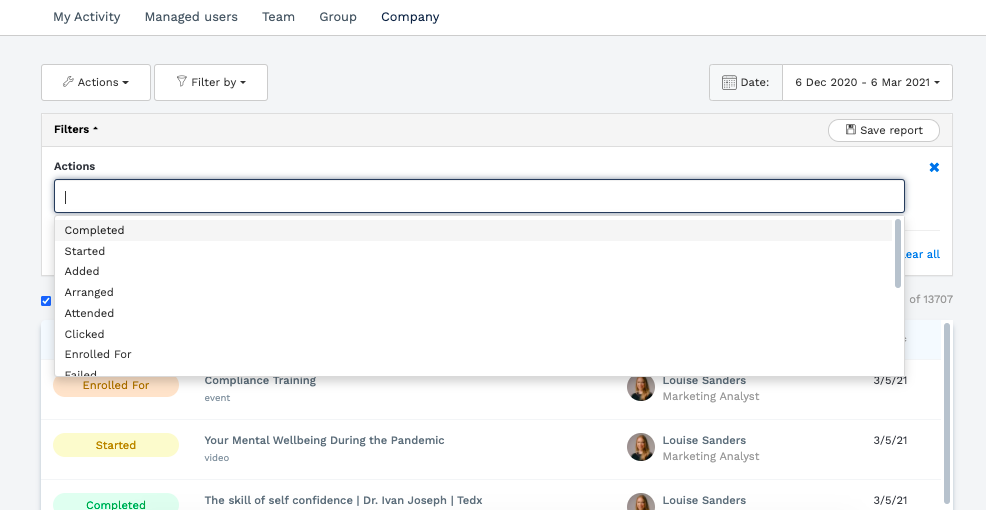
For a full definition of these actions, we recommend reading our article here.
Example of use:
Since there are so many possible actions to report on here, the use cases are very varied. We'll select a few here.
Example 1: You want to see how many users have logged in to the platform
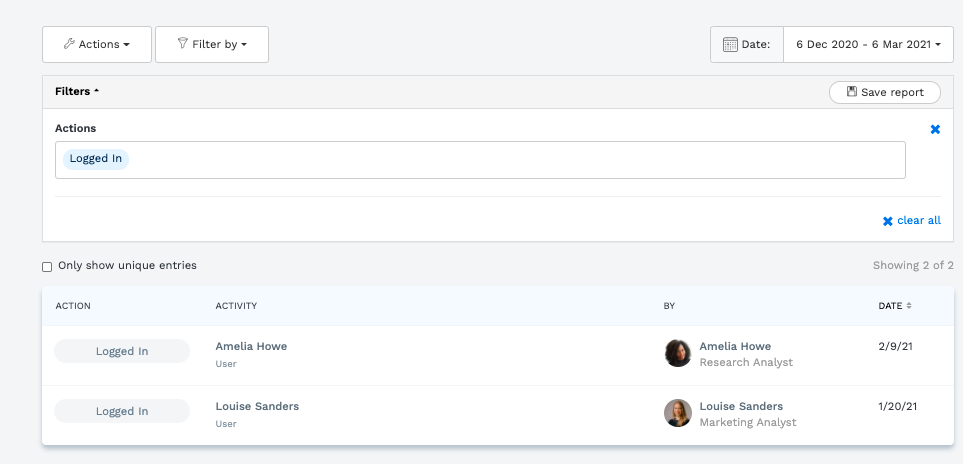
Example 2: How many users have failed a Quiz

Example 3: Find out how many users have completed an item
To do this, you can combine filters to get more granular.