Learn about the option to "Automatically confirm attendance" for Events.
When you set up an event, on Step 3 - Enrolment you will notice that there are different options to enrol someone to an event:
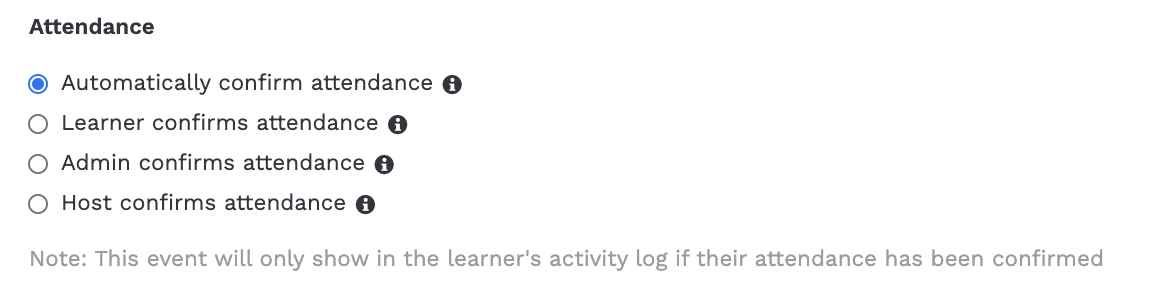
This article will take you through the first option, Automatically confirm attendance.
---
Automatically confirm attendance

This means that all users will be marked as attended once the event has finished.
What will the "View Enrolments" page look like?
- This is an example of what the View Enrolments page will look like.
- You can see that all of these users automatically have approved status and all are displaying as having attended.
- In this case, as soon as the Event attended - all of these users were automatically marked as attended.
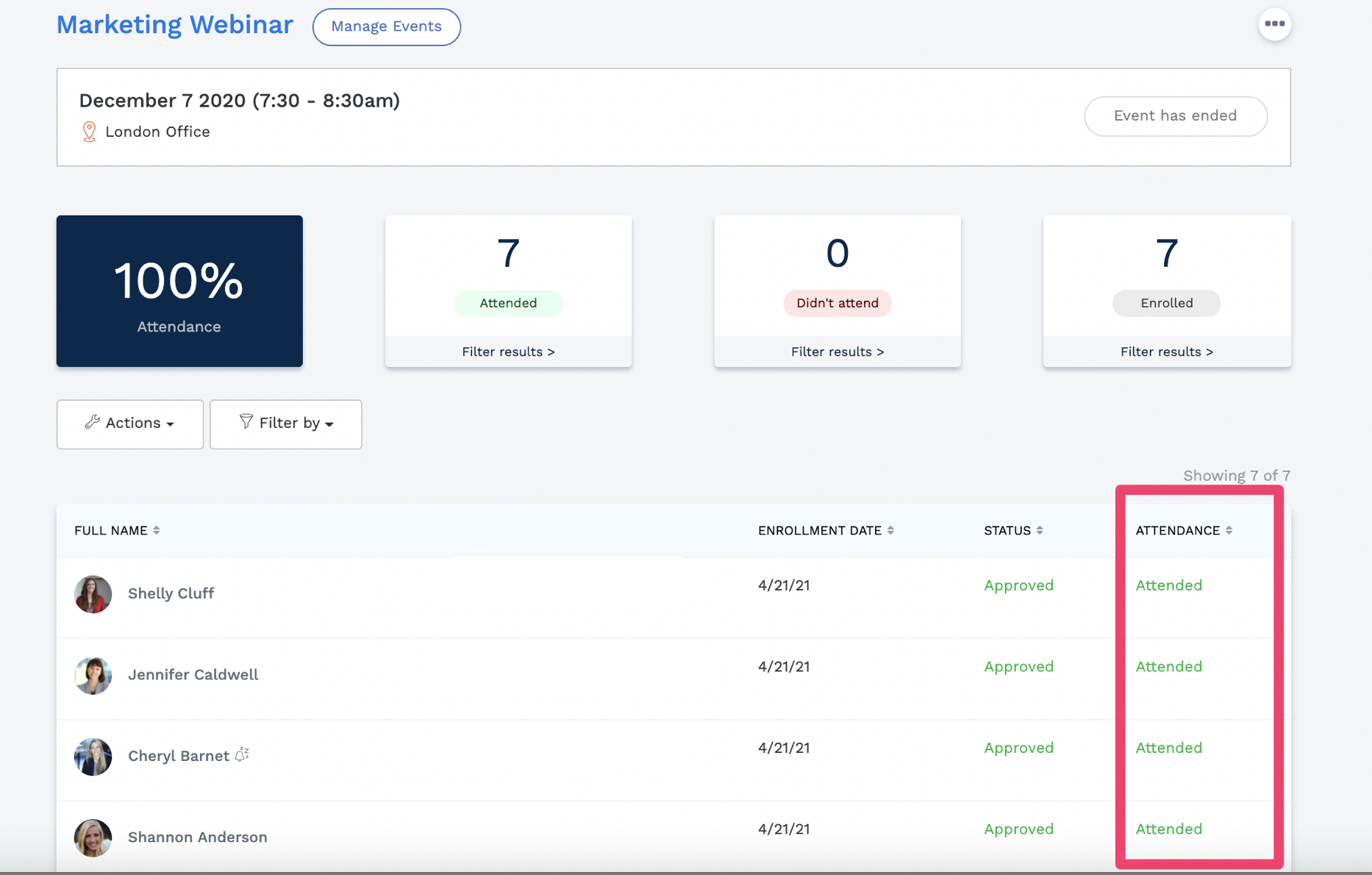
What if I want to mark some users as having attended, after the event?
You can still mark as attended this event for users, even if they did not sign up for the event in the first place.
1) Select Batch Enrol
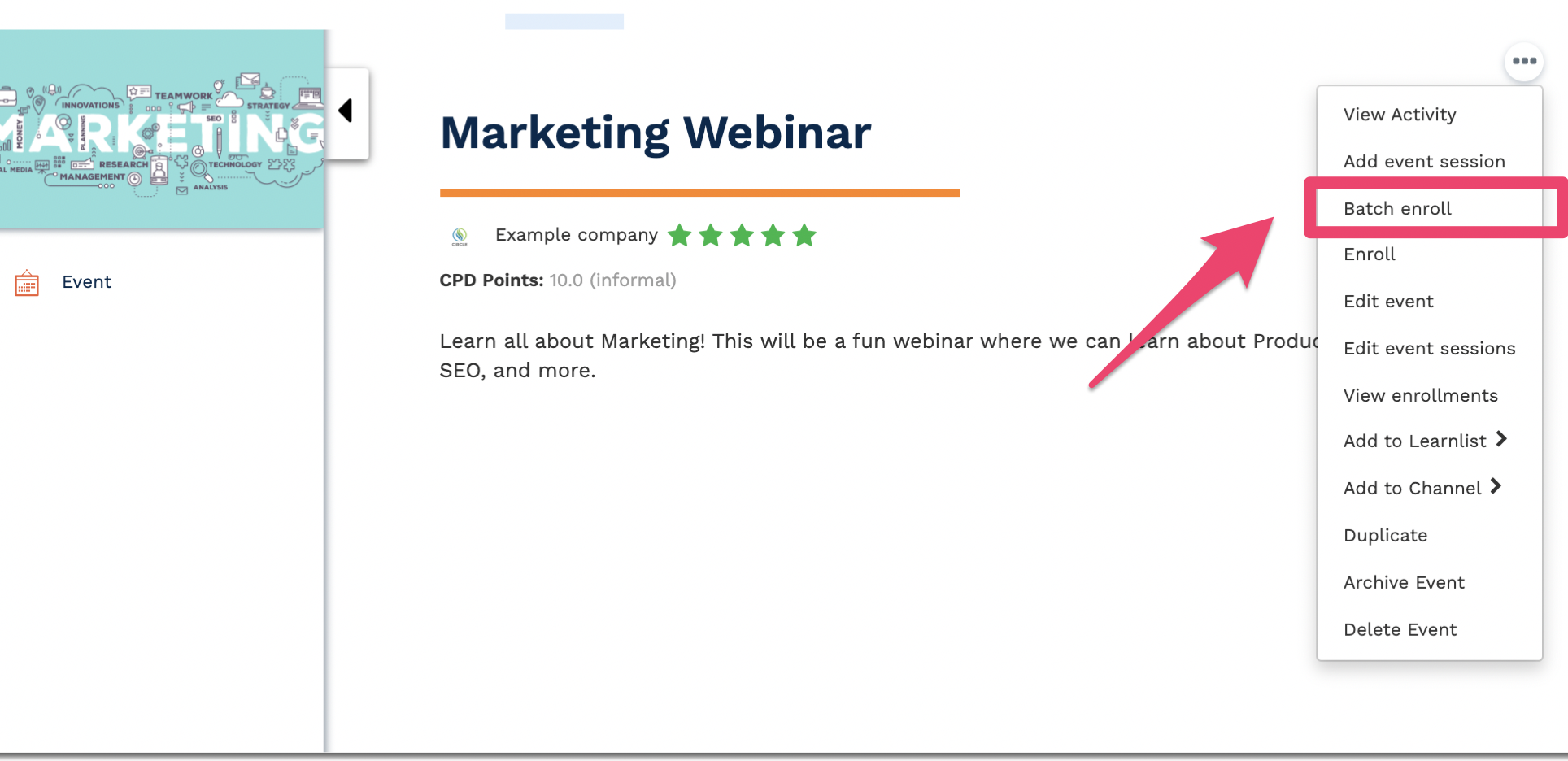
2) Find the users that you would like to enrol
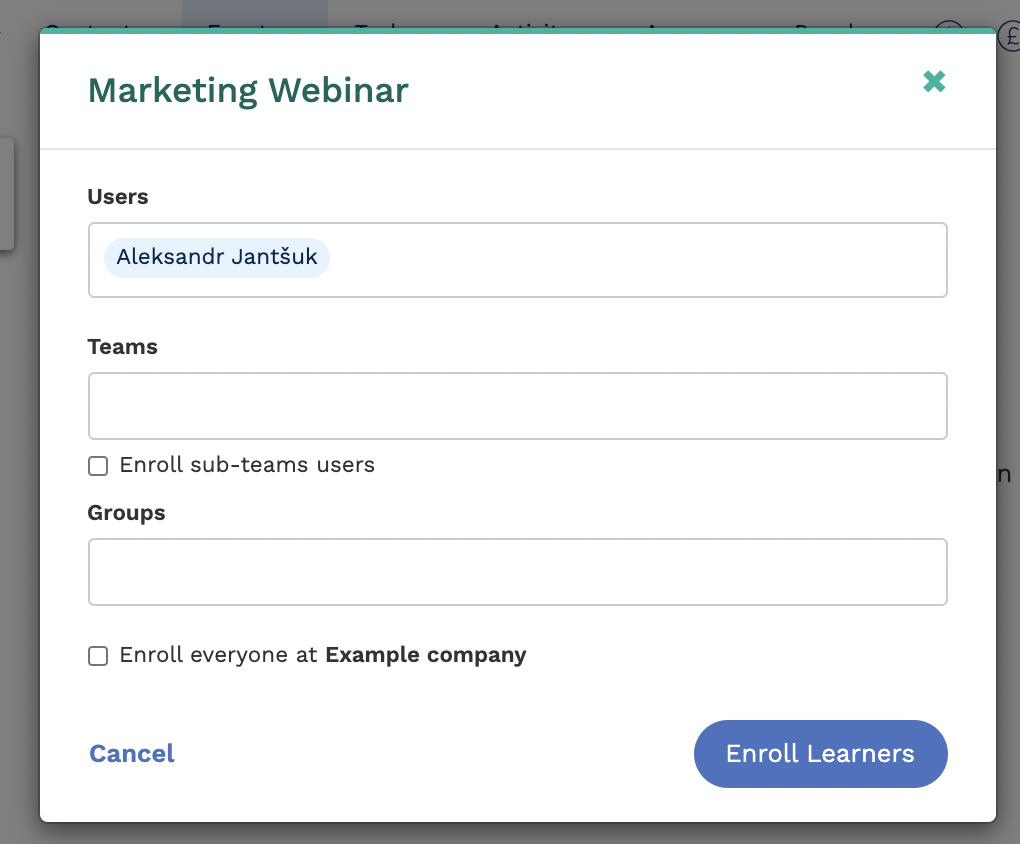
Once you've enrolled them, you will see them showing up as Status - Approved, e.g.:
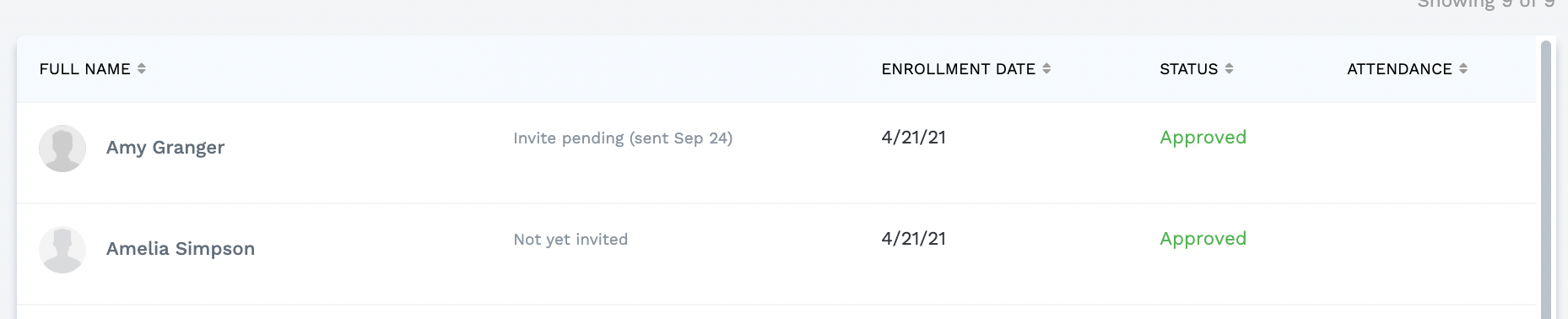
3) Ensure that you are on the Event session page and that it's the right event session
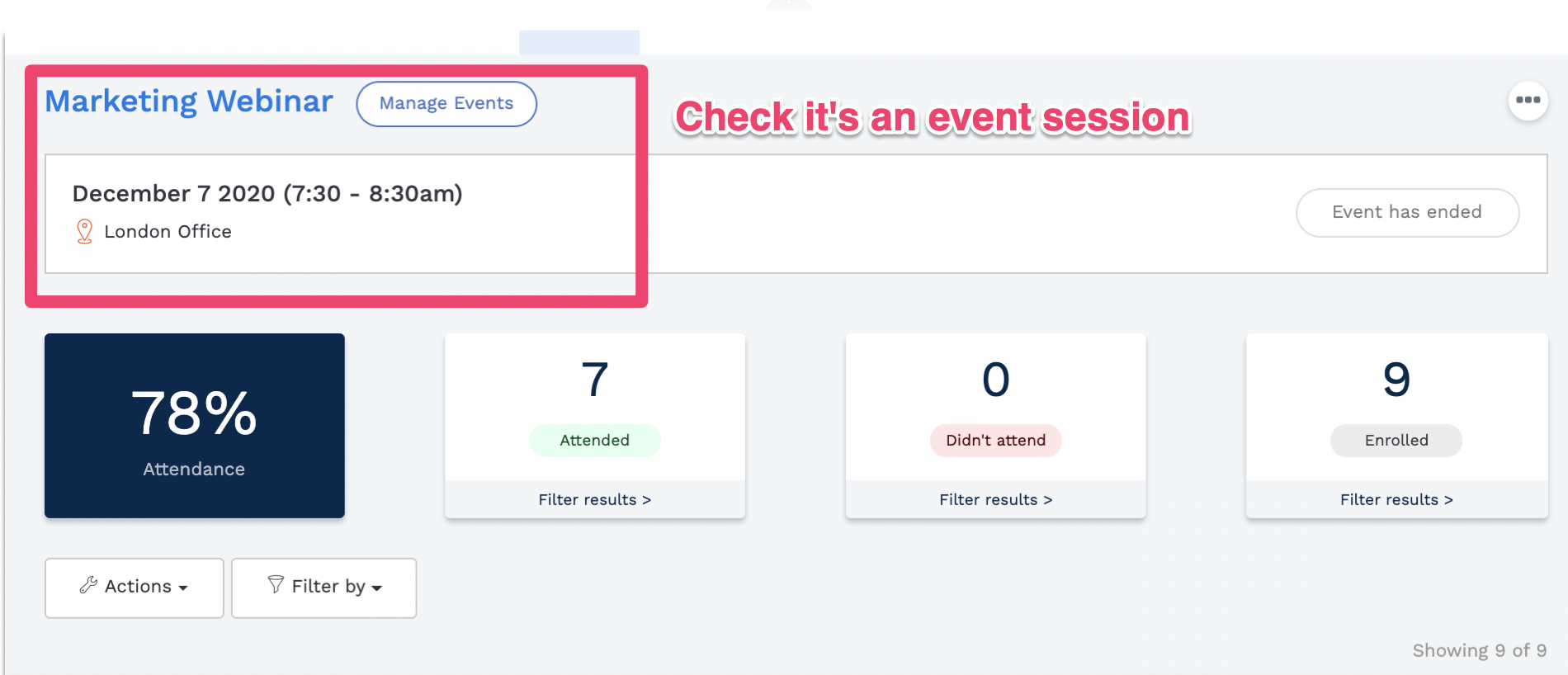
4) Select Mark as complete for these users
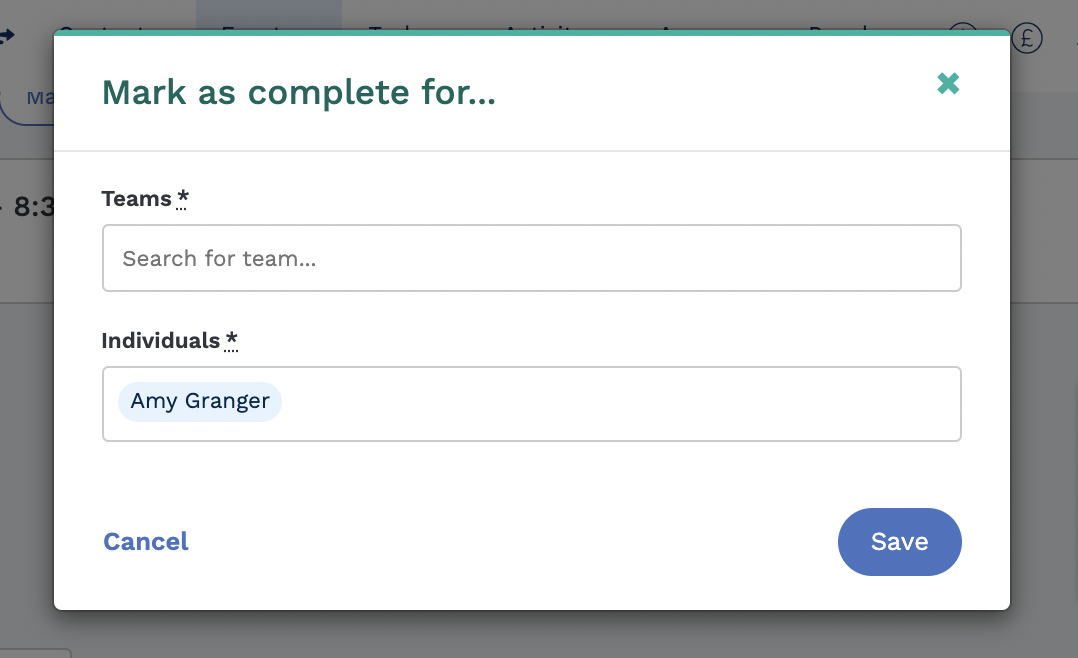
5) You will now see that Amy Granger has been marked as attended

Who can mark a user as having attended/having completed an Event?
- All admins are able to "mark as complete" an Event for a user.