...
When you are adding content to Learnlists, you can either add items Items which already exist in the library, or by adding completely new content. This article will explain both options.
Video guide:
{% video_player "embed_player" overrideable=False, type='scriptV4', hide_playlist=True, viral_sharing=False, embed_button=False, autoplay=False, hidden_controls=False, loop=False, muted=False, full_width=False, width='688', height='387', player_id='31197720950', style='' %}
Written guide:
How to add content to a Learnlist when you're already in the Learnlist
...
On the lefthand side bar of the Learnlist, click on the three pips and select 'Add content'.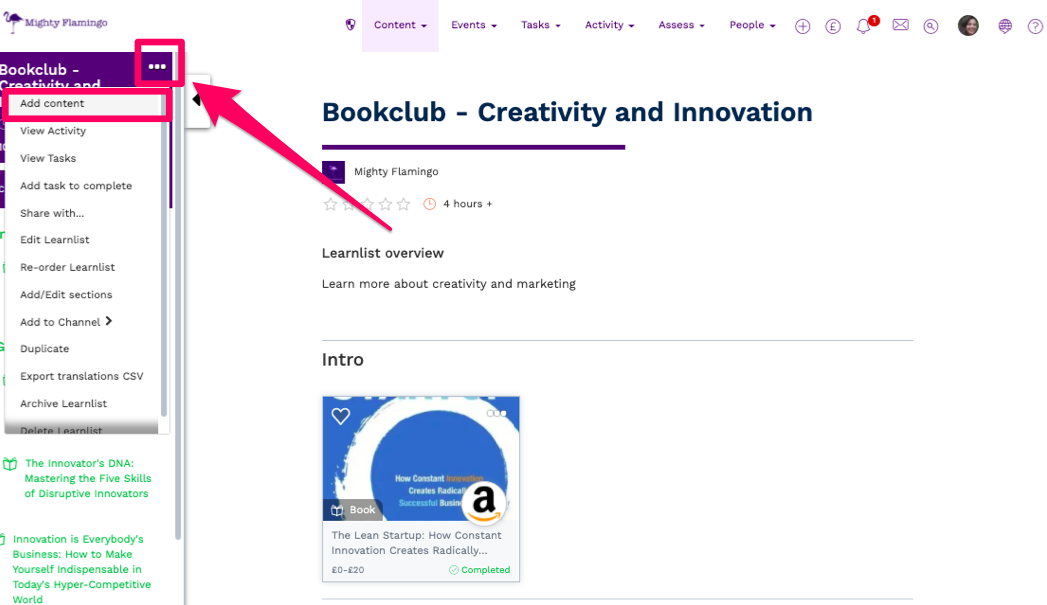
...
You will then be able to choose between searching already existing content, or adding new content: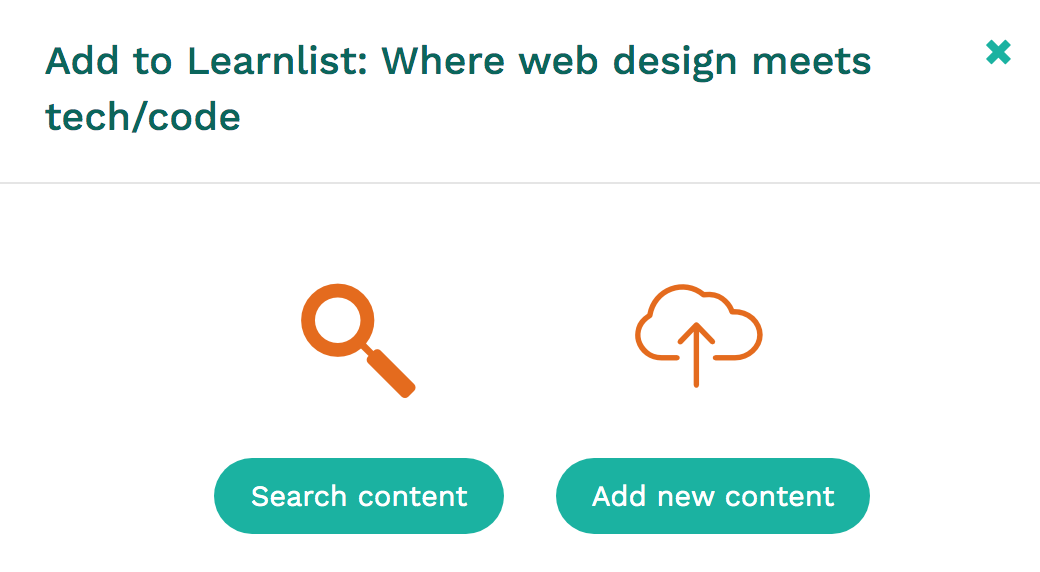
...
How to add items straight into Learnlists
First, go to the Manage Items the ‘Manage Items’ page: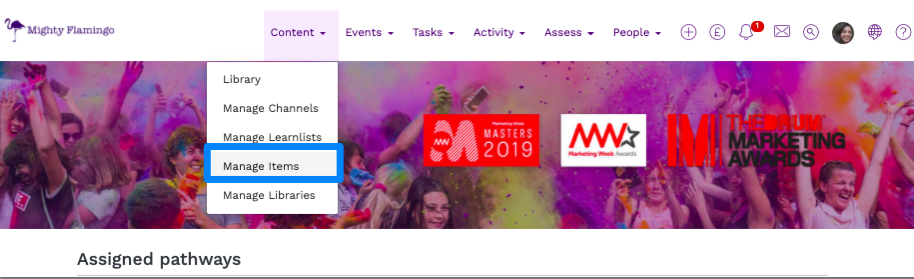
...
Select the Three pips of the three pips of the item, and then select Add select ‘Add to LearnlistLearnlist’.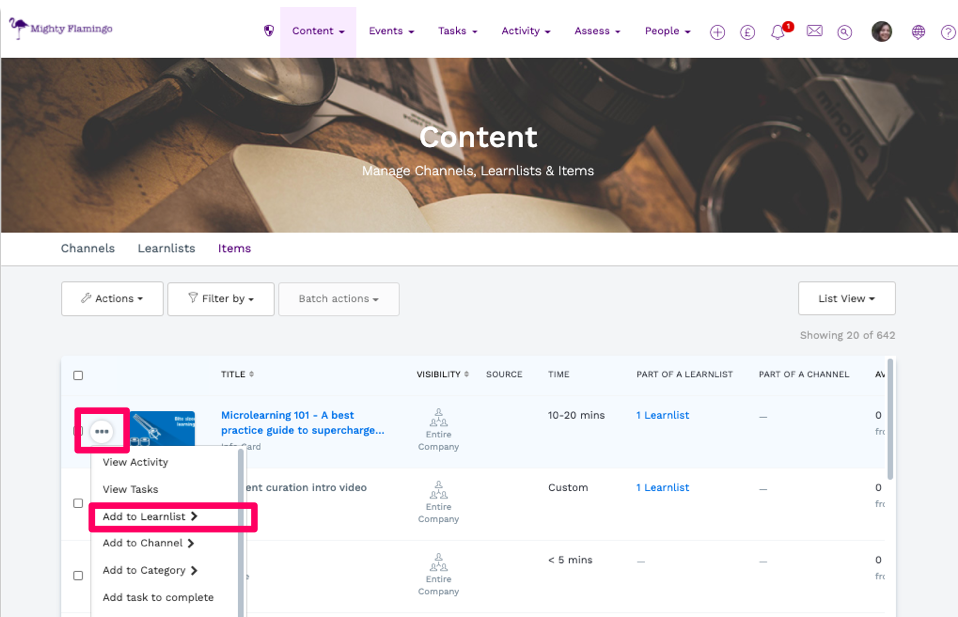
...
'Search content'
...
If you select 'Search content', you will be able to look through all
...
Items that are publicly visible to all members of your company, as well as through the Learn Amp Library.
...
You can easily filter between Items, Quizzes, Events, and Surveys.
...
To add an
...
Item, simply click the '+ Add' to the right side of the
...
Item.
...
'Add new content'
...
If you select 'Add new content' then you will be able to add completely new content.
...
You will be able to decide what type of content you want to upload.
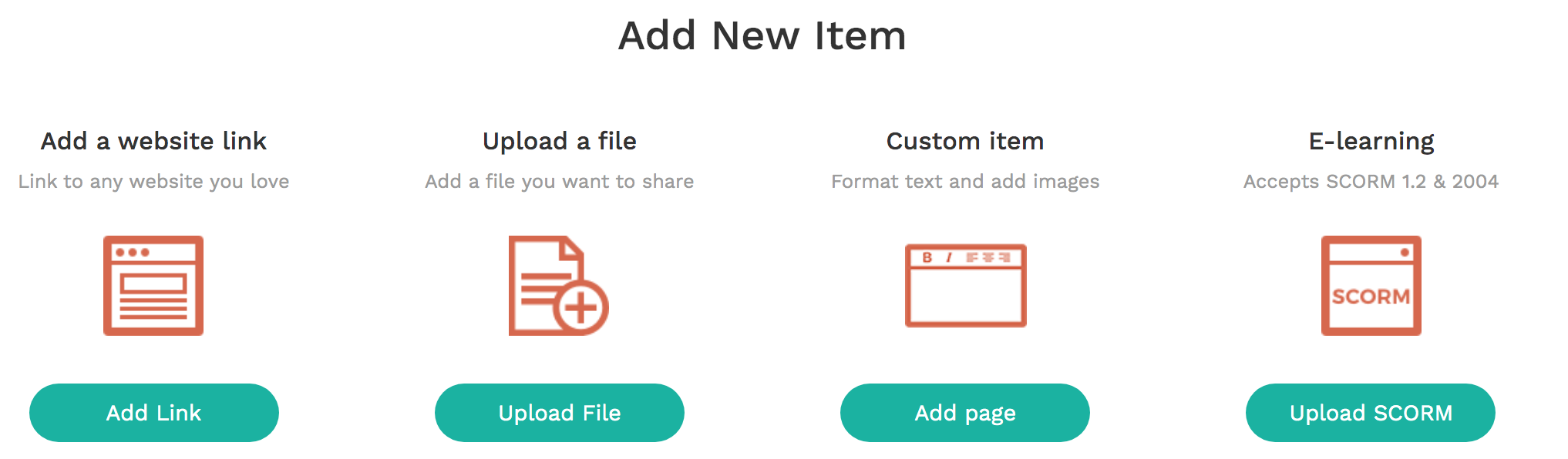
...