Learn how to reset a user's password.
This article will explain how to reset a user's password if they forget it or get locked out.
Use password reset on the login page:
...
Write your e-mail address and you will be sent an e-mail with a link, that will allow you to change the password.
Please note, that this link will expire after 52h. Sending a second request will de-activate the previous link.
Use admin option for other users:
Step 1: Set a new password for the user.
Go to the Individuals page.
Select the 'three pips' of the user.
- Select Change
Select Change password manually.
...
Select a secure password for now, but the but the user can change it again later. 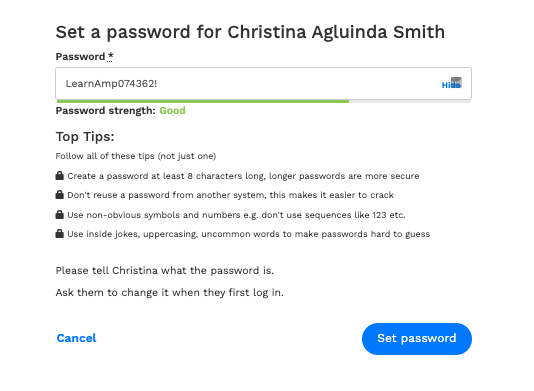
...
Step 2: Tell the user their new password.
Tell the user their new password.
Step 3: Important - ensure that the user follows these
...
steps.
Please ask the user to:
Be aware that both the email and password are case-sensitive. They must enter both in the exact case that is registered on the system.
Write out -
not copynot copy and paste the password which you have provided to them. Copying & Pasting can copy in weird characters accidentally. Please ask them
to typeto type it
out ratherout rather than pasting it in.