Learn how to create a new team.
This article will explain how to create a new team - both with a video guide and a written guide of instructions.
There are two different ways.
Video guide:
{% video_player "embed_player" overrideable=False, type='scriptV4', hide_playlist=True, viral_sharing=False, embed_button=False, autoplay=False, hidden_controls=False, loop=False, muted=False, width='688', height='387', player_id='31197345710', style='' %}
Written guide:
Creating a new team from anywhere in the website
Step 1: Click the + button in the top navigation bar > Under People, select 'Team'
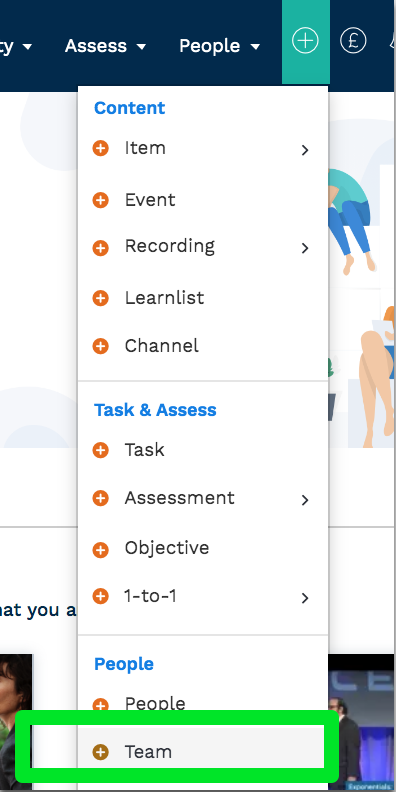
Step 2: Create the team
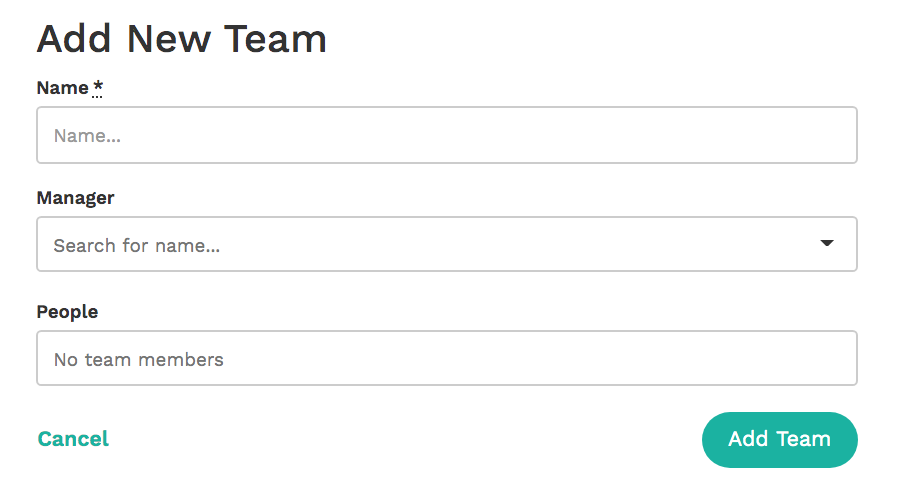
See the example below:
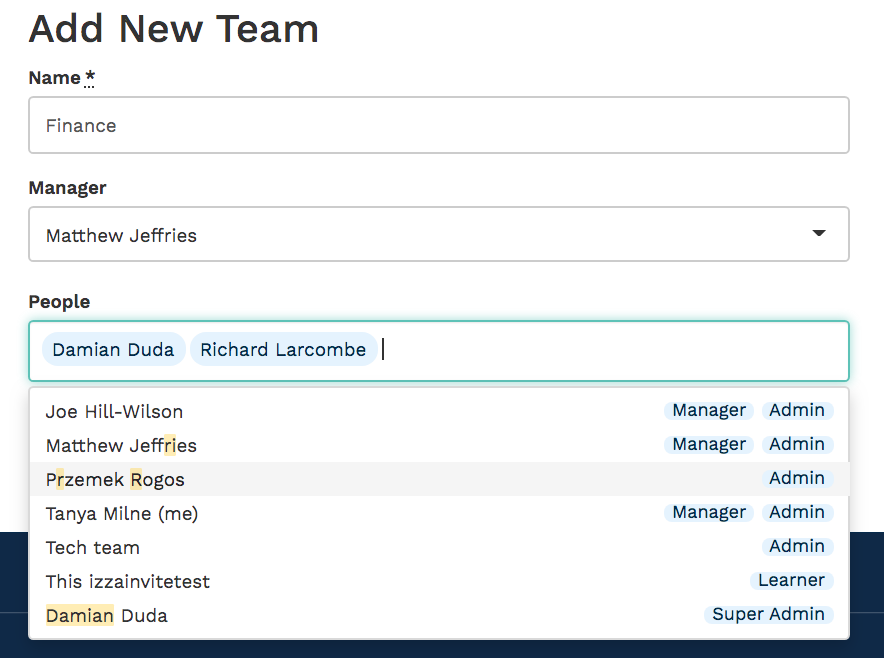
Creating a new team when you are already in the Teams page
Step 1: Select Actions > Add team
If you are already on the Teams page, then select 'Actions' > 'Add Team'.
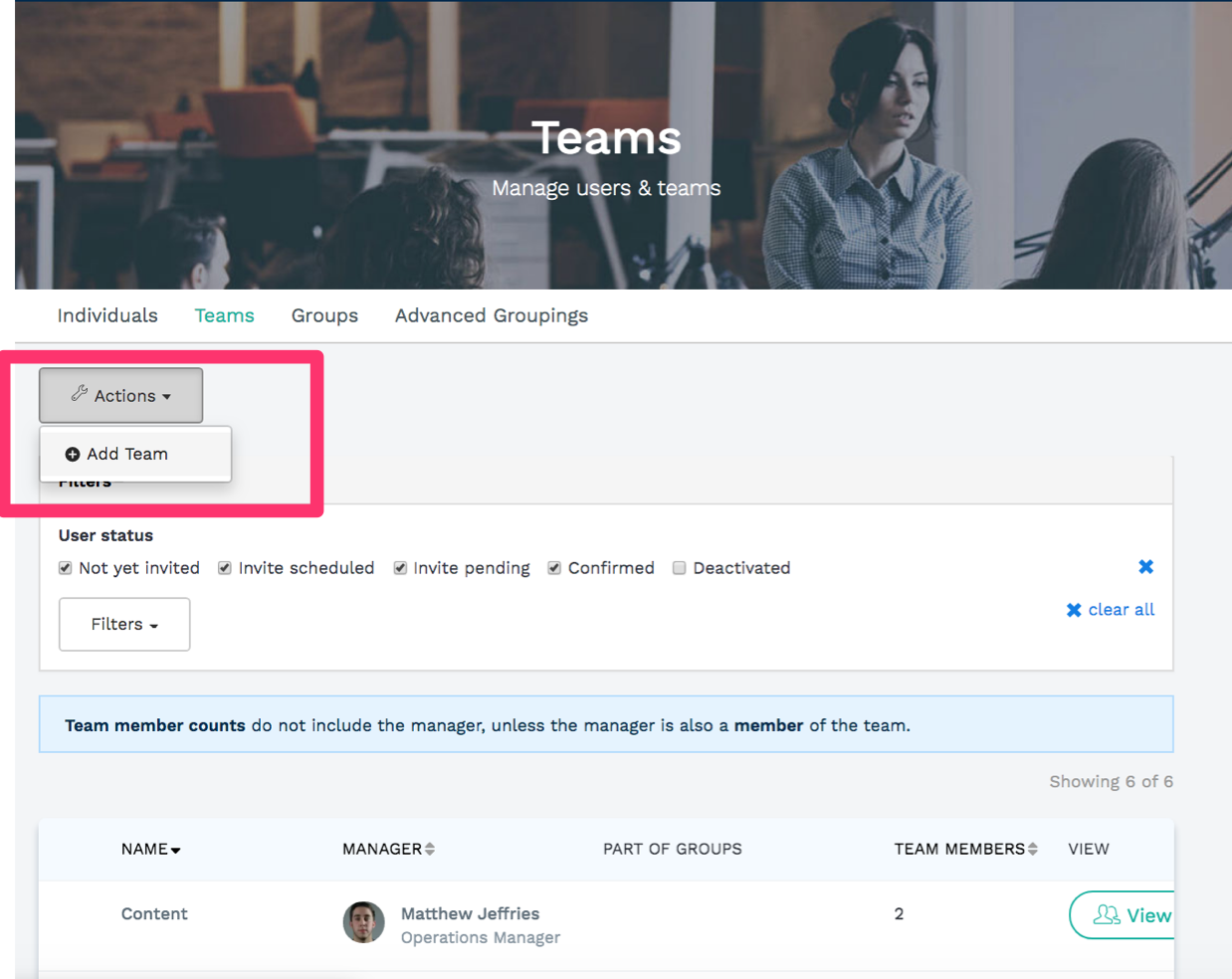
Step 2: Create the team
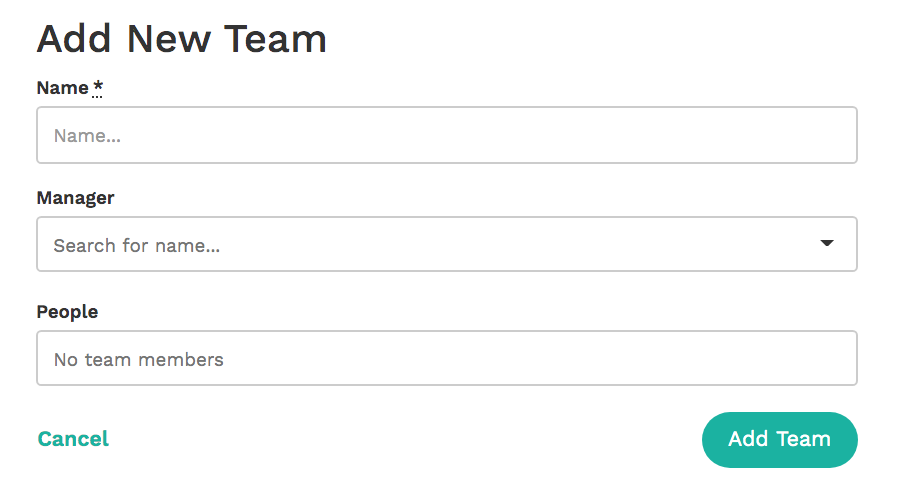
See the example below:
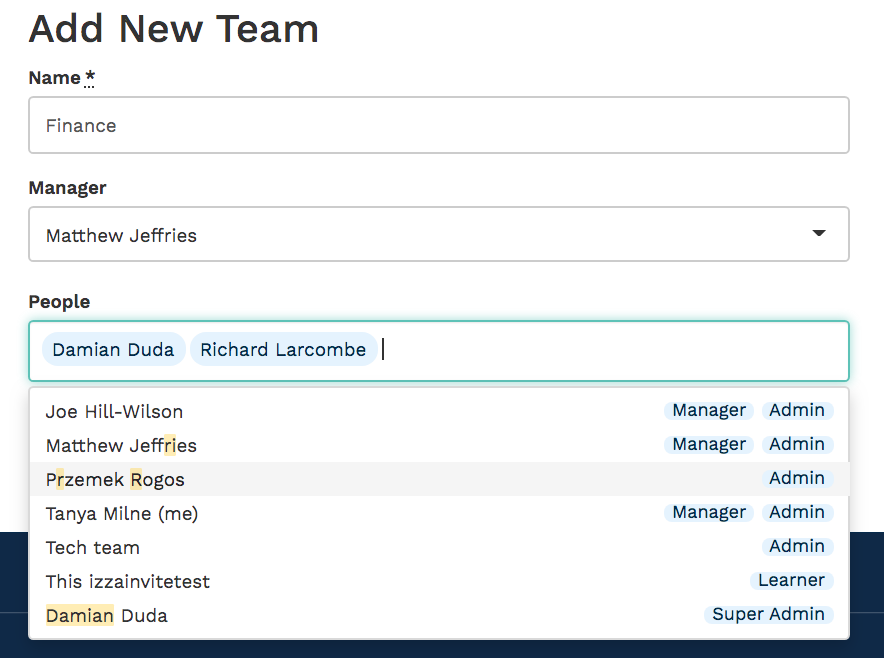
Advice on naming a Team
- Team names can be difficult to read quickly if they are very long.
- If your team name has multiple different elements to it, we advise putting the most distinguishing feature first.
Example:
- Your company has two different offices, London and New York. Both offices use the Learn Amp system.
- That means that there is a Marketing team in London, and a separate one in New York.
- You might want to make clear in each team name which office the team belongs to.
- We recommend setting the titles as follows: Marketing (London Office), Sales (London Office), etc. instead of LONDON OFFICE, Marketing and LONDON OFFICE, Sales
- This is so that it is quicker and easier to see what team someone is part of when skimming down the list.
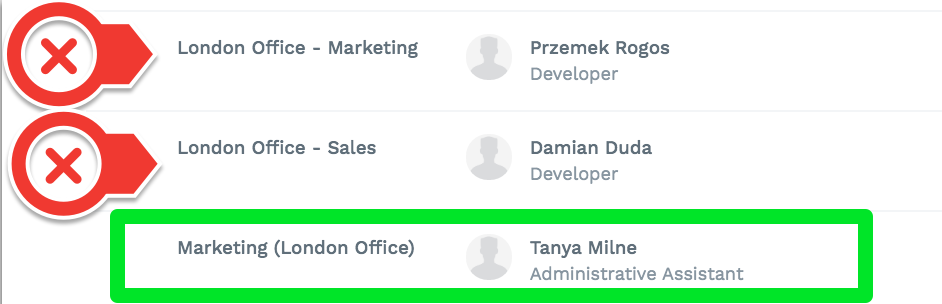
If you want information on creating a group, then please read the following article: https://support.learnamp.com/knowledge/how-do-i-create-a-new-group