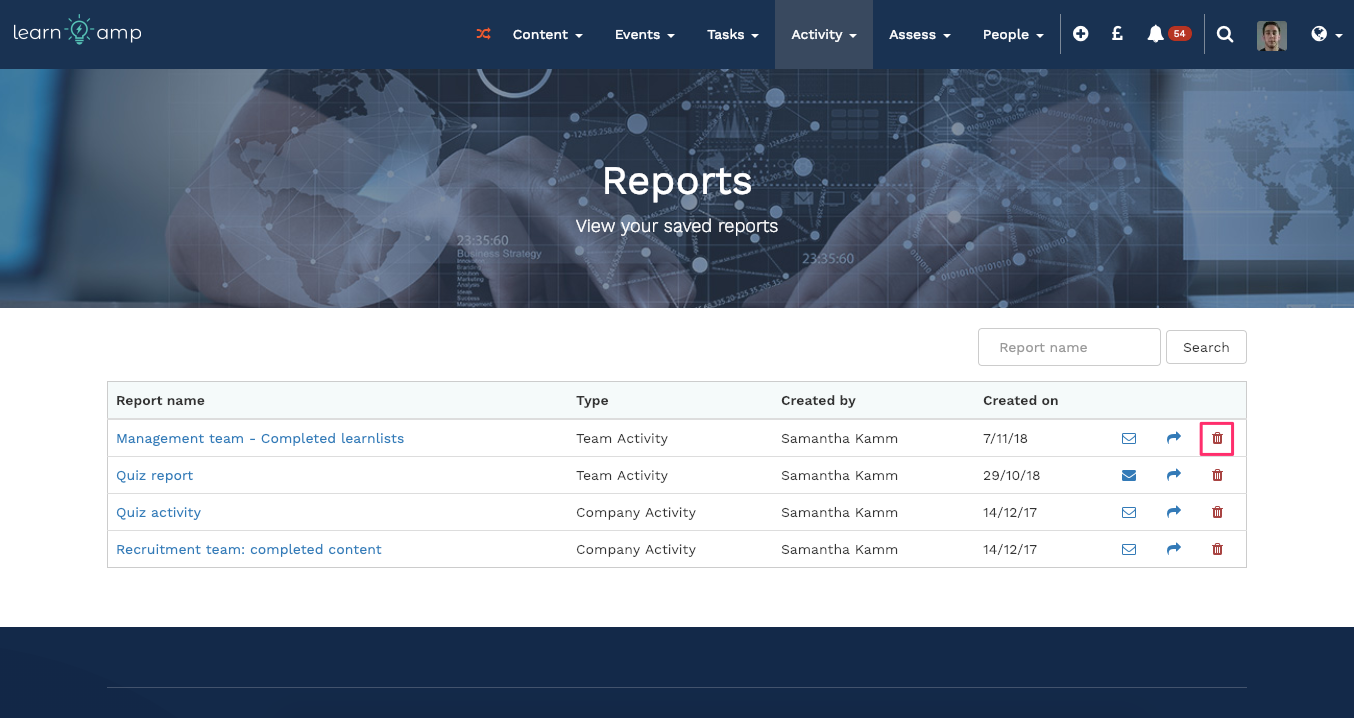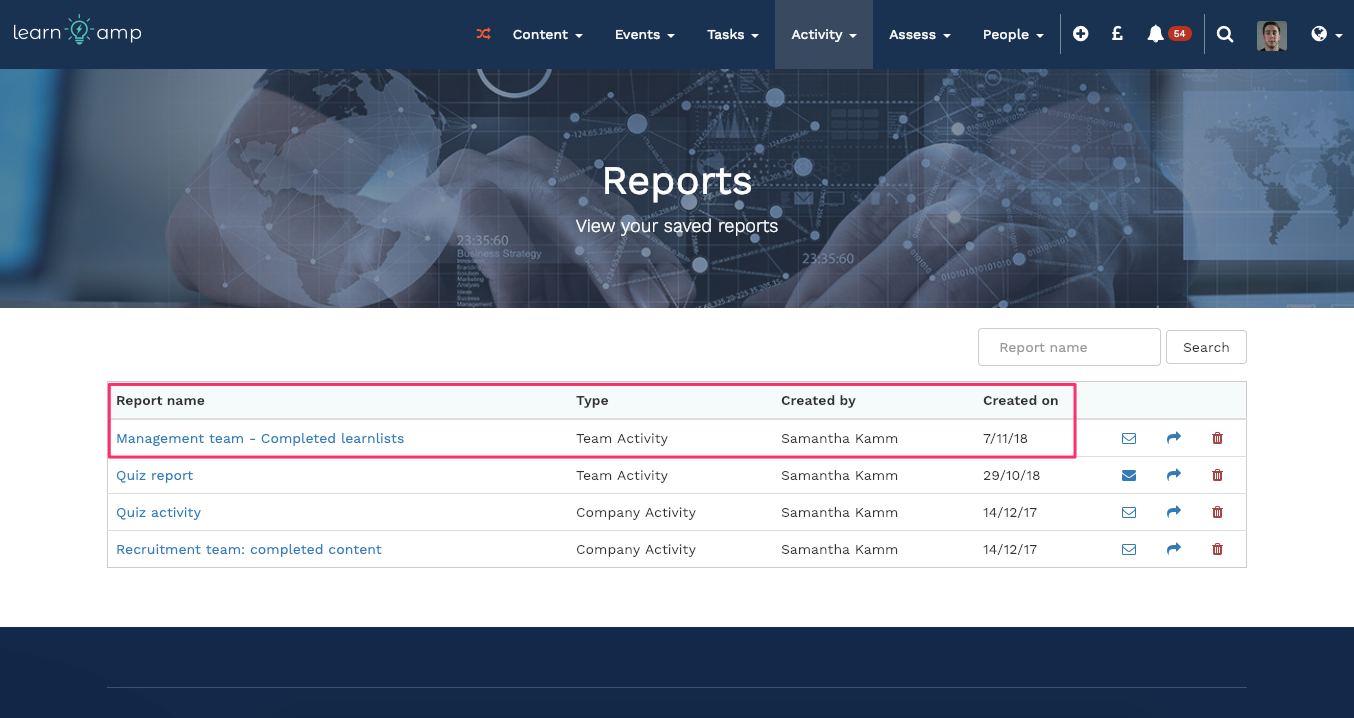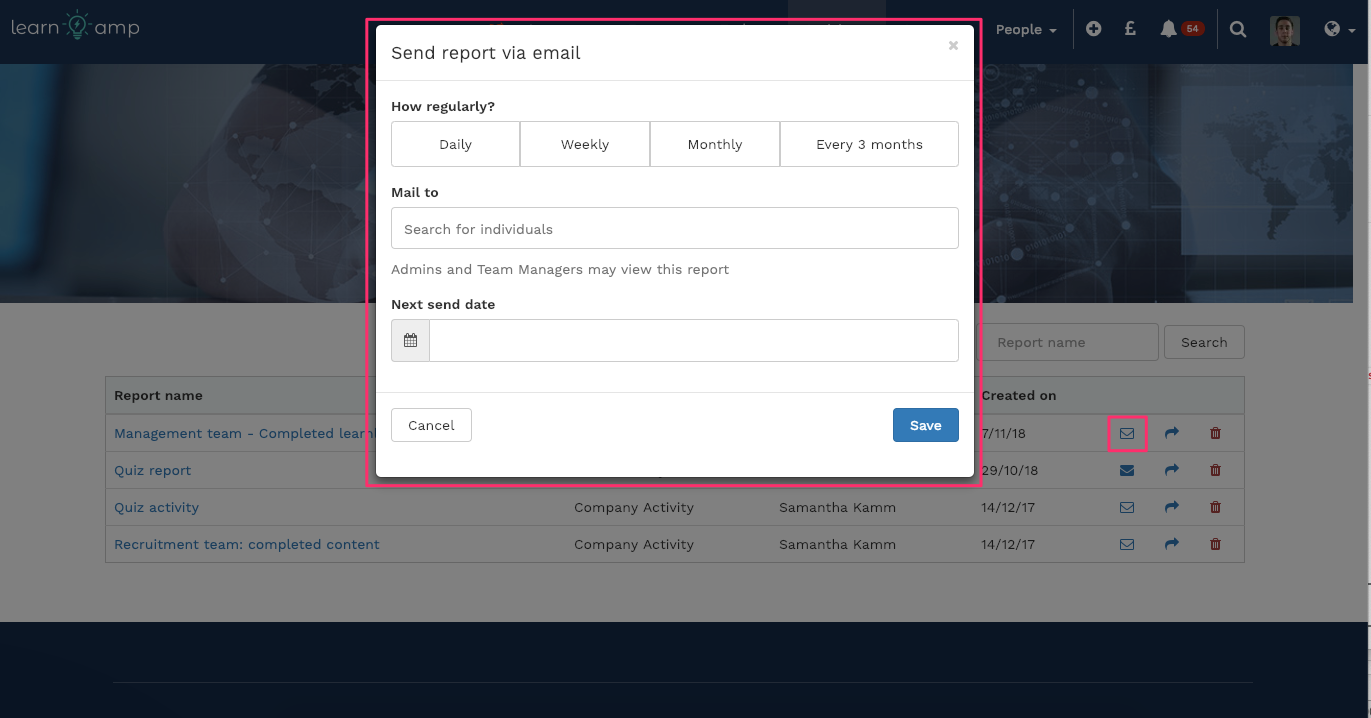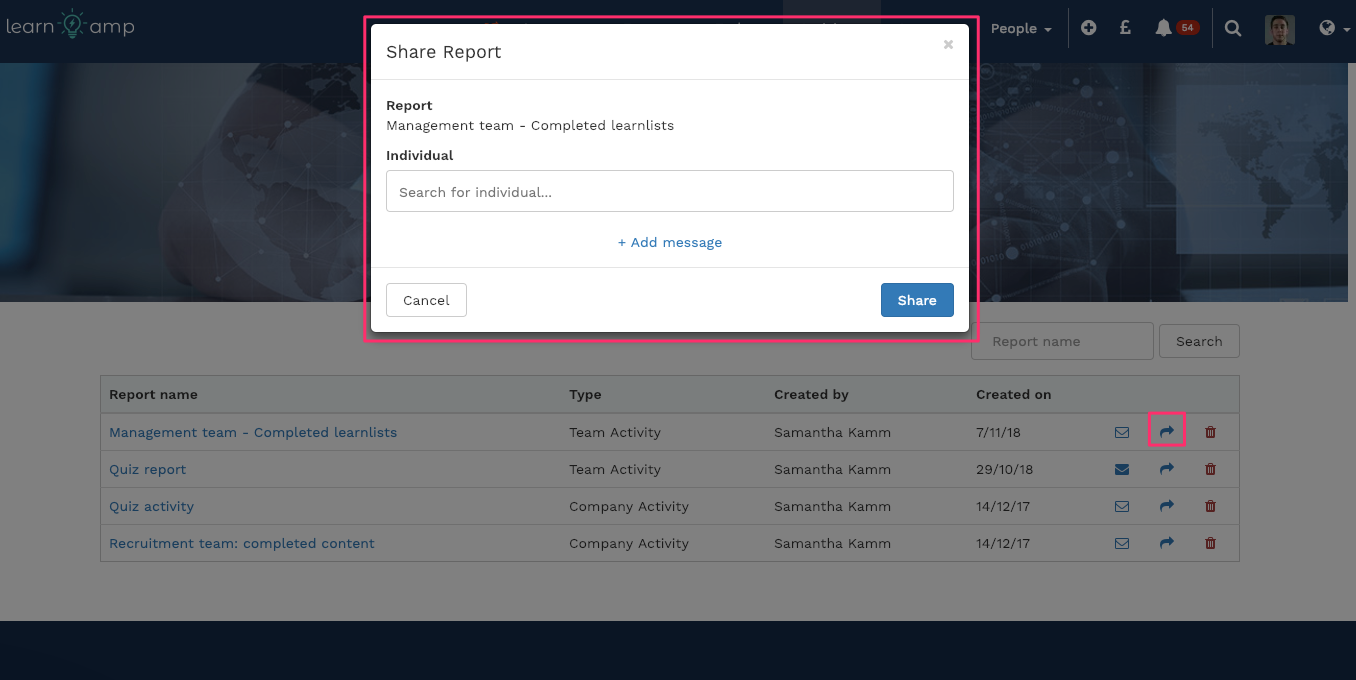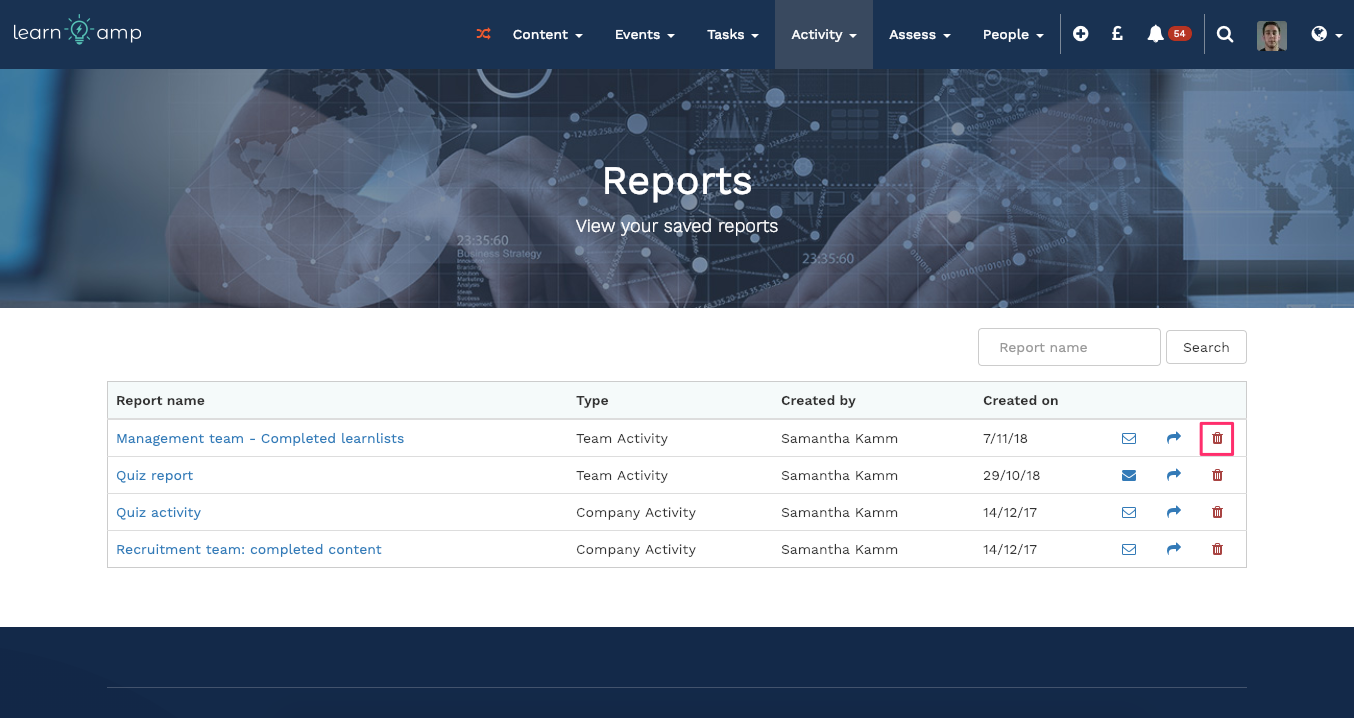Skip to end of metadata
Go to start of metadata
You are viewing an old version of this page. View the current version.
Compare with Current
View Page History
« Previous
Version 2
Next »
Reports can be set up quickly and easily with some advanced settings to make the most of them, find out how
How do I set up reports?
- Via the Activity Log: By filtering the activity log you can save reports. Click here to read how
- Via the People Log: You can use complex filtering logic on the people log to save reports. Click here to read how
- Find all report at Activity > Reports
How to use the report log
- See report details: Click the report title to access the report itself and read along the line to see what type of report it is, who it was created by and when.
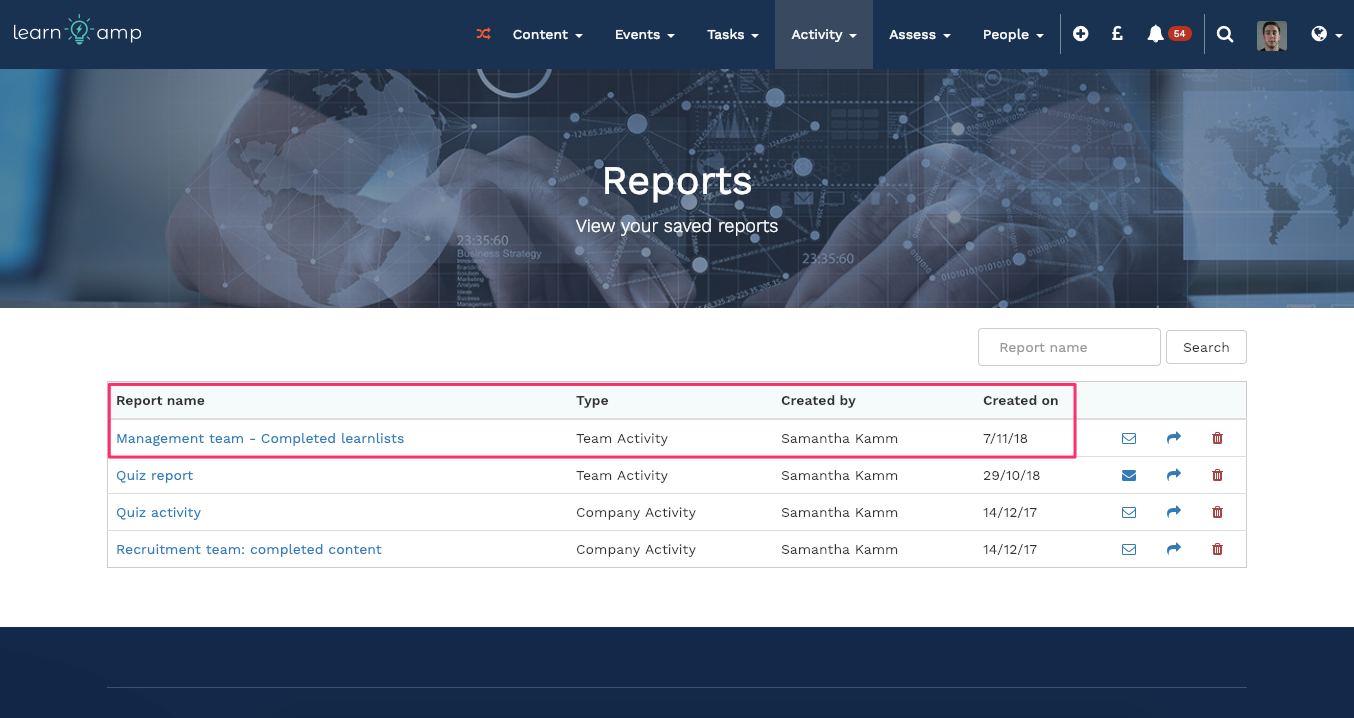
- Mail the report on a cycle: Reports can be set up to go to specific people on a specific time cycle. Click the envelope icon and then set how regularly you want the report to go out to and to who, including when you next want it to be sent. If the icon is 'filled' there is an existing cycle which you can edit.
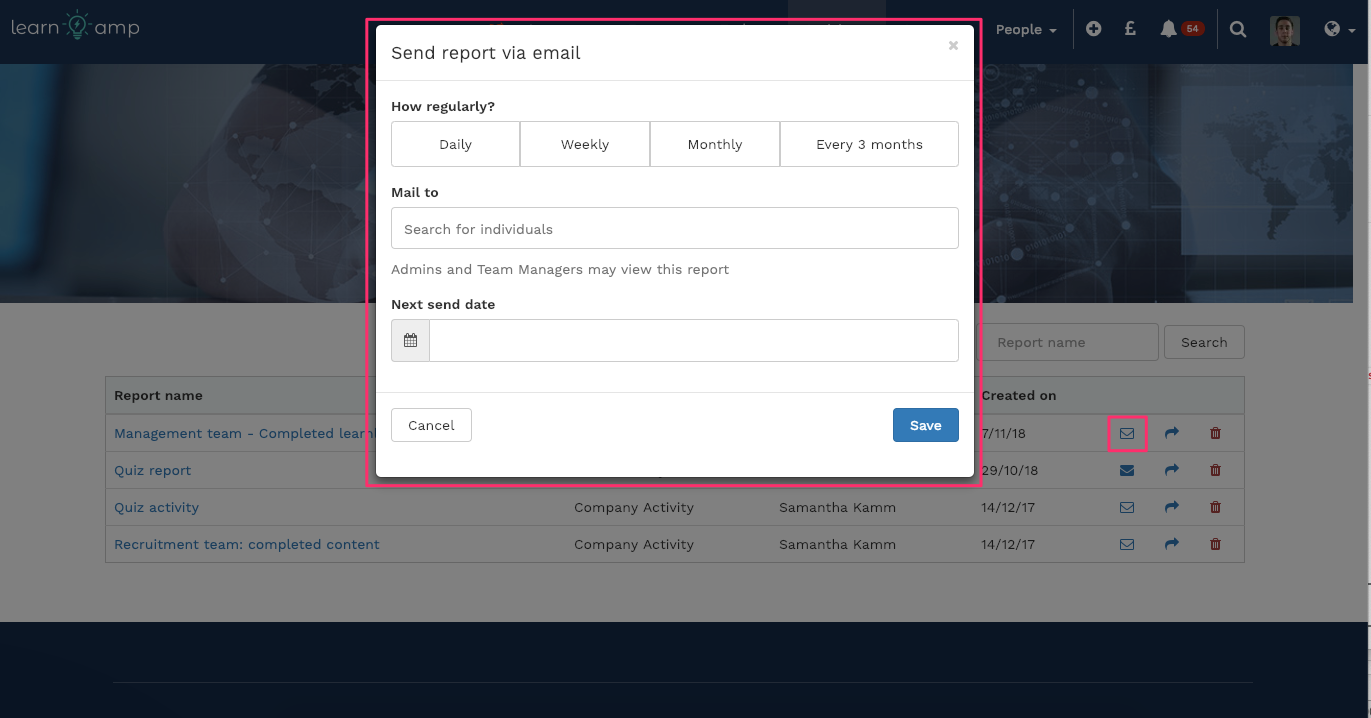
- Share the report: This is a one-off share with an individual. Whoever you share it with has temporary access to the report
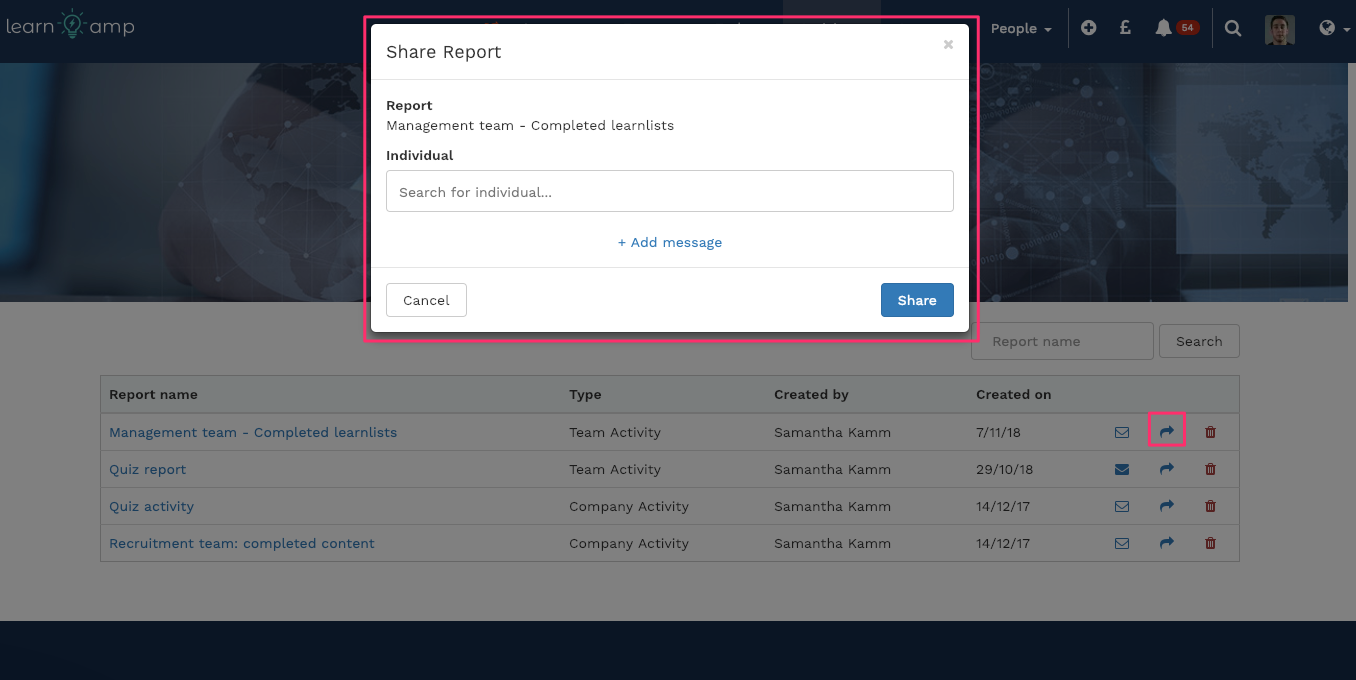
- Delete reports: Reports can be deleted at any time. This will also delete the email cycles associated with them