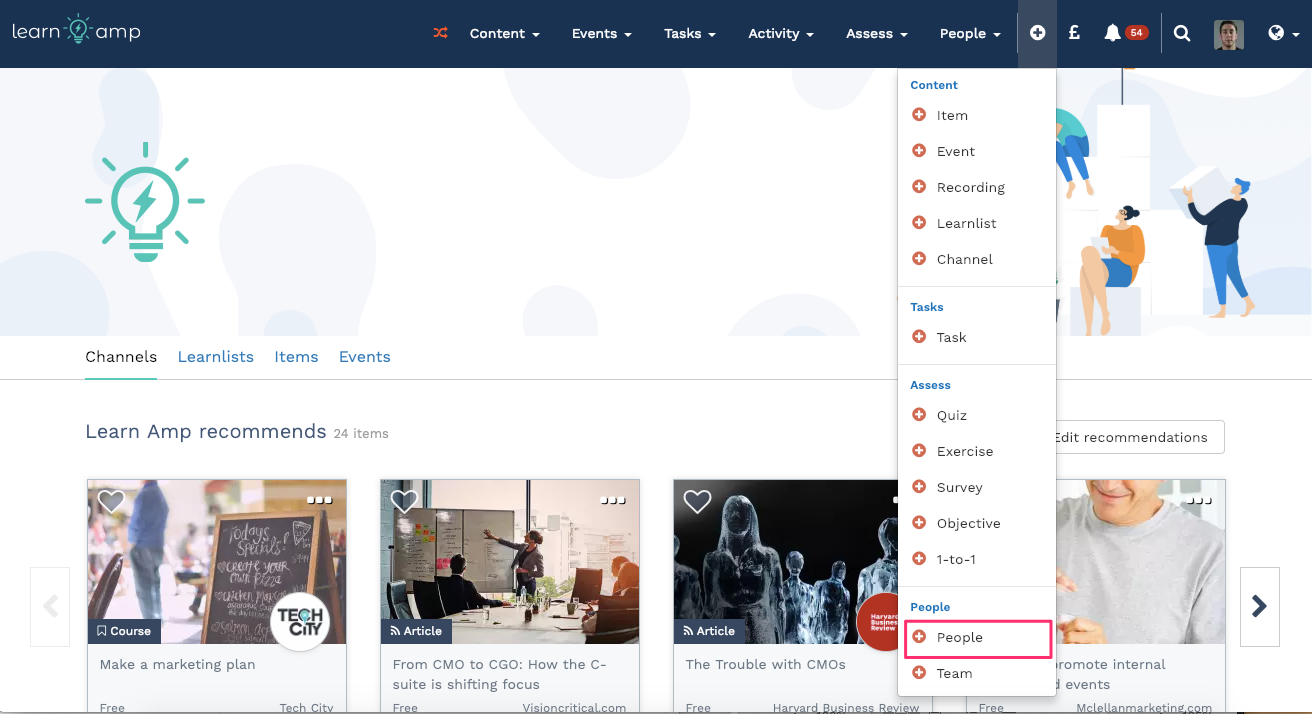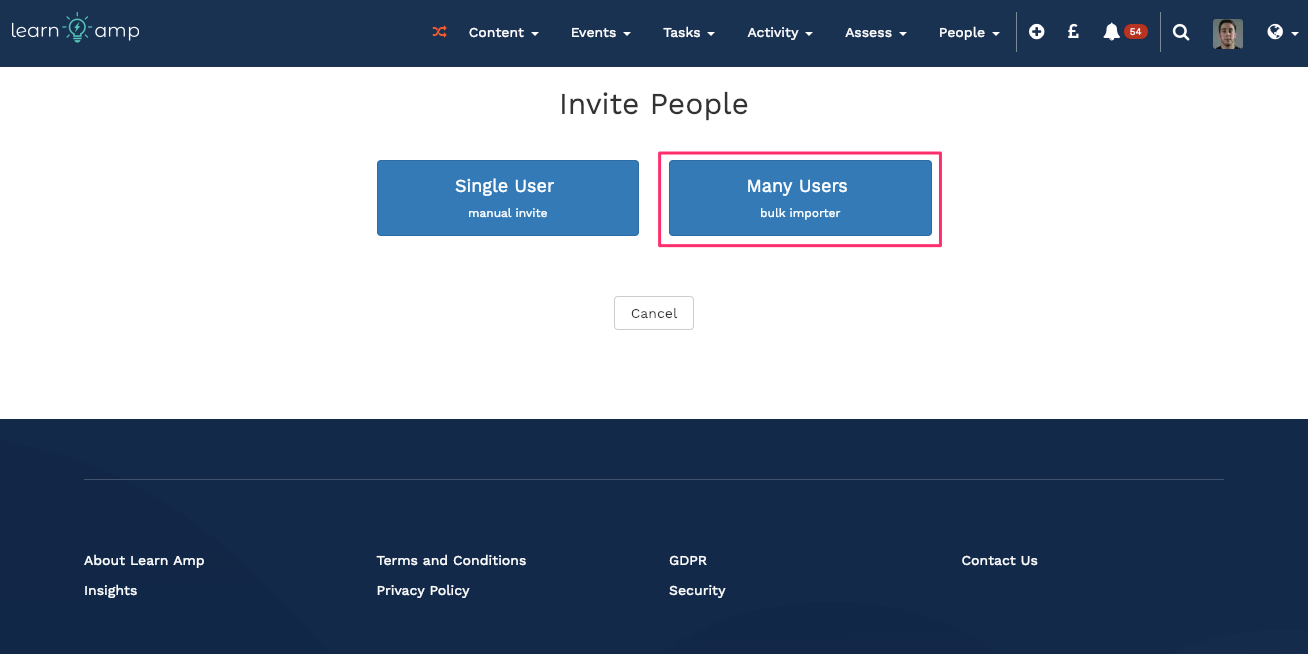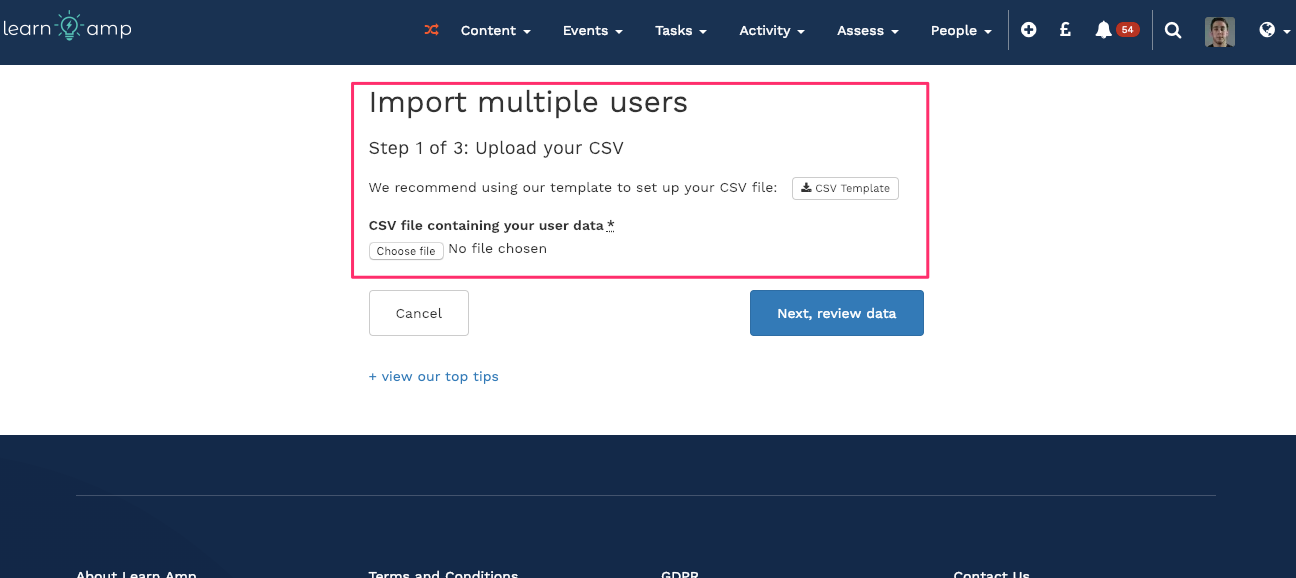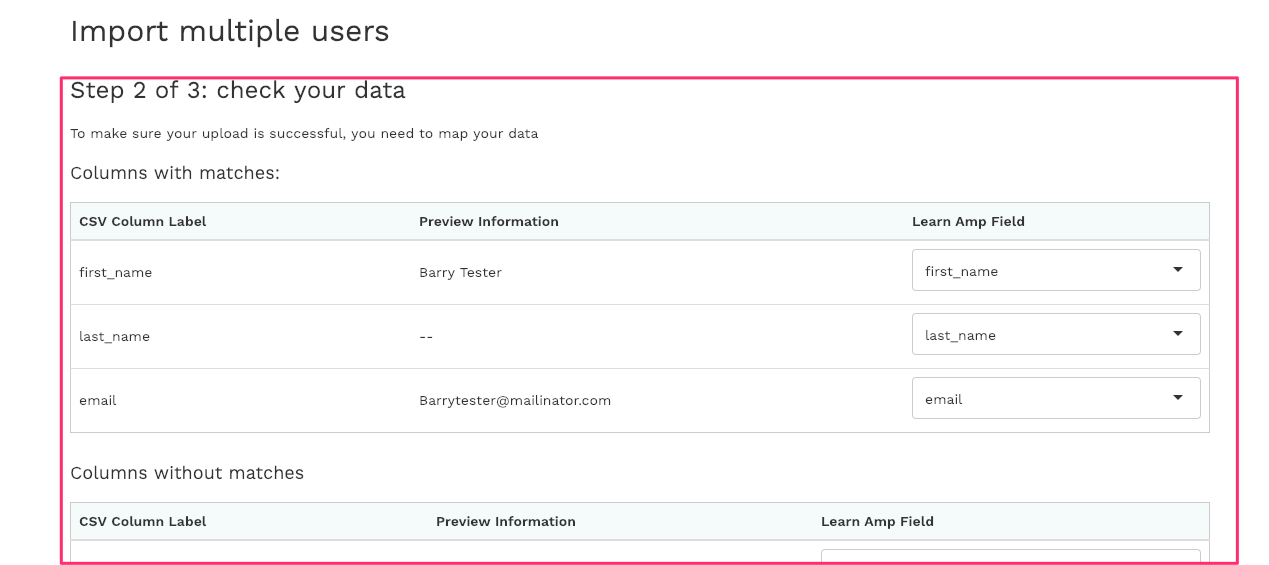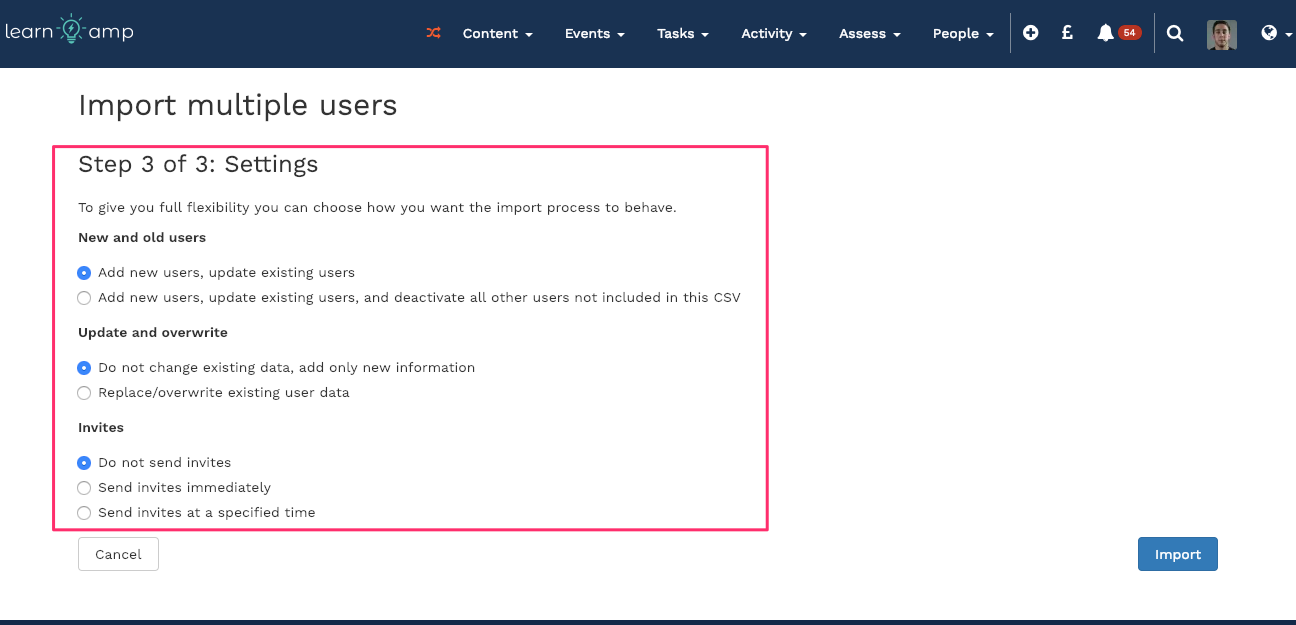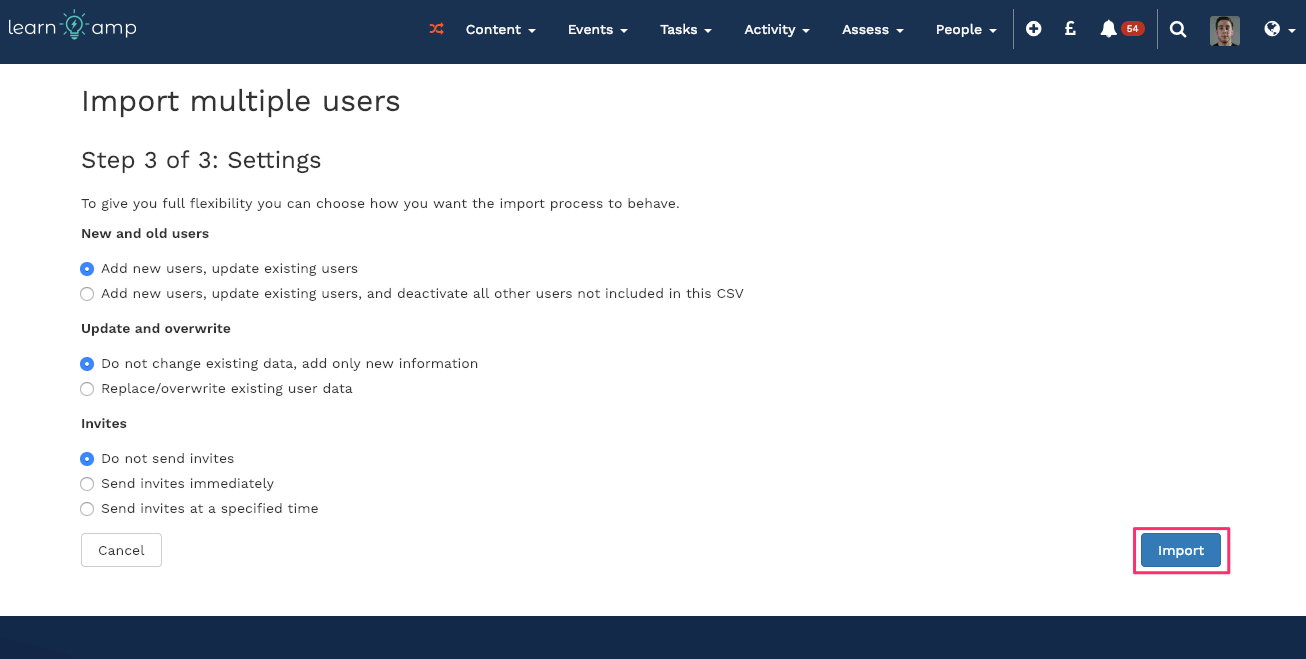Skip to end of metadata
Go to start of metadata
You are viewing an old version of this content. View the current version.
Compare with Current
View Version History
Version 1
Next »
- Click the plus icon in the navigation bar and click 'people'
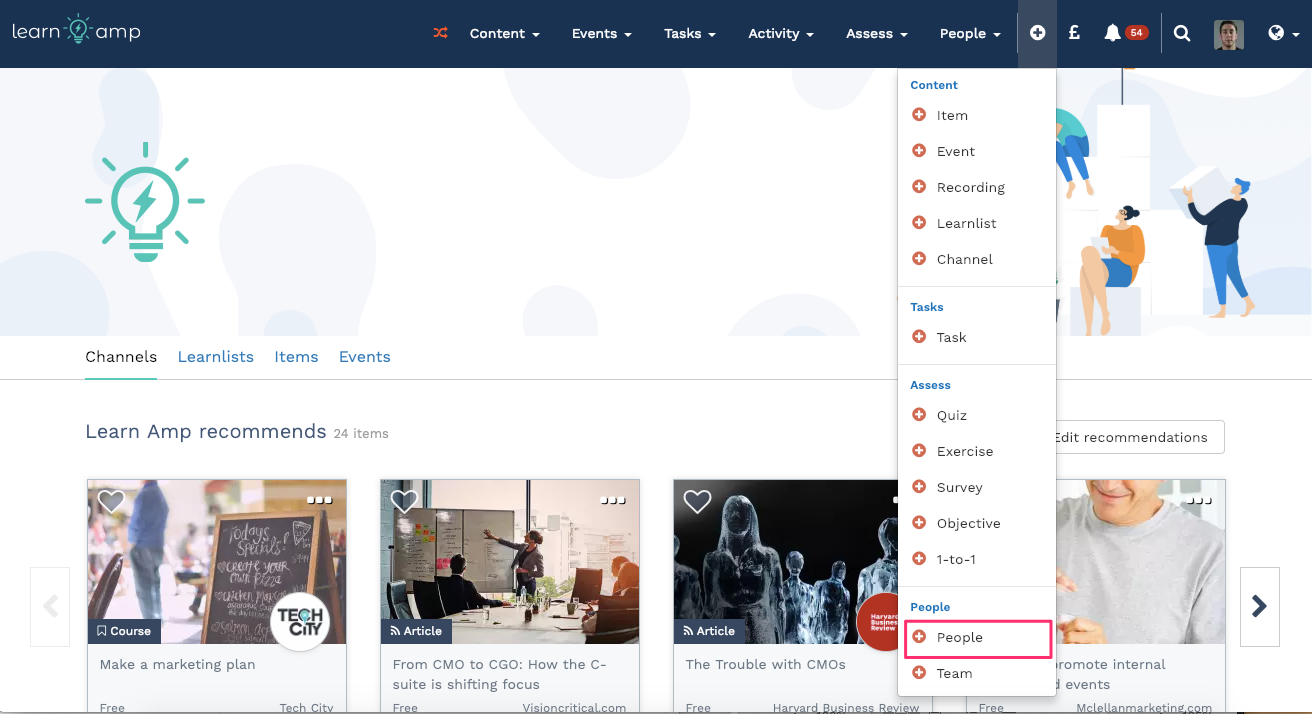
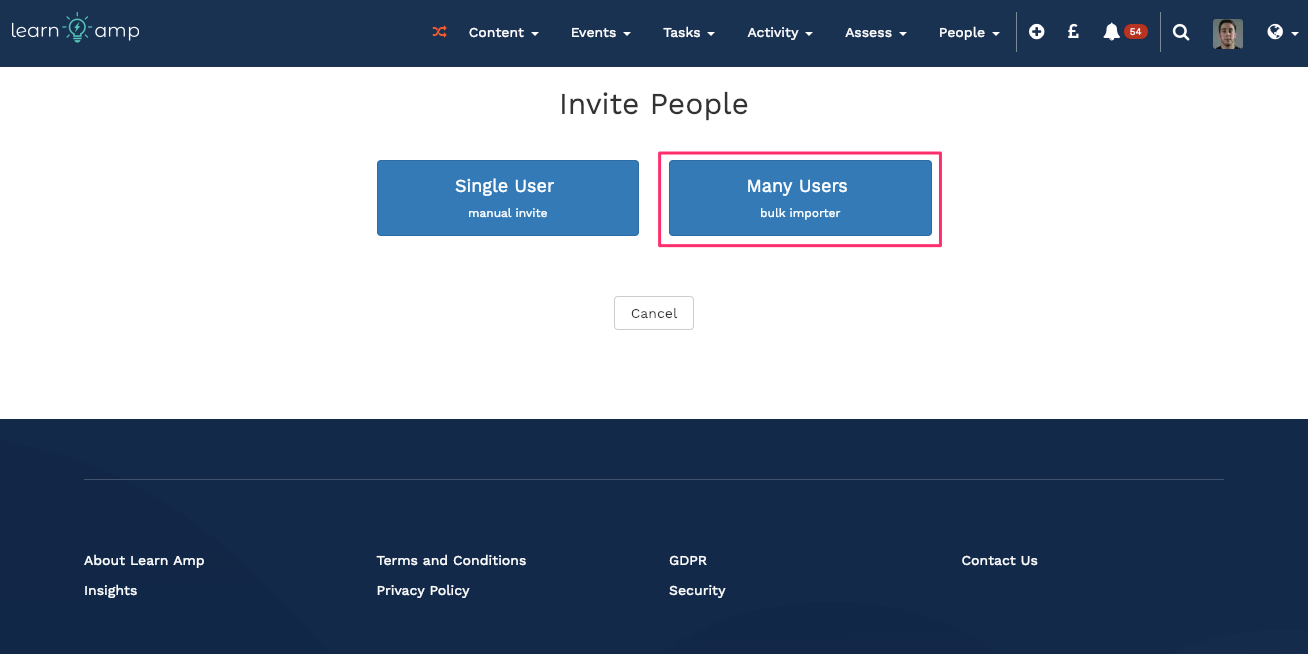
- Upload your CSV with the users that you want to update, make sure to include a minimum of name and email so that the system can update those users
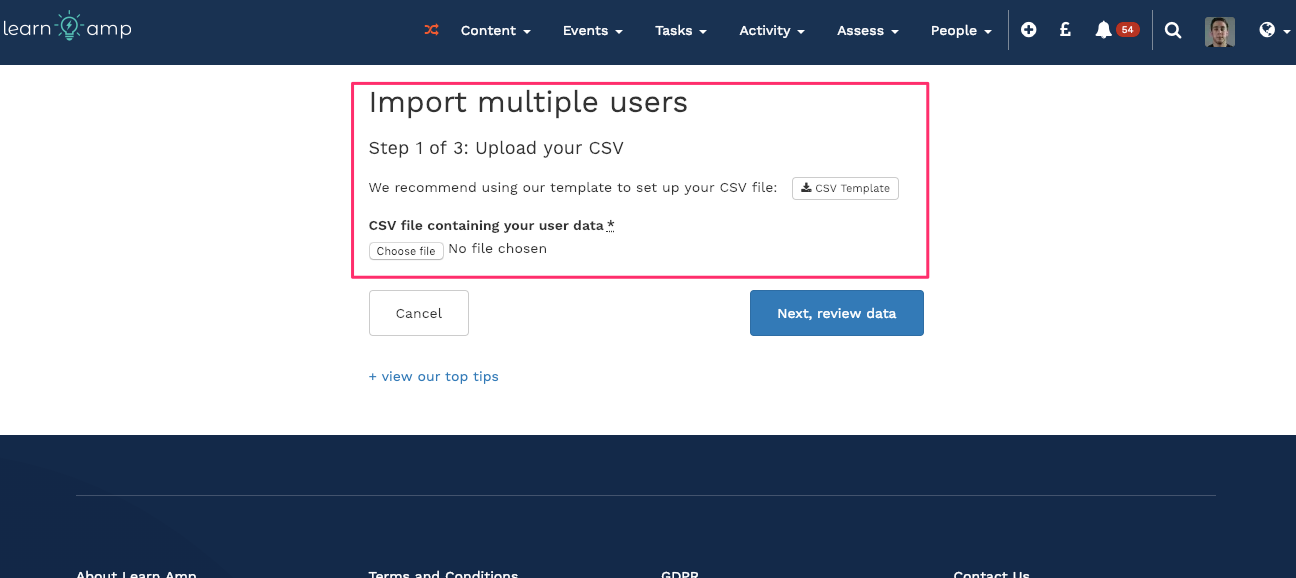
- Match the columns to our labels. For example if you have labelled a column 'Offices' match it to our 'Locations' label.
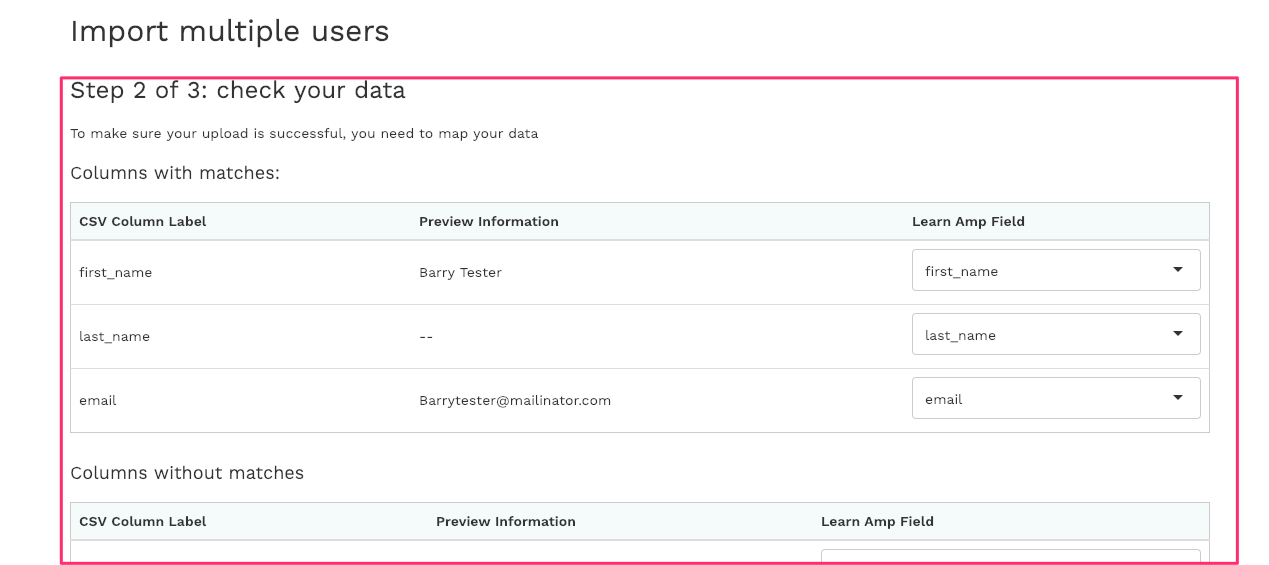
- Select your settings, this is where you will want to select 'replace/overwrite existing user data' if it is a data change or leave as 'Do not change existing data, add only new information' if you are just adding information
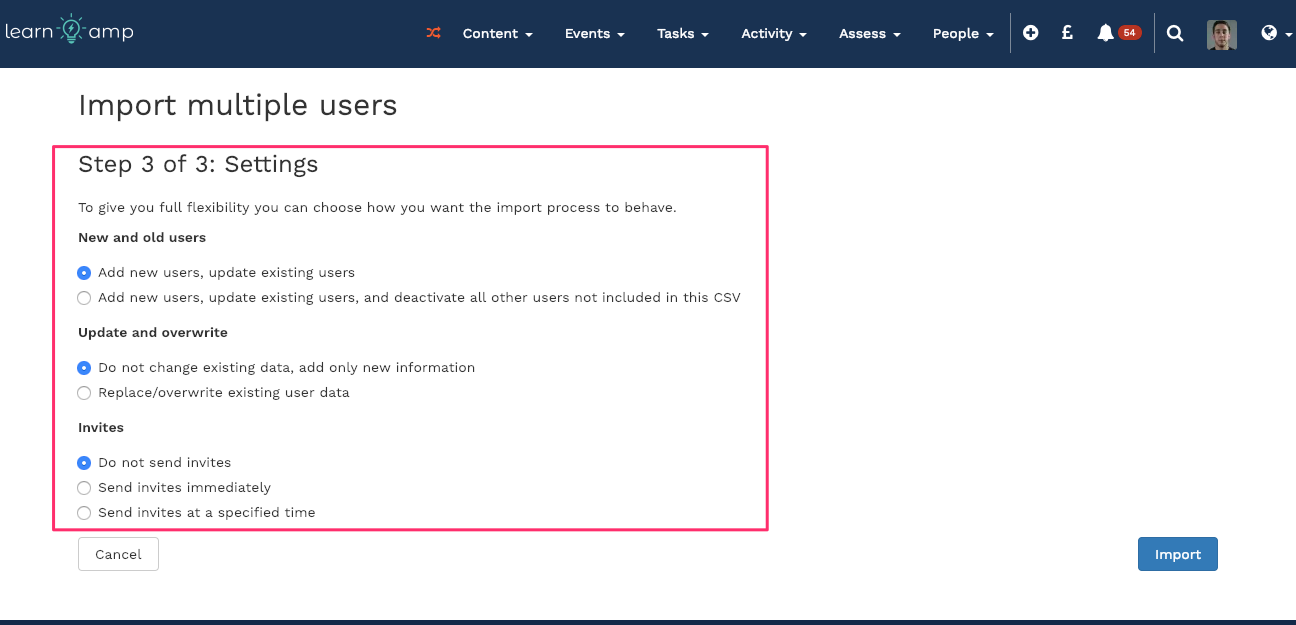
- Click 'Import' this will begin running through the CSV and updating the users.
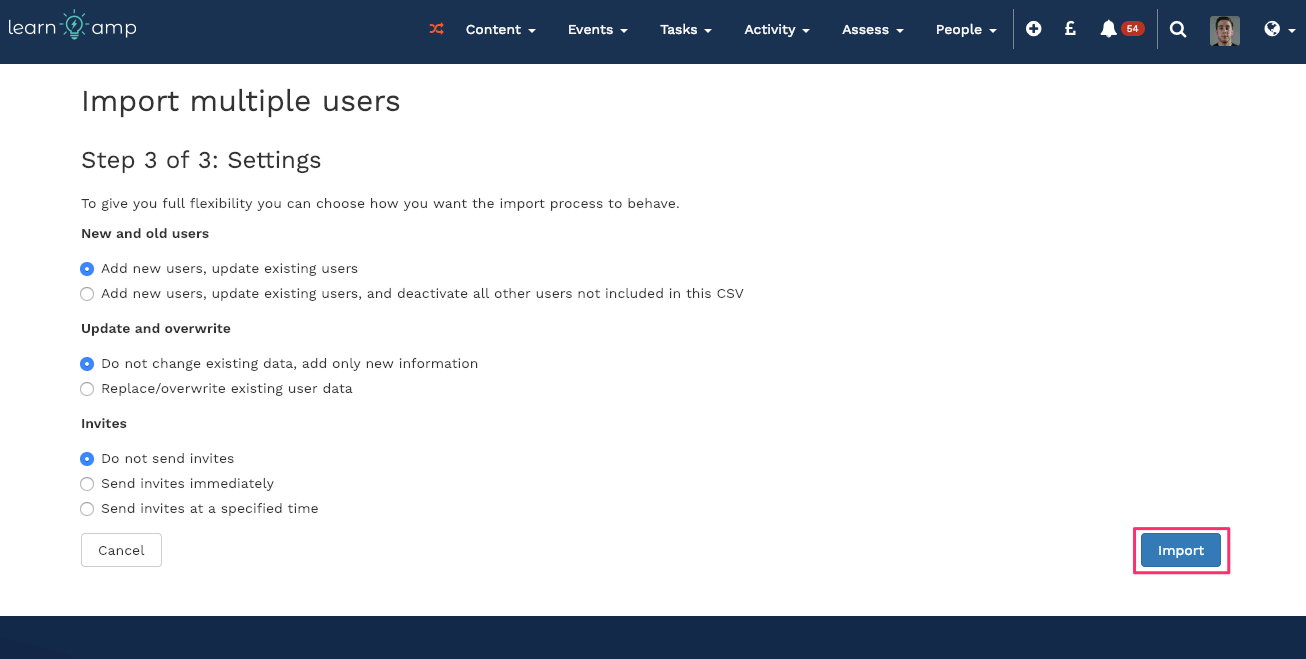
- You're done! We recommend you double checking the data by either viewing the people logs or searching for one of the updated users.