Learn how to set your learners as "Taking a break" for when they're away.
If your learners are going to be away for an extended period of item e.g. maternity leave, sabbatical, or even on holiday, you may want to register this in the system.
Please note: Only admins can set users as taking a break.
What happens when you set a user as "Taking a break"?
If you are an admin, you can set a user's status as Taking a break.
This means that they:
- Will not receive emails or notifications from the Learn Amp system during this time.
- Will show up as Taking a break in all logs (please see image of this below). This will also appear on their profile.
When the user returns, you can easily reverse this process and set them as active again. For instructions, please see our guide below.
The user will appear in all logs like this:
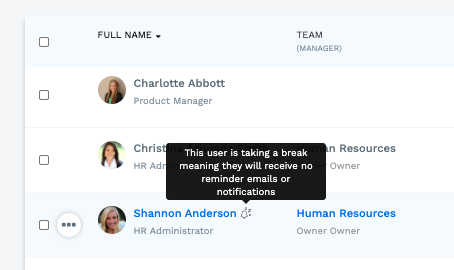
Their profile will appear like this:
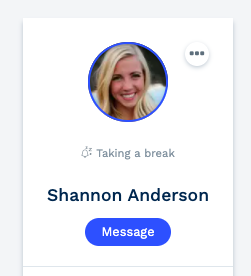
How do I set a user as "Taking a break"? And then return them to active status again?
Step 1: Find the user's profile and edit their details.
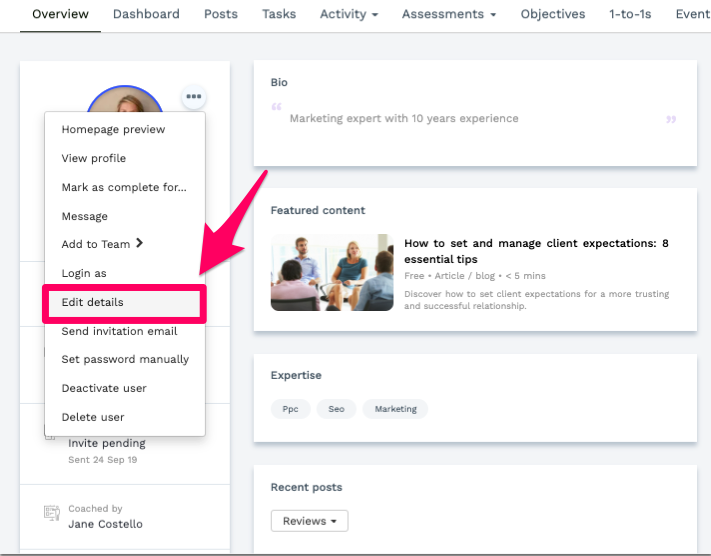
Step 2: At the end of the form, select Taking a break and hit "Save".
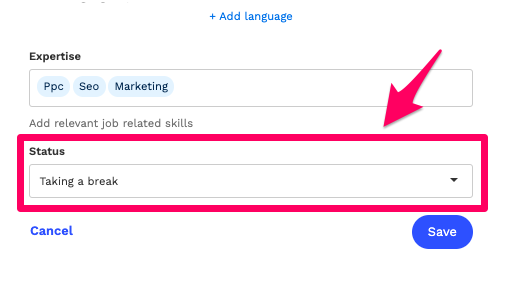
To return a user to active status...
Simply edit the user's details again and select 'Active' in the status box.
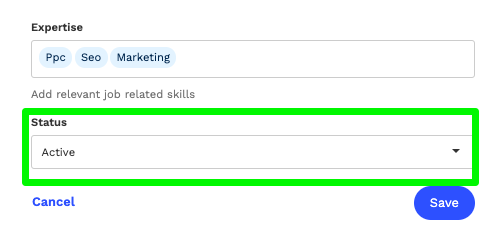
Note: There is a special setting for Managers
The guide above is designed for learners.
However, if you have a Manager who is taking a break and you'd like a stand-in Manager to temporarily take our place, then we have a separate functionality for that.
For more information and a how-to guide for this, please read this article about setting a stand-in manager.
Thanks for reading, and please do get in touch with us at support@learnamp.com with any questions!