Learn how to create a
...
Quiz.
How to create a Quiz
Select the + icon in the top navigation
barbar.
Select
Assesment>QuizAssessment>Quiz.
...
Step 1: Key details
Fill in the most important details, such
as nameas name, total time.
You can also choose to edit the tile image or display
imageimage.
You can
also add tags toalso add Tags to make this content more easily searchable.
Advanced
settingsSettings: Notifications and
permissionsPermissions - you can decide to display the creator and set notifications for completion for selected users. By adding users in the "Who can edit?" box, you will grant permission to other users to later change the settings of the
quizQuiz.
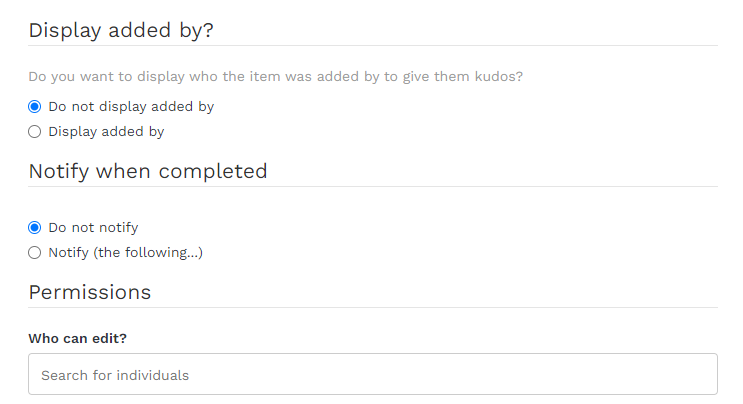
...
Step 2: Questions
Create a question set Question Set for your quizQuiz.
To learn more about different question types, please click here.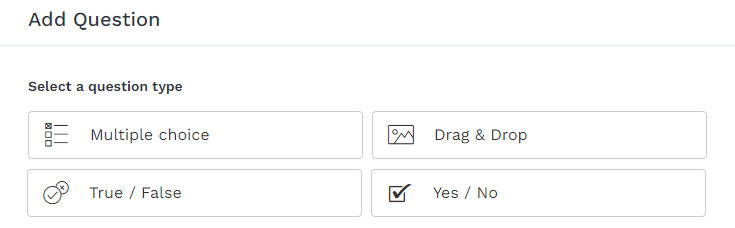
...
Step 3: Rules
Set rules around
...
Quiz completion.
Randomise - You can choose if questions appear in a random order.
Set pass score - You can decide the score that's required for completion and how many attempts are allowed.
You can time
this quiza Quiz. If you want to know more about how to set up timers on
quizzesQuizzes, please click here.
- Decide
You can decide if previous attempts should be calculated into the final score.
...
Step 4: Completion
Certificates
You can choose whether to assign a certificate Certificate for completion of this itemItem.
If you select this checkbox, a certificate Certificate will be automatically assigned to each learner that completes this itemItem.
Step 5: Done!
Congratulations, you're all done!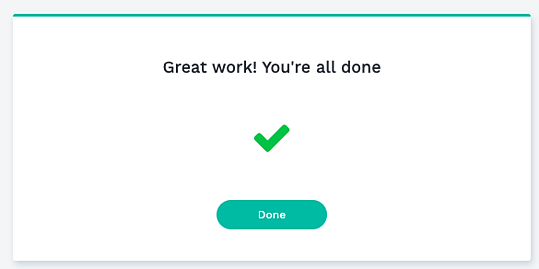
...