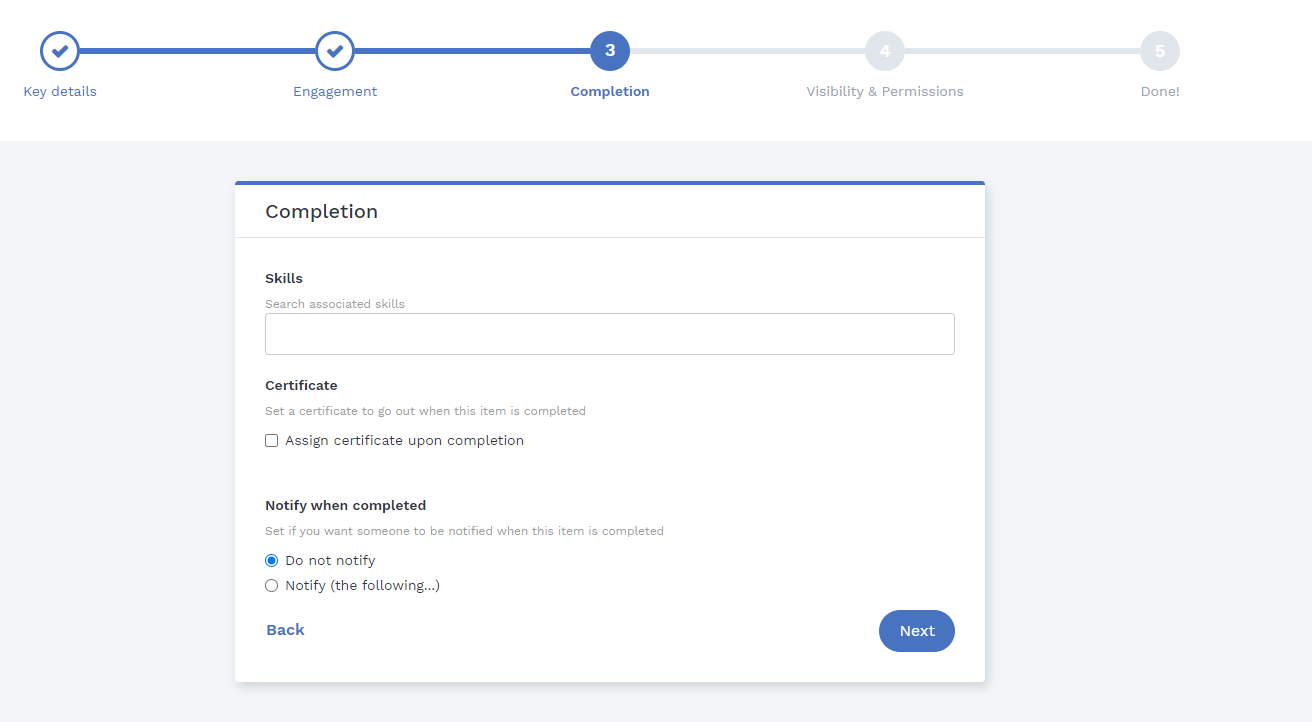Learn how to upload e-learning files on Learn Amp
Before you upload a file, make sure it meets platform requirements.
You'll find all the information here.
Click here to learn more about SCORM packages.
Uploading E-learning
In the top navigation bar, select the + icon > Item (under Content&Action) > E-learning (under Content)
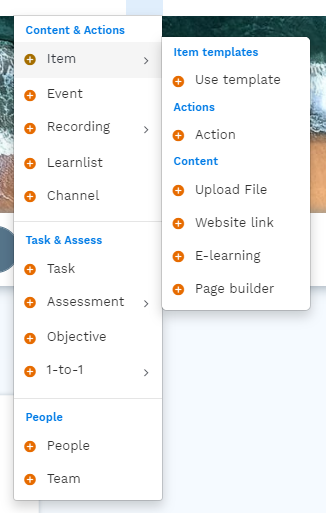
Drag and drop your file or click the hyperlink to browse files.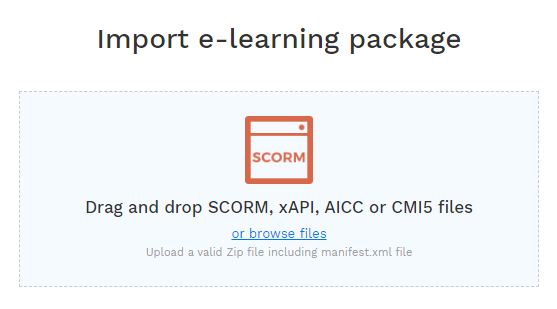
It can take longer for the package to upload, it will be ready once the progress bar changes from 100% to "complete".
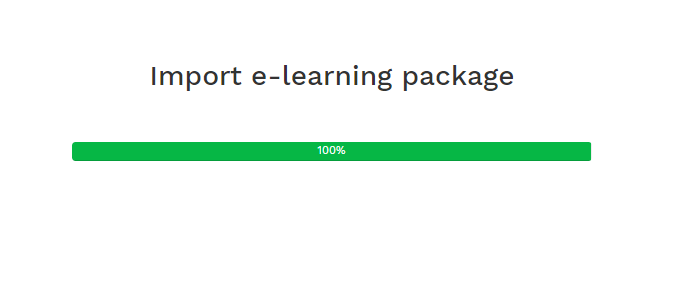
Step 1: Key details
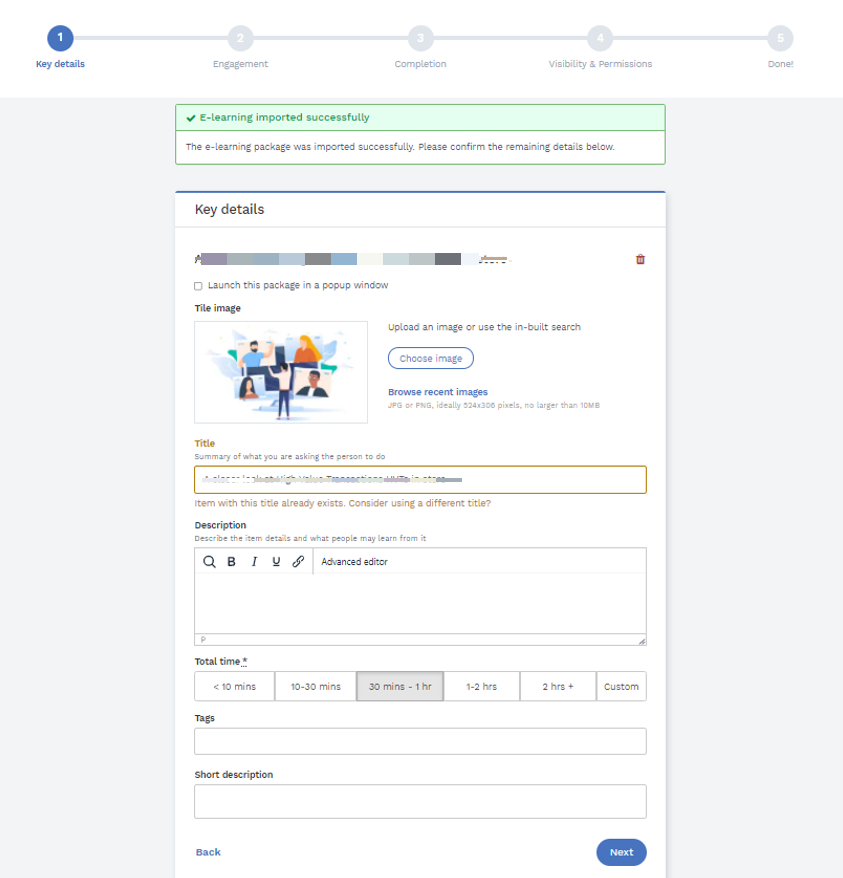
- Fill in the most important details, such as title, description, total time
- You can also choose to edit the tile image or display the image
- You can also add tags to make this content more easily searchable
- Launch this package in a popup window – ticking this option will open the e-learning in a separate window
Step 2: Engagement
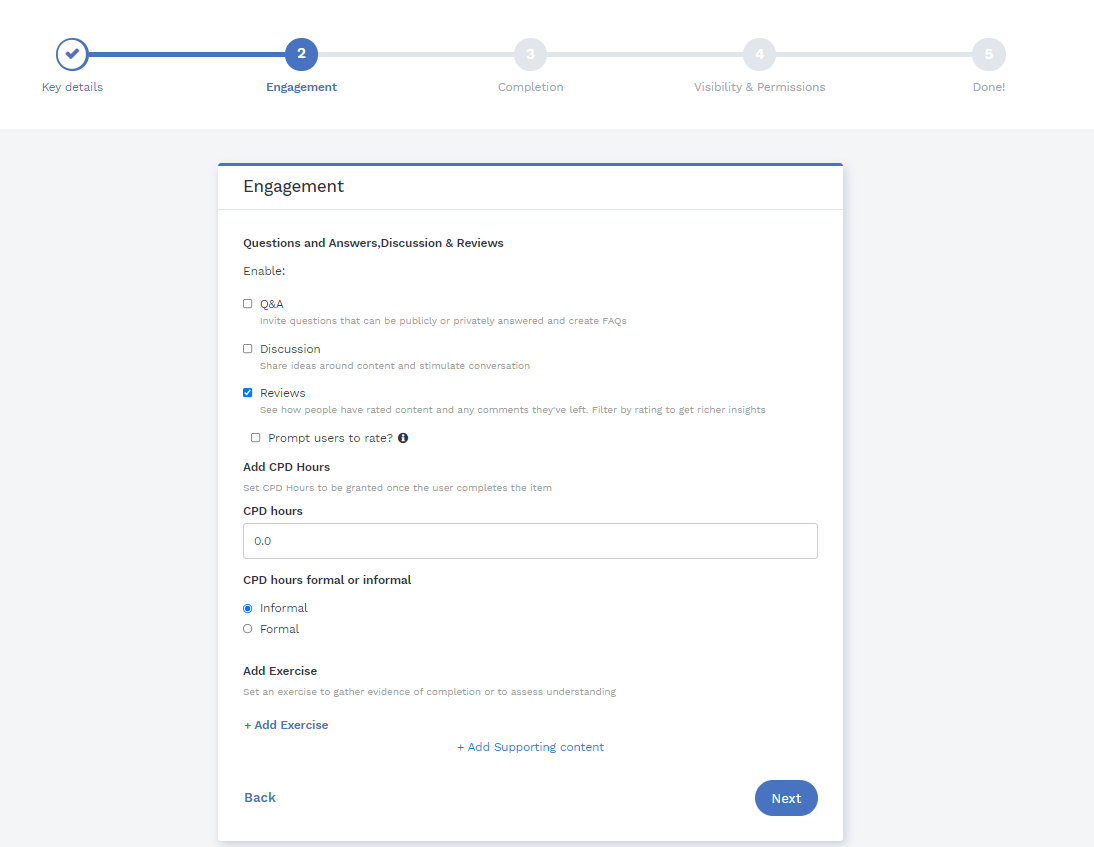
Q&A: Ask and answer questions regarding the item
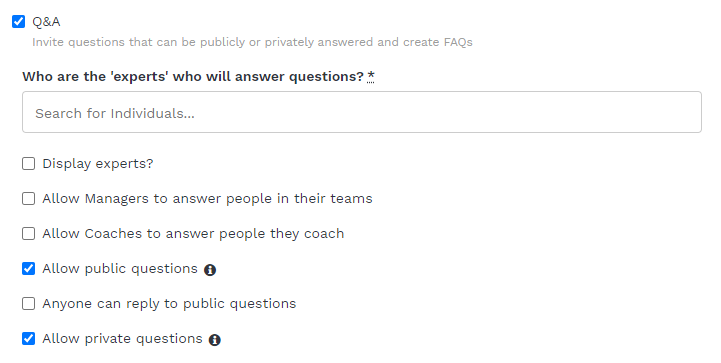 Discussion: Leave comments
Discussion: Leave comments

Reviews: Rate content

You can choose which of these features you would like to appear beneath your item.
They will appear at the bottom of your article as follows:
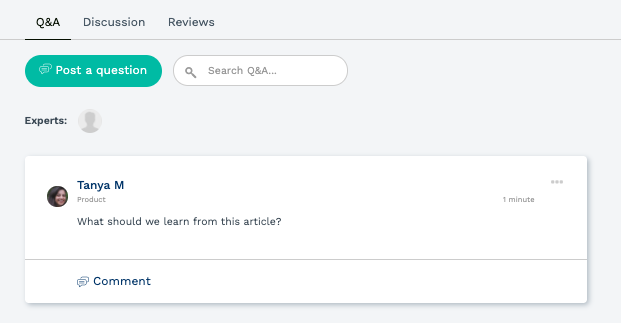
CPD: Add formal/informal hours
Add Exercise and Supporting content:
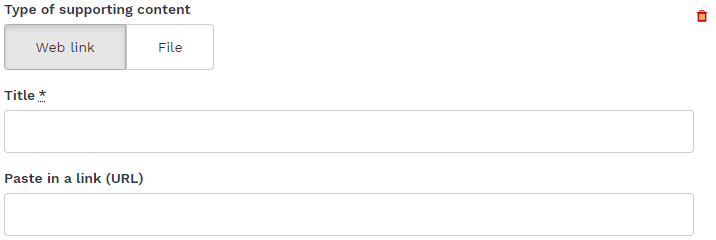
Step 3: Completion
Skills: Choose skills associated with the completion of the item
Certificate: Decide if a certificate will be granted to users who have completed the item.
Notify when completed: set notification for manager/ coach/ selected individuals
Step 4: Visibility & Permissions
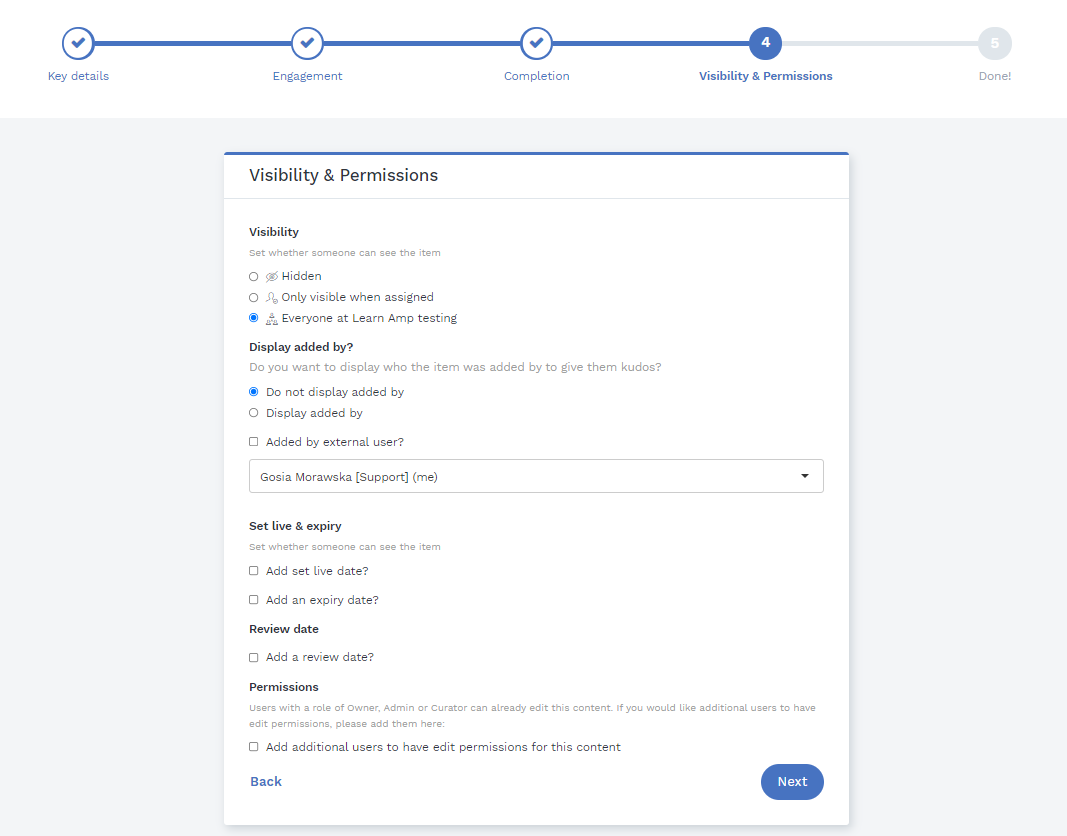 Visibility: Decide who can see the content
Visibility: Decide who can see the content
Display added by: tag user who added the content, and other contributors
Set live & expiry: set dates when the content becomes visible for users and when it disappears for them
Review date: as a curator, set a reminder to review the content
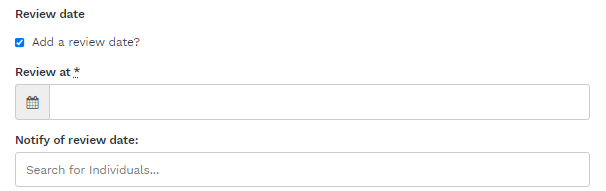
Permissions: Decide who besides Owner, Admin and Curators can edit this item
Step 5: Done!
Congratulations, you're all done!
If you are having issues with your e-learning, click here for the troubleshooting article with solutions for the most common issues.
Continuity of progress when updating the item
Updating the package
Scorm packages are linked to Items on LearnAmp.
If you replace the Scorm package entirely, the user's completion record will remain unaffected. However, because the package has been replaced, the user's progress, that hasn't been recorded in the system but only through that package will be lost.
If you are replacing a Scorm package on an Item in LearnAmp, you can replace it with any other standard (f.ex. change Scorm 2004 to CMI5 file).
How to re-upload a SCORM file
To replace the package, choose the item and click three dots>Edit>click the red bin icon next to the current file and delete it.
Deleting the file will not affect the submission history stored on the platform.
Add elearning package: